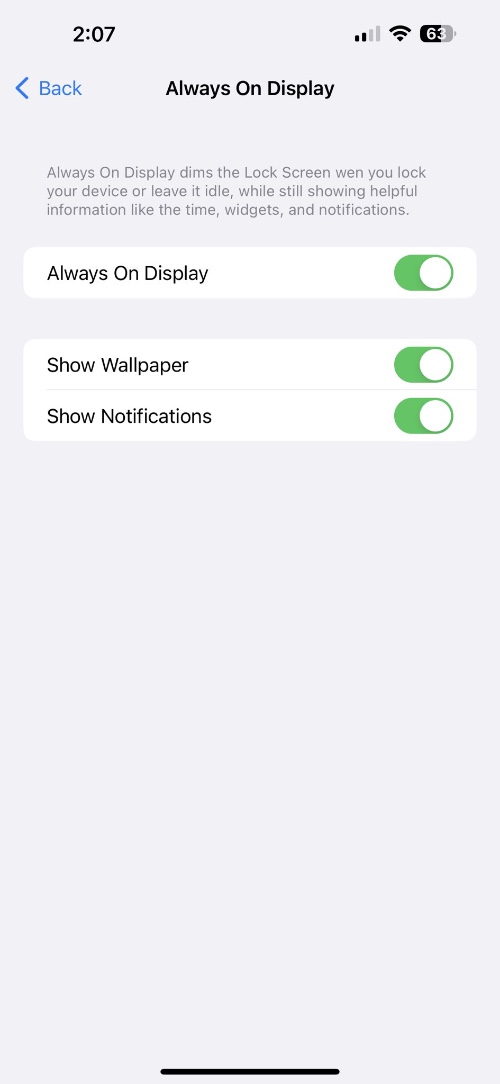Since its launch many users of iPhone 14 Pro have complained that its always-on display feature is ‘too on’ and ‘too bright’. If you are one of those users and want to make your iPhone’s lock screen dark, then keep reading.
In iOS 16.2 or later Apple is allowing iPhone users to turn off Wallpaper and Notifications for the lock screen. As a result the iPhone always-on display lock screen becomes dark and less distracting compared to the original lock screen where the wallpaper is only dimmed.
The new design of the always-on display brings it closer to other smartphones that offer a more subtle always-on screen.
Making iPhone’s always-on display darker is quite easy. Just make sure you are running iOS 16.2 or later on your device. Apple has yet to release iOS 16.2 to public so this feature is only available in betas.
How to make iPhone always-on display darker
Step 1. On your iPhone 14 Pro or iPhone 14 Pro Max running iOS 16.2 or later open Settings.
Step 2. Now head over to Display & Brightness section of your device.
Step 3. Now tap on ‘Always On‘ option and then on the next screen disable the toggle for Wallpaper if you don’t want to show your iPhone’s wallpaper when it locked.
Step 4. Optionally you can also turn off the Notifications toggle, which will prevent the notifications from displaying while the always-on display screen is showing.
That’s it. Now after you have turned off the toggles for Wallpaper and Notifications, your iPhone will only show clock and lock screen widgets over a black background.
To make the lock screen even more minimalistic you can remove the lock screen widgets and achieve a simple look as shown in the picture above (Picture credit: @MWTV).