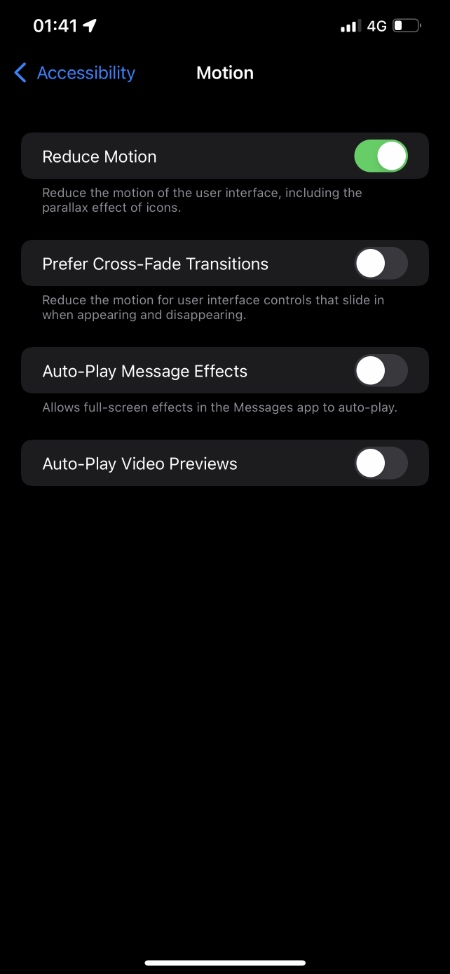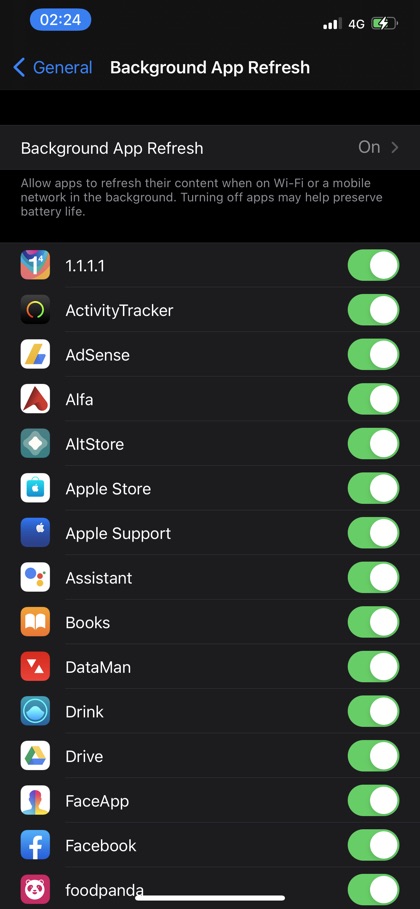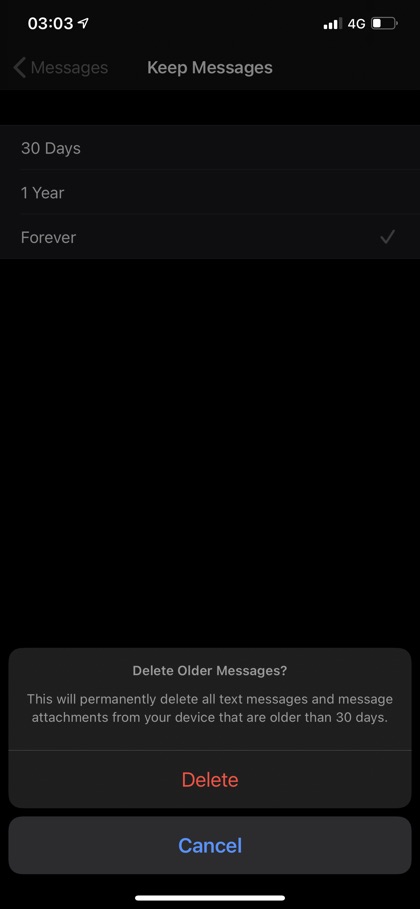Does your iPhone feel slow after the iOS 15 update? In this guide we will share tips that will help you in making iPhone faster on iOS 15.
Table of Contents
After installing iOS 15 many users complain about speed of their device. Many believe that the major software release has made their device sluggish when performing tasks like app launching, switching between apps etc.
If you are experiencing the problem where iPhone feels slow, then we have the perfect tips for you. Follow the tips shared below to speed up your iPhone running iOS 15.
Make iPhone faster with these tips
Follow these tips to make iPhone faster on iOS 15. Each tip can potentially help you in making your device run faster and solve performance issues.
1. Update to latest version of iOS
Even though iOS 15 is pretty recent, Apple has already released several follow up updates to improve performance and bug fixes that were found in iOS 15.0. If you are not running the latest available version of iOS 15 on your iPhone, then chances are your device will have performance issues and might even be running slower.
You can quickly update your iPhone to latest available version of iOS 15 by going to Settings -> General -> Software Update.
2. Turn on Reduce Motion
iPhone has a Reduce Motion toggle buried inside the Accessibility settings. This toggle allows users to turn off various animations that appear when you open or close an app, access App Switcher etc.
Turning Reduce Motion setting on can make iPhone faster especially if you have an older model of the device.
You can enable Reduce Motion setting by following these steps.
- Open Settings and go to Accessibility.
- Now tap on Reduce Motion option.
- Finally turn on the toggle for Reduce Motion.
Turning on Reduce Motion toggle will make iPhone feel faster.
3. Clear History and Website Data
If you use Safari as iPhone’s default browser, then chances are your device has accumulated a long list of search history, cookies and website data. This can affect the speed of your iPhone. You can clear Safari history and website data and make the device faster. Doing so will also help you in freeing up some disk space, which is always nice.
You can clear Safari history and website data by following these steps.
- Open Settings and go to Safari option.
- Scroll down and tap on ‘Clear History and Website Data’.
4. Turn off background app refresh
Background app refresh allows an app to download content while it is running the background. This feature is useful since whenever you launch the app you will always find fresh content ready instead of waiting for it to download or load.
While Background app refresh is useful it can also make your device slower by engaging it in background processes. You can fix this by turning off background app refresh individually for each app.
Turn off background app refresh by going to Settings -> General -> Background App Refresh. From there tap on the toggle next to app’s name to turn off background app refresh.
5. Disable automatic app updates and iOS downloads
If you have automatic app updates and automatic iOS updates enabled, then your iPhone will continue to download these in the background. This can not only make your device slow but it can also make your Internet slow especially if you have slow Wi-Fi.
You can turn off Automatic app updates by going to Settings -> App Store -> Automatic Downloads -> Off.
6. Clear RAM on iPhone
If you find your iPhone to be sluggish or unresponsive, then clearing its RAM can solve the issue and instantly improve its performance for the short term. On any Home Button equipped iPhone you can clear RAM by following these steps.
- Unlock iPhone and press and hold power button until the slide to power off screen appears.
- Now press and hold the home button until the home screen appears – this should happen in about 5 seconds.
Done! Now iPhone’s RAM has been cleared. If you have a newer iPhone model such as iPhone X or later, then you can follow the steps given here in order to clear its RAM.
7. Offload data such as photos, messages
If you have an older iPhone model, then storing loads of data such as Photos, Messages etc on your device can make it slow. While having lots of photos and videos in the Photos app might not have affect on the performance of the whole device, but launching and scrolling through the Photos app will be slow. A solution for this is to store your Photos and videos on your computer rather than having them on your device.
Similarly long iMessage message threads that have lots of images can also make the Messages app slow and take up space on your iPhone. Consider turning on the Messages app feature that automatically deletes messages from device after 30 days. You can activate this setting by going to Settings -> Messages -> Keep Messages -> 30 Days.
8. Do not jailbreak your iPhone
Jailbreak can be fun but it can also affect the performance of your device. When you jailbreak your device many modifications are made to the software that can negatively affect device’s speed. In addition to that installing various tweaks can also slow down your device while also making your device less secure. If your iPhone is jailbroken, follow this guide to remove jailbreak.
There you go folks this is how you can make iPhone faster on iOS 15 and improve its overall performance.
Do you have any other tips that can make iPhone run fast? Share with us in the comments below.