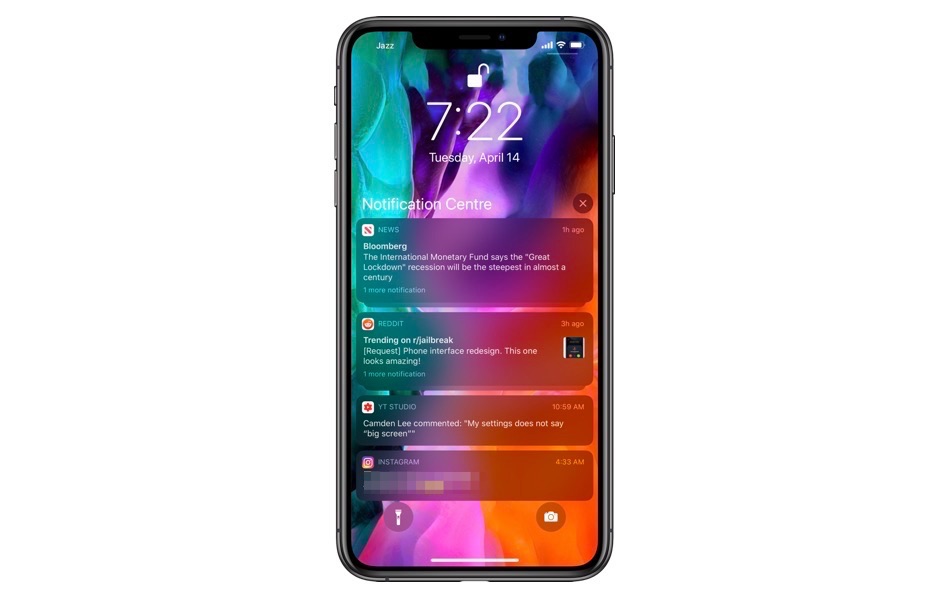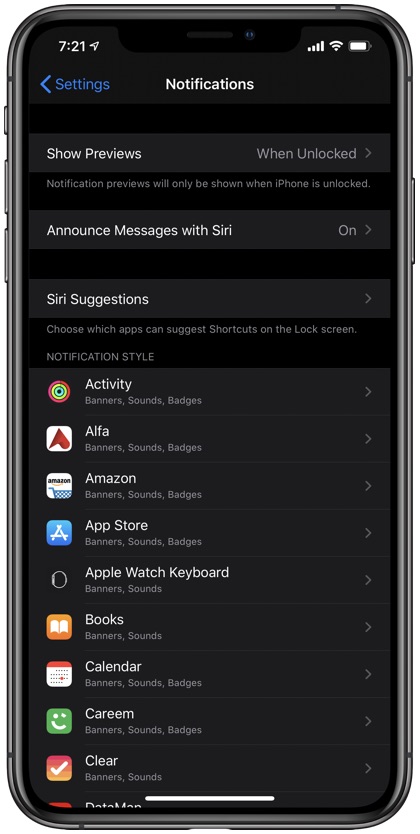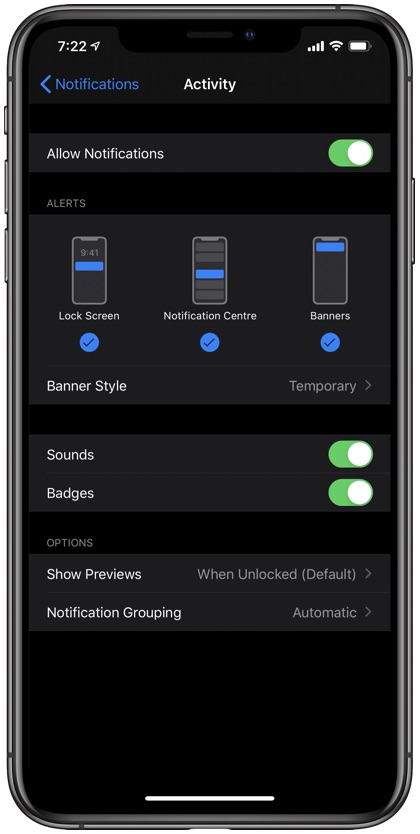I like to receive notifications updating me about a new message, a social mention or a discount offer from my favorite retailer. But one thing that I don’t like is receiving constant push notifications in the form of advertising, marketing and other sorts of promotions. There are so many apps on my iPhone and iPad from which I don’t want to receive notifications from.
In many instances it is useful to get alerts in the form of a push notification, however more often than not the push alerts coming from certain apps are far from useful and end up being a distraction.
Silver lining? I tried a solution that worked and significantly improved the push notification fiasco on my iPhone, and that is what I am going to share today step-by-step.
Good thing is it is extremely easy to change any app’s notification privileges and change their behaviour in terms how and where they can send you push alerts. You also have the option to completely stop certain apps from sending you notifications on iPhone or iPad.
How to stop apps from sending you notifications
In order to turn off any app’s notifications on your iPhone or iPad, go to ‘Settings’ and then ‘Notifications’. You should see a list of installed applications. You need to choose which application you don’t want to receive notifications from and tap on the targeted ones.
Once the next page opens, you can either choose where you want the notifications to appear on the screen or turn the notifications entirely off by turning off the app’s ‘Allow Notifications’ toggle.
Under ‘Alerts’ you can also disable individual types of alerts. For example, you can prevent an app from sending Lock Screen notifications while still allowing them to send banners and Notification Center alerts. You can change these settings on per app basis.
Now you can repeat the same for other apps.
Was this helpful? Share your views in the comments below. For more useful content stay tuned to iOSHacker.com.