
In this super useful tutorial we are going to show you how you can put your iPhone 11 in Recovery Mode and safely restore or update iOS on it through your computer.
In the second part of this tutorial you will learn how to put your iPhone 11 in DFU mode. DFU mode is useful for clean installing iOS when your device is seemingly broken and wouldn’t turn on.
Got an iPhone 14 or iPhone 14 Pro? Then follow this guide to put iPhone 14 in Recovery Mode or DFU Mode.
What is the difference between Recovery Mode and DFU Mode
Recovery mode is a failsafe in iBoot that allows users to install a new version of iOS on their device.
This mode can be used in situations when iTunes does not recognise your device or your screen is stuck at Apple logo.
DFU which stands for Device Firmware Update is an advanced mode that is primarily used to perform a clean install of iOS on an iPhone.
In DFU mode the iPhone is able to interface with iTunes without loading the boot loader. A DFU mode is useful when the iPhone is seemingly broken and is only showing the black screen.
When an iPhone is in DFU mode users can connect their device to computer and fresh install iOS on it.
How To Put iPhone 11 In Recovery Mode
Here are the steps to put an iPhone 11 in recovery mode.
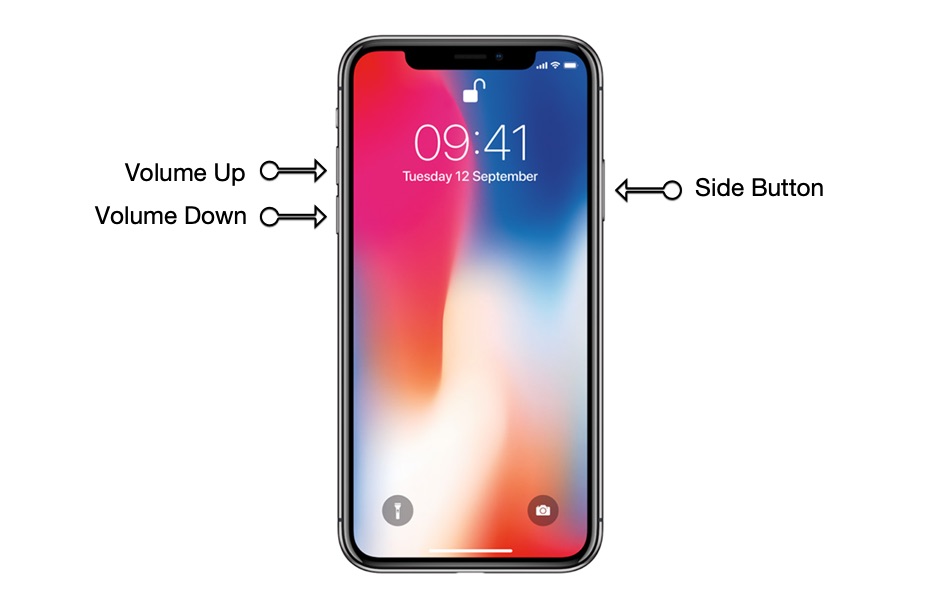
Step 1: Using a Lightning cable connect your iPhone 11 to your computer.
Step 2: Now press the Volume Up button and release. Then press the Volume Down button and release.
Step 3: Now press the Side button and keep the button pressed until your iPhone reboots.
Step 4:Your iPhone will show the Apple logo, keep pressing the Side button.
Step 5: Now your iPhone will show ‘Connect to iTunes’ logo. At this point let go of the Side button and open iTunes on your Mac or PC.
Now you will be asked to update or restore your iPhone’s iOS.
Important Note: In case you want to exit the Restore Mode without restoring or updating your iPhone 11, press the Side button until your iPhone reboots and let go of the side button as you see the Apple boot logo.
How To Put iPhone 11 In DFU Mode
Here are the steps to put iPhone 11 in DFU Mode.
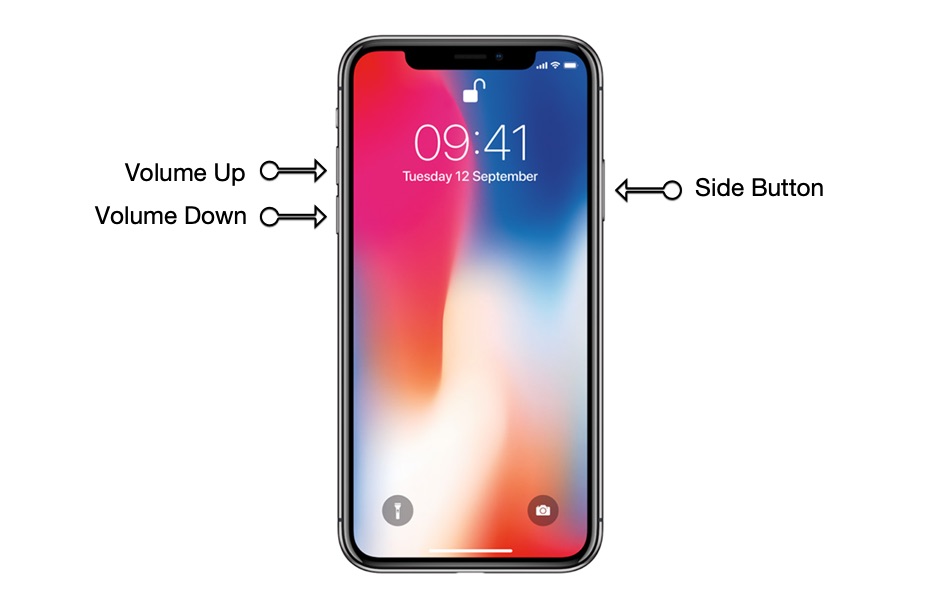
Step 1: Using a Lightning cable connect your iPhone 11 to your computer.
Step 2: Now press the Volume Up button and release. Then press the Volume Down button and release.
Step 3: Press and hold the Side button for 10 seconds (until the iPhone’s screen goes black).
Step 4: Now keep pressing the Side button and also press the Volume Down button for 5 seconds. Now let go of the Side button while continuing to press the Volume Down button for further 10 seconds. During this the screen will remain black.
Step 5: Now connect your iPhone 11 to your computer. You should see the message “iTunes has detected an iPhone in recovery mode. You must restore this iPhone before it can be used with iTunes.”.
At this point you should be able to restore iOS on your iPhone 11.
Important note: If you want to exit DFU mode without restoring iOS on your iPhone, then you need to force restart it. Detailed steps on how to do this are available here.
Also read our guide on how to force restart iPhone 11 or turn off iPhone.







