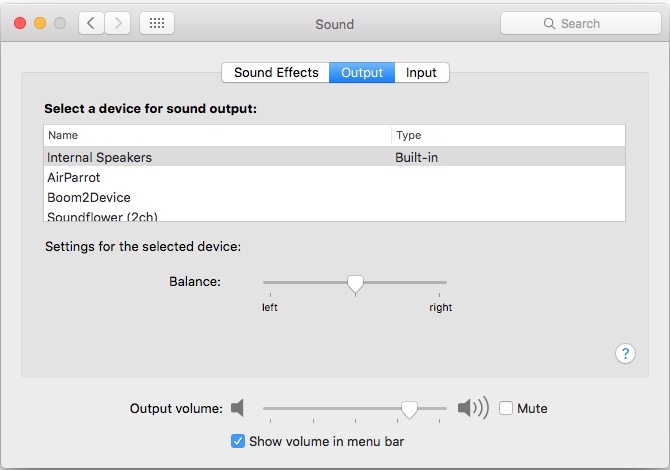
I thought of writing this after seeing my friend last night. We were going to watch a movie from his MacBook Pro to his TV via a HDMI cord. Since he wanted the audio to go through his TV’s speakers and not his computer’s he went to System Preferences > Sound > Output, then he selected the HDMI cable. While it gets the job done, there is a much easier and faster way to quickly change outputs and inputs for your audio. It can also be great if your computer is slow and it takes a little while to load the System Preferences app.
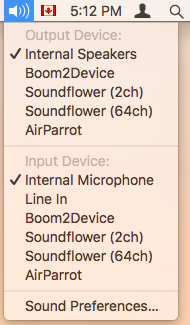
All you have to do is hold the “Option” button as you select the volume menu item from the menu bar. Instead of being presented with a volume slider, you will be shown all possible audio Output and Input devices! You can select the one you would like to use. That’s it! No more need to go into System Preferences every time you want to use different speakers or microphones, you can do it without leaving the app your in!
How did you like this quick tip? Did you know about it? Do you think you will be using it often? Let us know in the comments! And don’t forget to follow us on social media for more useful quick tips!







