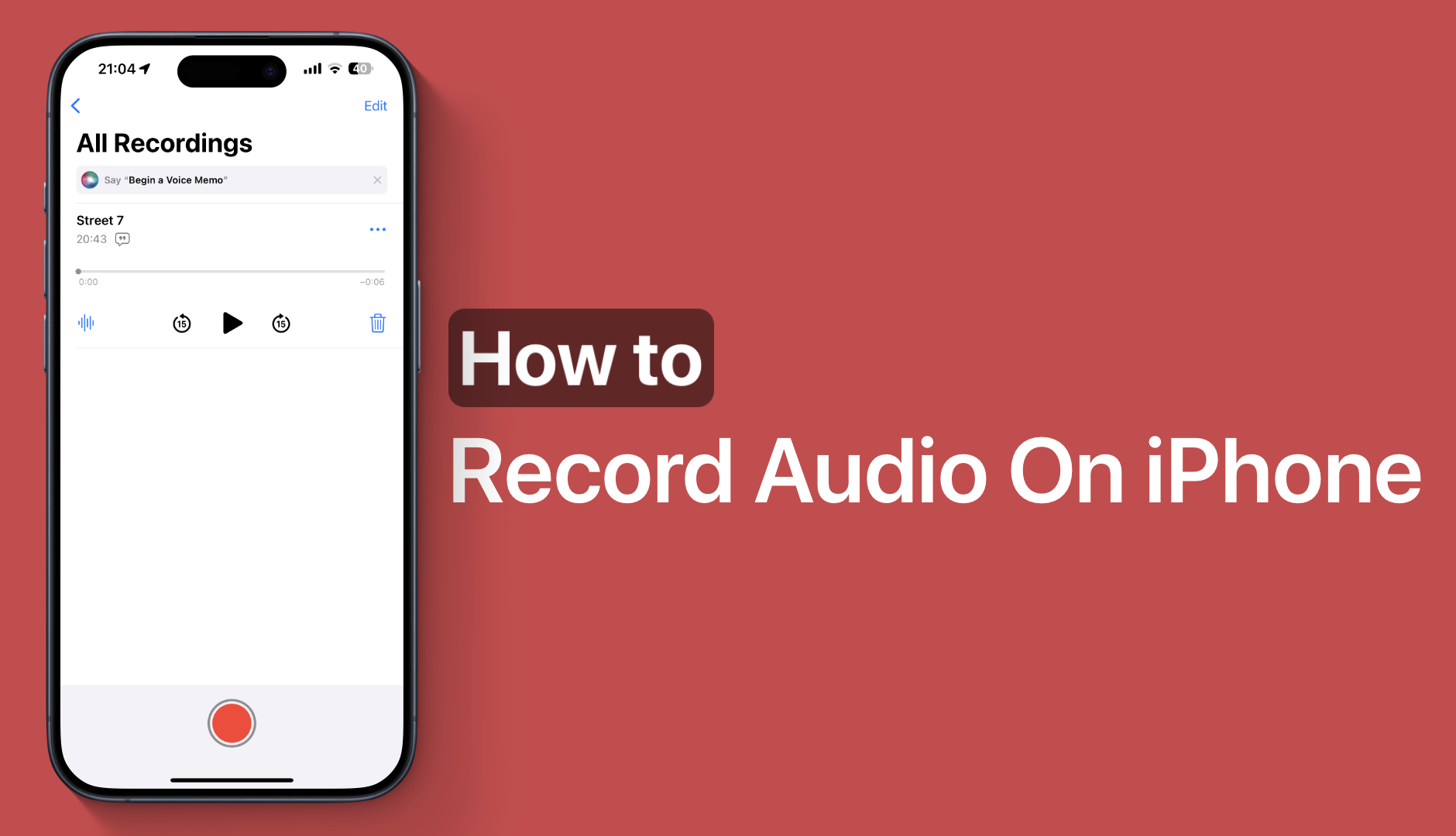iOS has a built-in voice recording feature that allows users to record audio on their iPhone or iPad. This can be done through the built-in Voice Memos app.
In this guide, we will show you how to use the Voice Memos app to record audio on your iPhone and change various settings to enhance your audio recording experience.
A great thing about the voice recording feature of the Voice Memos app is that in addition to recording audio using the built-in microphone, it can also record audio through external microphones connected to your device through its USB-C or Lightning port. This makes it possible for you to record audio in a higher quality.
Record Audio On iPhone or iPad
But first, let’s get to the basics and see how audio recording works.
Step 1. Launch the Voice Memos app from the home screen or Spotlight search.
Step 2. After launching the app tap on the red Record button to start recording audio.
Step 3. Once you are done recording tap on the record button once again to stop recording.
Step 4. Tap on your recorded audio and hit the play button to listen to your recordings.
Access playback controls
You can access useful playback controls for voice recordings by tapping on your voice recording and then tapping on the waveform style button. Then on the next screen tap on the controls button from the top left corner.
This will give you access to controls like Playback Speed, Skip Silence, and Enhance Recording.
iOS 18’s Audio Transcribe feature
If you are running iOS 18 or later and iPadOS 18 or later, then the Voice Memos app will give you access to the Audio Transcribe feature. You can access it by tapping on your voice recording and then hitting the waveform button.
On the next screen tap on the audio transcription button from the bottom.
Delete Audio Recording
You can easily delete an Audio recording by tapping on the recording and then hitting the ‘Trash’ button. Make sure you also delete your recordings from the ‘Recently Deleted’ folder by tapping on the back button on the main Voice Memos screen.
More Settings in Settings
You can access more settings for Voice Memos app by going to Settings -> Apps -> Voice Memos on iOS 18. On iOS 17 the Voice Memos option can be found on the main Settings page.
On Voice Memos settings you get access to options like changing the duration after which Voice Memos are automatically deleted, Audio Quality setting that lets you choose between Compressed and Lossless quality, and toggles for Location-Based Naming feature and Stereo Recording toggle.