If you have jailbroken your iPhone, iPad or iPod touch with the new PanGu tool for iOS 9, then you would have noticed an extra app icon on your homescreen labeled PP. This is essentially a third-party app store meant for Chinese users as it is written in Chinese language. This store offers pirated copies of paid and free apps. If you want to get rid of the PP App Store from your device, then all you need to do is follow some simple instructions. Here in this post we will show you how you can remove the PP Store from your iOS device after jailbreaking with PanGu for iOS 9.3.3.
Remove PP App Store after PanGu jailbreak
- On your jailbroken iPhone, iPad or iPod touch launch Cydia and tap on the ‘Installed‘ button from the button bar.
- From the list of installed packages scroll down to the ‘P‘ section, where you will find PP app store. Tap on it.
- Now from the next page tap on the ‘Remove‘ button from top right corner of the screen.
- Cydia will ask for confirmation before initiating the removal, simply click on ‘Confirm‘ button.
- Once the PP Store is removed you will see the ‘Return to Cydia’ button. Tap on it.
That’s it. Now the Chinese pirated app store will be removed and you can freely use you jailbroken iOS device just like normal. It is a good idea to remove the PP Store from your device as it does not add any value to it despite being installed during the jailbreak process. It not only takes up space on your homescreen by being another icon that you will never use but can also be annoying to someone who is against piracy of apps.






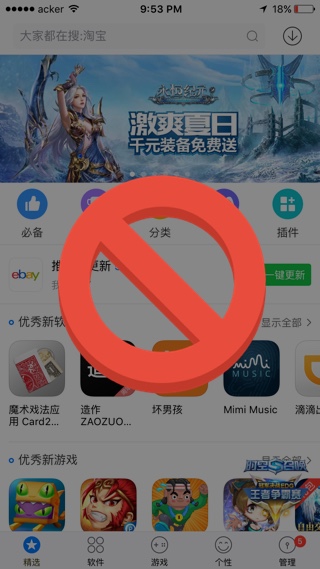




I deleted Cydia but still have the pp app and another app I downloaded from Cydia and I can’t delete any of them