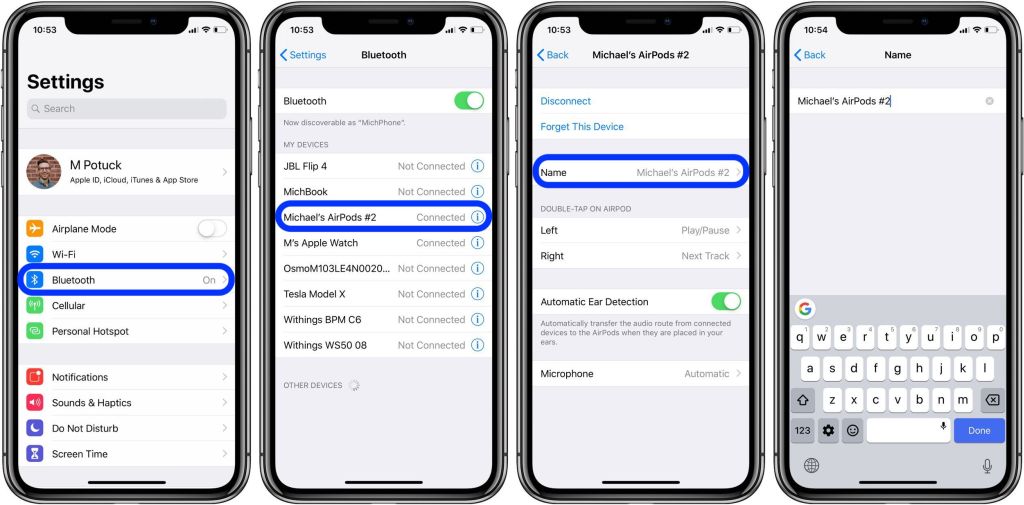In this tutorial we will teach you how to rename AirPods the right way. This guide for users who are looking to change their AirPods name. You can use these steps for all AirPods including AirPods, AirPods 2 and AirPods Pro.
You can also use this guide in order to to remove the numbering from your AirPods name.
This is a problem for those who have bought their second pair or AirPods. Have you received your ‘New AirPods’ and connected them to your iPhone? If you are someone who has upgraded to the AirPods rather than buying for the first time, then you may have noticed that after your AirPods are registered on your iPhone, they are named as ‘AirPods #2’ in the Bluetooth settings.
This name shows up on the Bluetooth battery widget as well as on all Apple devices you use your AirPods with.
If you are like me and find it annoying, then 9to5Mac have shared an easy way to change it, and remove the annoying #2 moniker from the AirPods name.
How to rename AirPods and remove #2 from its name
In order to rename AirPods and remove the #2 from its name all you have to do is follow the simple steps below.
- Open Settings and go to Bluetooth.
- Now find your new AirPods from the list of Bluetooth devices and tap on the ‘i‘ button found next to it.
- Next tap on ‘Name‘ field and remove the #2 from AirPods’ name. You can also enter a custom name for your headphones such as ‘Zaib’s AirPods’.
- Finally tap on the ‘Done‘ button.
There you go folks, this is how you can easily rename AirPods and remove the #2 from their name.
These steps can be used to rename any Apple headphones including original AirPods, AirPods 2 and AirPods Pro.
Find More AirPods tips here:
- Master The AirPods: 10 AirPods Tips And Tricks
- How To Use Find My AirPods To Locate Your Lost AirPods
- How To Check Model Of AirPods And Differentiate Between Generations
- Lost Or Damaged AirPods? How Much AirPods Replacement Cost