In this guide we will share step-by-step instructions on how to request a refund for a subscription, app, or in-app purchase from Apple.
Did you accidentally buy an app from the App Store? Did you forget to cancel an Apple Subscription for Apple Music, Apple Arcade, Apple TV+ or any other service? Then don’t fret as we will show you how you can request a refund for an Apple subscription or an App Store app or game.
You can also follow these steps in order to request a refund from Apple for an in-app purchase. This guide shows you how you can request app refund from Apple in 2023 and the steps are up to date.
Request a refund from Apple
You can easily request a refund for a subscription, app, in-app purchase or game from any web browser on your iPhone, iPad or computer. Just follow the steps given below.
Step 1. Open Apple’s Report A Problem website by clicking here. Log in with the Apple account you made the purchase with.
Step 2. Under ‘What can we help you with?‘ click on the first drop-down menu and select the ‘Request a refund‘ option.

Step 3. Now click on the ‘Tell us more...’ dropdown and select ‘I did not mean to buy this‘. You can also choose the ‘Other‘ option and explain why you are requesting a refund.
Step 4. Now click on the ‘Next‘ button in order to proceed to the next step.
Step 5. On the next screen, you will be presented with all the recent purchases that were made from your account. Choose the one(s) you want to request the refund for and hit the ‘Submit‘ button from the top.
Now Apple will process your refund request and inform you of its decision within 48 hours. During this time you will continue to be able to use the subscription or app you are requesting a refund for.
Check the status of App or subscription refund claims from Apple
Apple normally makes a decision on a refund request within 48 hours. If you want to check the status of your refund request, then you can follow the steps below.
Step 1. In any web browser open the ‘Report a Problem’ website by clicking here.
Step 2. Log in with the Apple account you requested the refund from. On the next page click on ‘Check status of claims‘ option.
Step 3. On the next page click on the downward-facing arrow located next to ‘Pending‘ to reveal the status of claims.
There you have it folks, this is how you can request a refund from Apple for an app, subscription, in-app purchase or a game that you purchased by mistake or no longer want.
If you have any questions related to this guide, then let us know in the comments below.






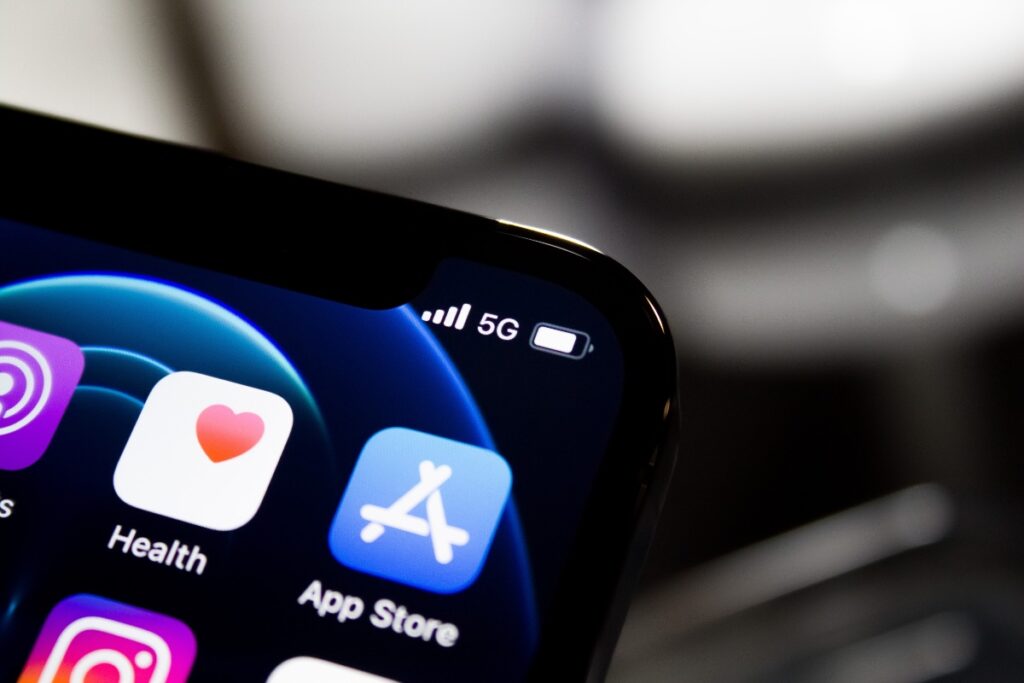


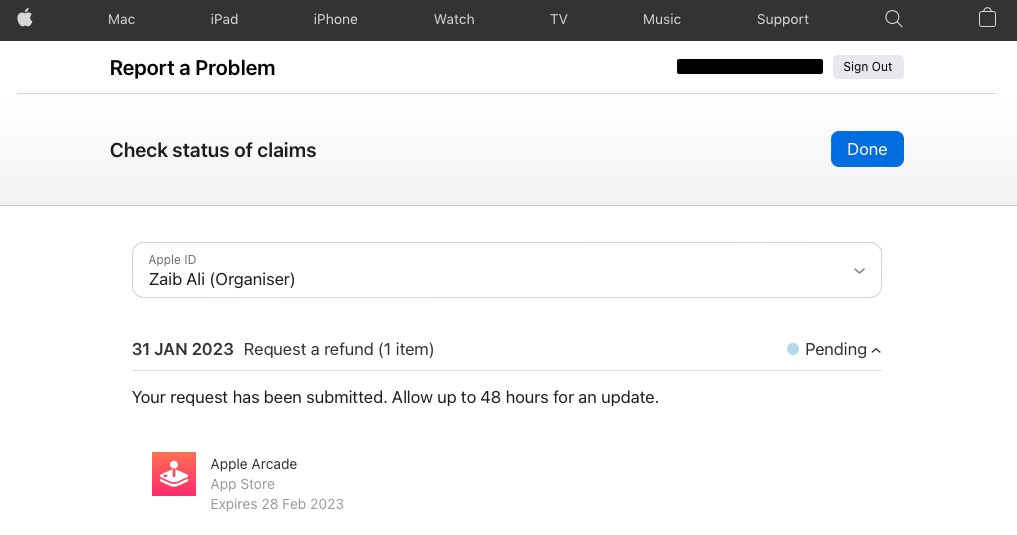


How long does it take for the funds to be returned to my account? My money has been refunded according to Apple Support, but I so not have it back yet.