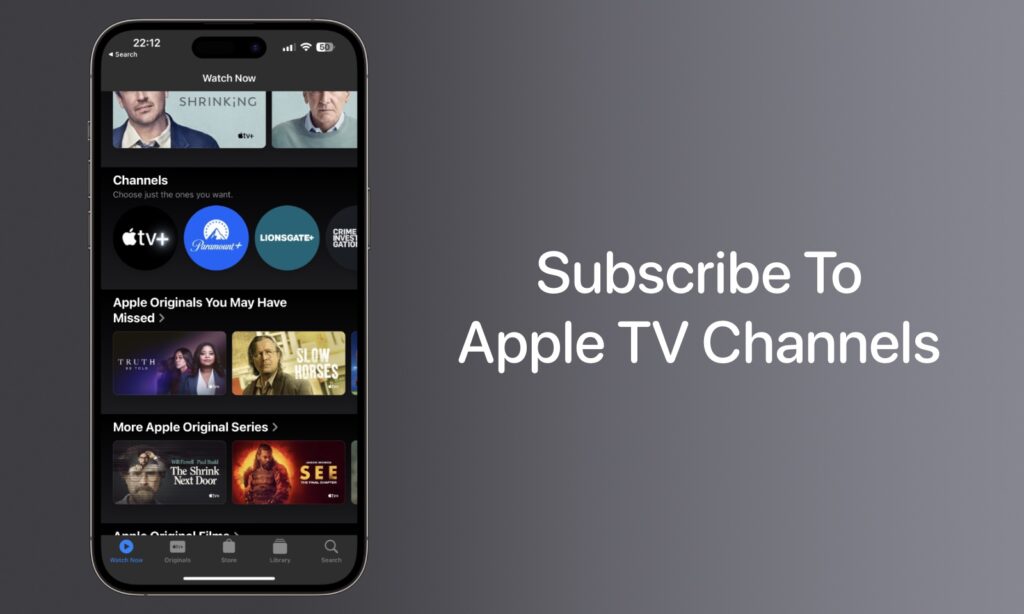With the Apple TV app, you do not need to download any other apps because it lets you subscribe to the channels you wish to watch. Your subscription includes access to content in the Apple TV app – on demand and across your devices.
Also, it’s not necessary to subscribe to Apple TV+, Apple’s streaming television service, to use the Apple TV app. It organizes all the television shows and movies from any other streaming service on your device in a single place, allowing you to access them all through the same app.
Furthermore, the Apple TV app includes “Apple TV Channels,” a section from which you can subscribe and watch individual services like HBO, Starz, SHOWTIME, and EPIX.
You can’t access the content listed in the Apple TV Channels section of the TV app if you have a paid Apple TV+ subscription. It should be noted that channels are completely distinct from Apple TV+, which consists only of Apple’s channel (also listed in the Channels section).
Here’s the guide on how to subscribe to Apple TV Channels and watch channels in the app.
How to Subscribe to Apple TV channels
Step 1. Launch the Apple TV app.
Step 2. Open Watch Now.
Step 3. Then scroll down to Channels.
Step 4. Search for a channel, then open it.
Step 5. Click the Subscribe or Try It Free button.
Step 6. Lastly, to purchase a channel subscription, enter your Apple ID and password.
Watch Apple TV Channels in the Apple TV App
Step 1. Go to the Apple TV app.
Step 2. Open Watch Now.
Step 3. Then scroll down to My Channels.
Step 4. Go to the channel to stream content2 that comes with the channel subscription in the Apple TV app, without downloading the channel’s app.
Final Note
It’s also important to note that you can sign in to the TV app on any device you have with the same Apple ID so you can access your subscription.
Was this guide helpful? Let us know in the comments section.