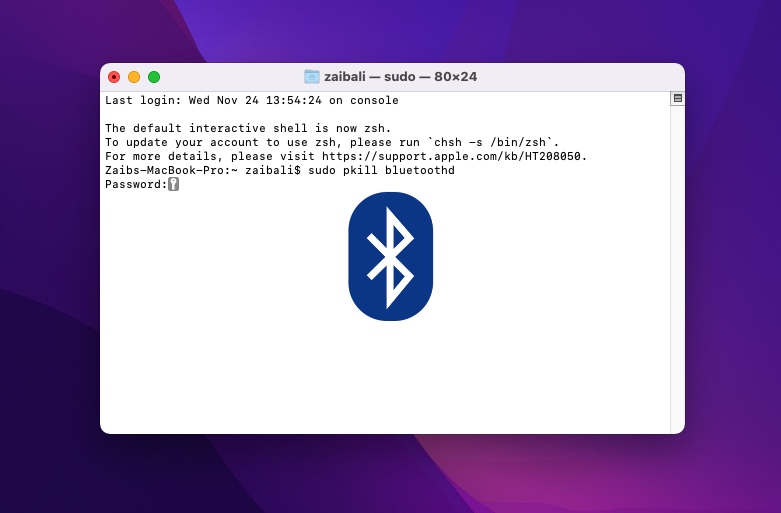With the release of macOS Monterey Apple has changed the way you can reset Bluetooth module and solve Bluetooth issues on your Mac. Previously users could reset Mac Bluetooth module directly from the Bluetooth menu on the menu bar.
However if you are running macOS Monterey or later, then the menu bar no longer offers the ability to reset Bluetooth module, so you have to rely on other methods instead.
Reset Bluetooth Module on macOS Monterey or later
Good news is you can still reset Bluetooth on Macs running macOS Monterey with the help of Terminal. You just need to follow a different set of steps.
Step 1. Launch Terminal from the Launchpad or by going to Applications/Utilities folder.
Step 2. After launching Terminal enter the following command into it. You can also copy and paste this command from below.
sudo pkill bluetoothd
Step 3. After entering the Terminal command to reset Bluetooth module you will be asked to enter your Mac’s password. Enter it and then restart your Mac.
Another way to reset Bluetooth module on macOS Monterey
While the steps mentioned above will help you to reset Bluetooth Module on macOS Monterey and solve many Bluetooth issues that you might be facing on your Mac, there’s another method to fix Bluetooth issues.
You can also open Finder and from the menu bar click on Go -> Go to Folder option. Then copy and paste the following folder pathway and hit enter.
/Library/Preferences/com.apple.Bluetooth.plist
Now delete the selected file from your computer and restart your Mac.
There you have it, this is how you can reset Bluetooth module on macOS Monterey and fix Bluetooth issues you might be facing. In case you are still running macOS Big Sur or lower, then you can try these steps.