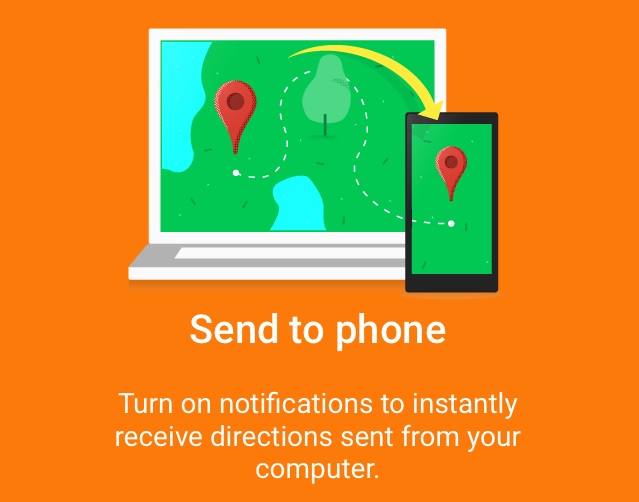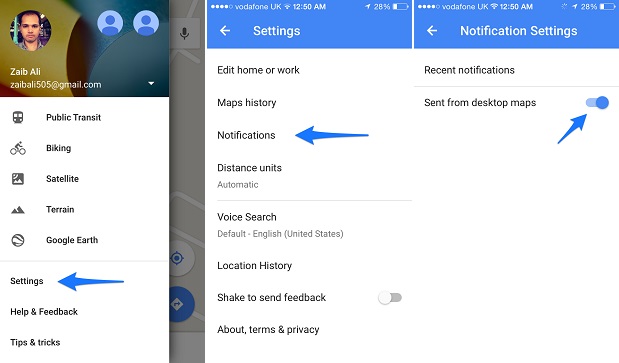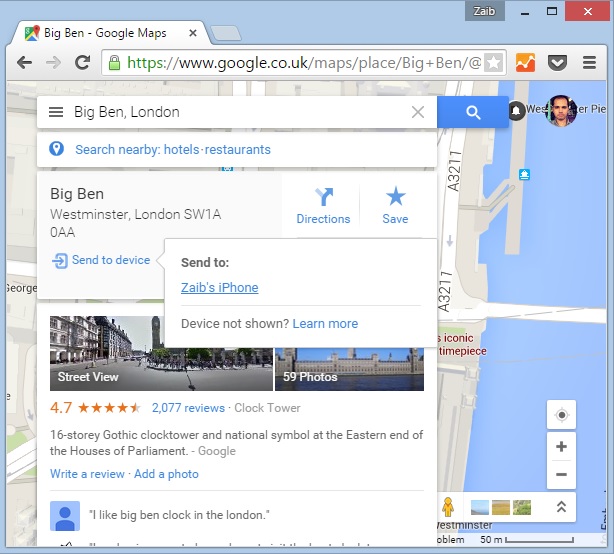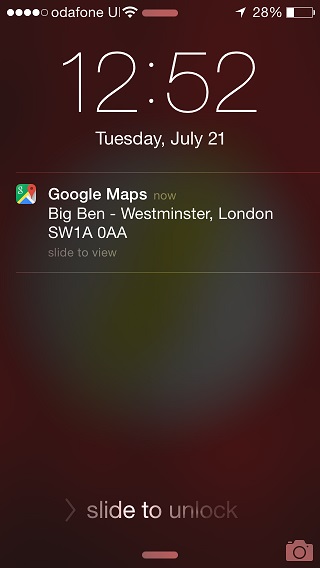We all use Google Maps on our iPhones while on the go, however the desktop version of this web based service remains a superior alternative. It has happened countless times, when before leaving home I would use my computer to find out the location of the place I am headed to, as it offers a faster and easy to use experience than the mobile app. Of course mobile app has its benefits, the biggest one being it is with you when you are actually on your way. A great new feature of the Google Maps allows users to quickly send the directions of a place from their desktop computer to their iPhone.
So if you are like me and prefer to look for places using the web version of Google Maps, you are going to love this new Google Maps feature. In this post we will show you how you can set up and start using it. Before you begin, make sure you are signed in to Google Maps iOS app with same Google account as you are on the desktop.
How to send directions from PC to iPhone or iPad
1. On your iPhone, iPad or iPod touch you should have the latest version of Google Maps app installed. Launch the app and hit the menu button located on top left side of the screen.
2. From the menu look for ‘Settings’ option and tap on it. Then tap on Notifications.
3. Now simply turn on the ‘Sent from desktop maps’ toggle. That’s it!
Using Google Maps’ web to iPhone feature
Now that the feature is turned on, now is the time to start using it. On your computer open maps.google.com and search for any place. Once you have found it click on the ‘Send to device’ button and then on your device’s name.
You should get a notification on your iPhone. You can swipe on the lockscreen notification to get the directions for your desired place.