
Do you want to listen to the music along with your friends without sharing your earbuds or AirPods? Today, I am going to tell you how can you play music on two headphones simultaneously or share audio on the iPhone. Now you don’t have to compromise on your AirPods yet enjoy music to its fullest.
What is iPhone Audio Sharing
On iPhone, audio sharing is a new feature that allows you to listen to music or podcast along with another person through iPhone Bluetooth. With this method, you don’t have to share your AirPods. This awesome feature also works on other Apple wireless headphones such as made by its Beats sub-brand including Powerbeats Pro, Studio3 Wireless, BeatsX, Powerbeats3 Wireless, and Solo3 Wireless. The W1 or H1 Chip is required for this function to work.
Things You Need To Share Audio on iPhone or iPad?
First thing first. You need to have a compatible iPhone set, for example, iPhone 8 and above that support audio sharing feature.
Next, you need to make sure that your iPhone has iOS 13 or above. Why? Because iPhone audio sharing is a new feature and in order to make it work, you need to have the newer iOS.
Lastly, you should have compatible ear sets. For example, AirPods, AirPods 2nd generation, AirPods Pro, Powerbeats Pro, Studio3 Wireless, BeatsX, Powerbeats3 Wireless, and Solo3 Wireless.
How To Share Audio On iPhone
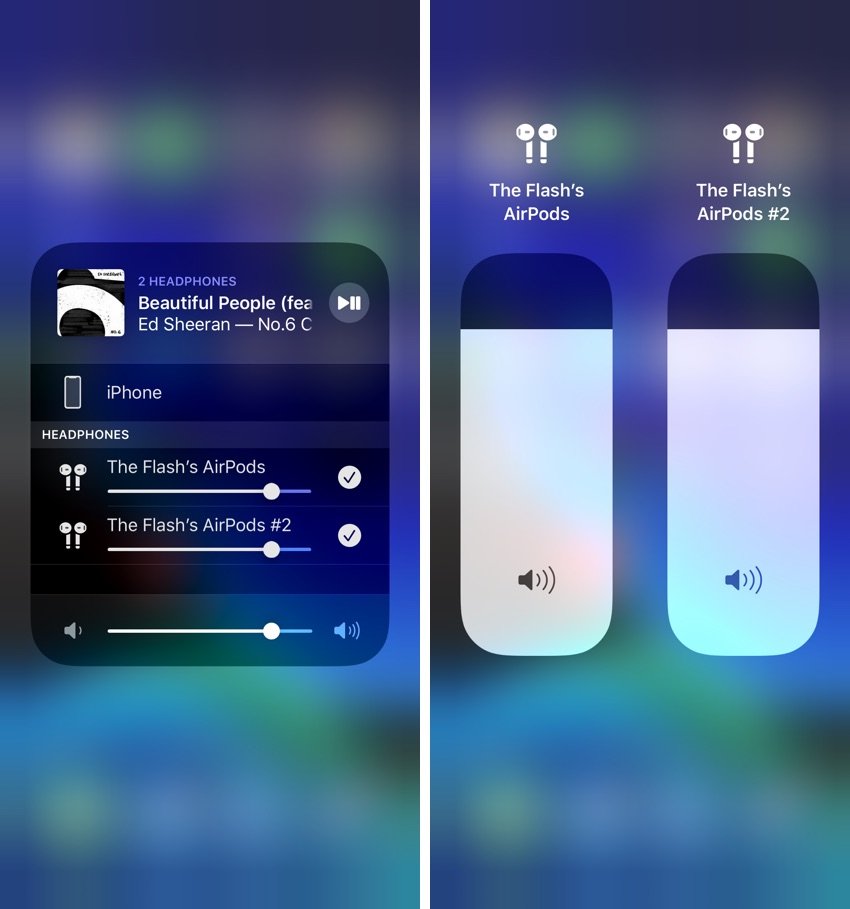
Once you have compatible iPhone and headsets, you can move on to the next step of audio sharing. Here is how:
- Go to Control Center on iPhone.
- Tap and hold on the Music controls, and then tap on AirPlay button.
- Tap Share Audio under headphones. When AirPods appear, tap Share Audio again.
- Open the target AirPod’s charging case next to your phone. A pop up should appear on your screen.
- Tap on Share Audio on your iPhone. The required AirPods will connect to your iPhone. Set the volume of each pair of AirPods as per your wish.
Share Audio With Other (non-AirPods) Headphones:
- Go to Control Center
- Tap AirPlay in Music Widget
- Tap Share Audio
- Make sure your friend’s headsets are into pairing mode so that they can be visible and paired easily.
- When you see the headphones on your screen, tap Share Audio.
This is how you can easily share audio with other iPhone users who have compatible headphones. Did you find this article useful? Share with us in the comments below.
For more posts, stay tuned to iOSHacker.com







