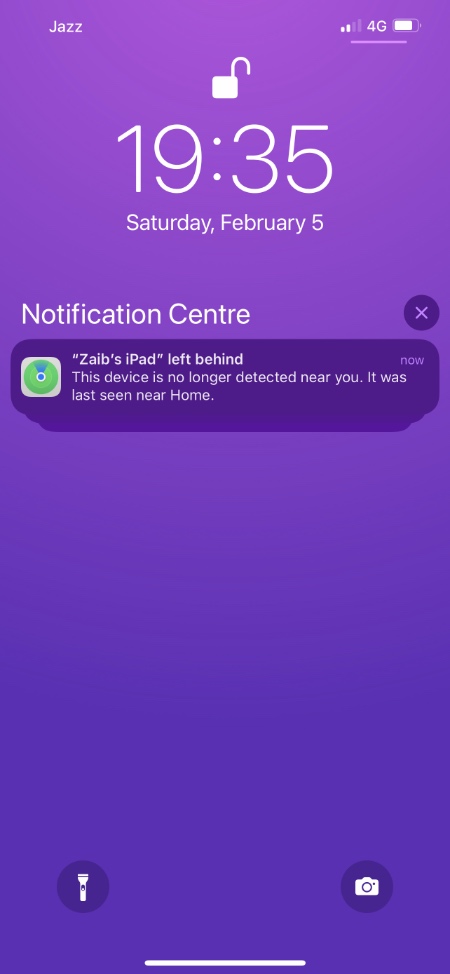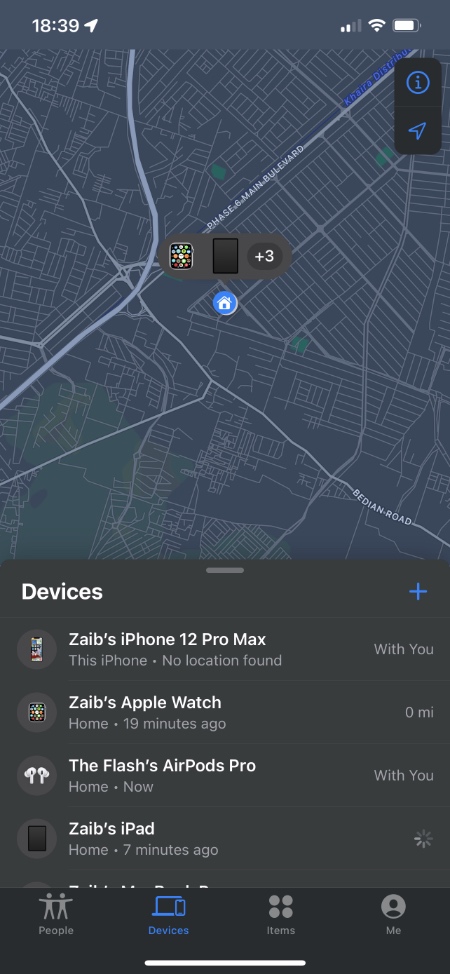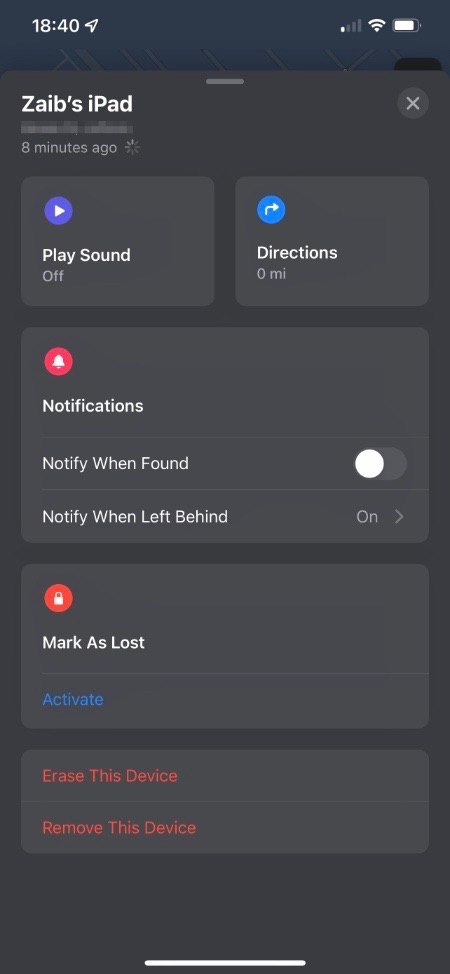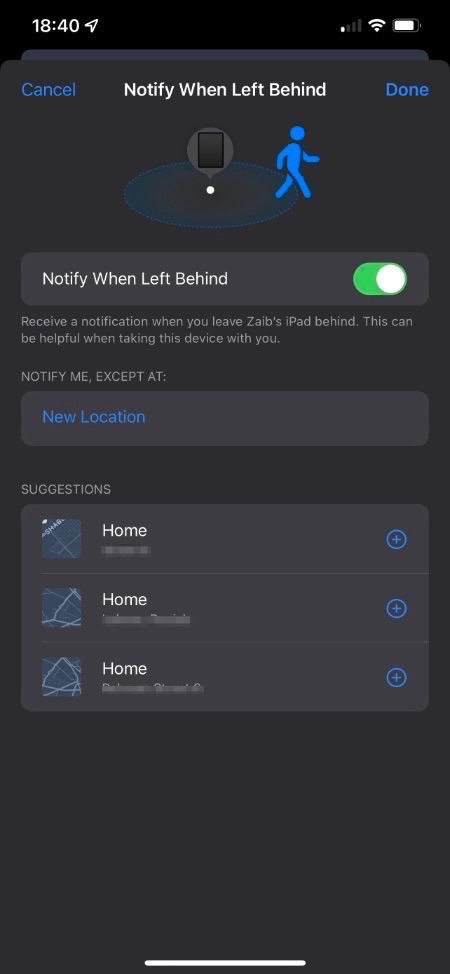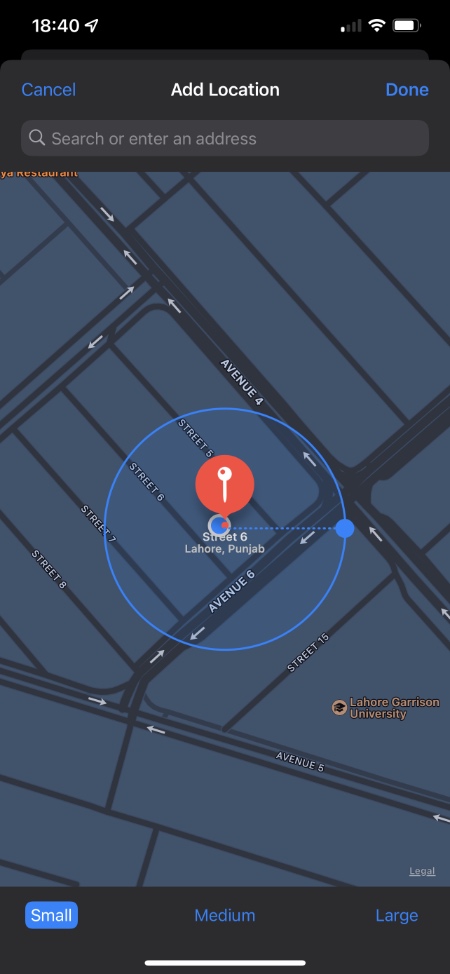Are you looking to stop iPad Left Behind notifications on your iPhone because you find them annoying? Then you have come to the right place.
iPad Left Behind notifications are sent to the iPhone whenever you leave your iPad behind at home or office. While the well meaning feature is designed to warn users in case they have unknowingly left their iPad at a strange place, the feature can cause annoyance if you have intentionally left it at your home.
Stop iPad Left Behind Notifications on iPhone
Thankfully there is a way to stop iPad left behind notifications without completely turning off the Left Behind feature. Under Find My app you can add certain locations to a whitelist, after doing so you will no longer receive notifications if iPad is left at those particular places.
Or if you like you can also completely turn off iPad left behind notifications. Here’s how you can do both.
1. On your iPhone launch the Find My app.
2. Now tap on the Devices tab from the bottom bar.
3. From the list of devices look for your iPad and tap on it.
4. Next scroll down and tap on ‘Notify When Left Behind‘ option.
5. On the next screen turn off the Notify When Left Behind toggle to completely turn off the feature. If you don’t want to completely turn it off, then proceed to next step.
6. Under ‘Notify Me, Except At‘ heading tap on ‘New Location‘ and add the location for which you do not want to receive notification for. This can be your home, office, a friends house etc.
7. After finding the location select the parameter to include the whole building and tap on Done.
That’s it, this is how you can completely stop Notify when left behind notifications for iPad or add certain places for which you will not receive left behind notifications.