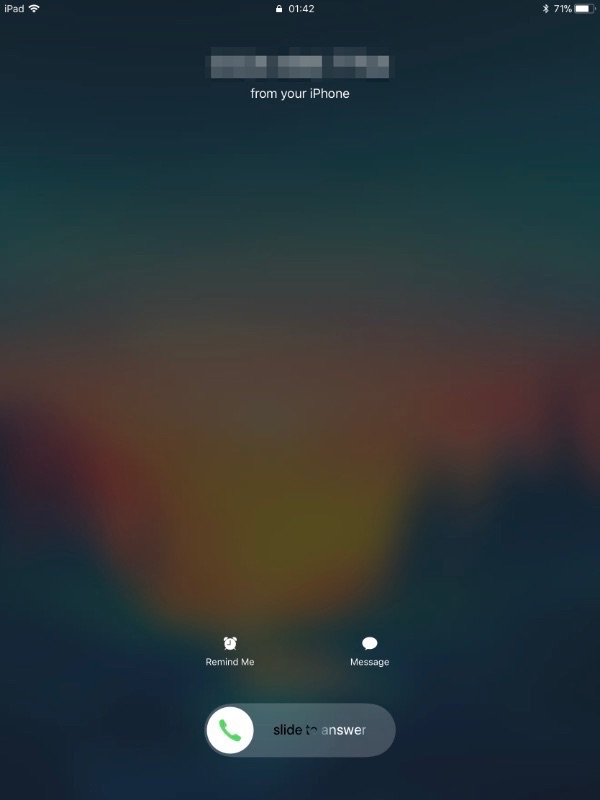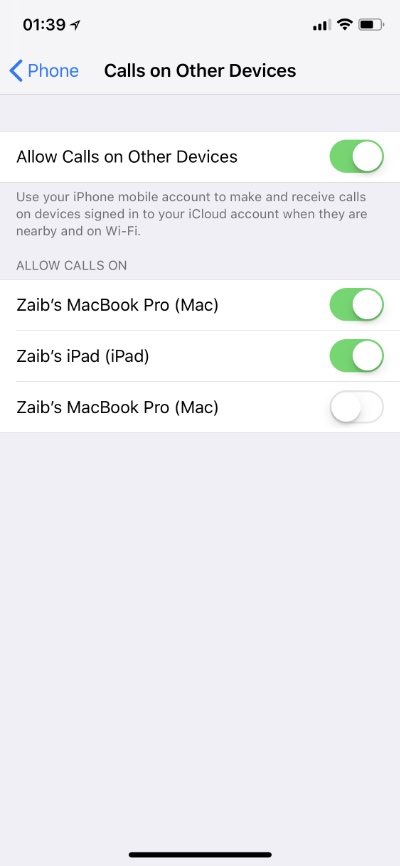If you are have multiple Apple devices running on same iCloud account, then you would know the struggle when all of these devices start ringing as soon as you receive a call.
This is a useful feature as it makes it possible for you to pick up calls on your Mac or iPad without having to reach your iPhone. This is ideal for situations when you are at your house and iPhone is not within reach.
However this can also be annoying for people who don’t like all of their devices ringing at one time or if they share their iPad or Mac with someone else. Thankfully there’s an easy way to stop iPhone calls from coming on iPad and Mac. Read on for full instructions.
Stop iPhone Calls From Ringing On iPad or Mac
1. On your iPhone open the Settings app.
2. Scroll down and tap on ‘Phone‘ option.
3. On the Phone page tap on ‘Calls on Other Device‘ option.
4. Finally turn off the toggle for ‘Allow Calls on Other Devices‘.
Alternatively, you can stop calls from ringing on certain devices while keeping them activated on others. For example you can stop calls from ringing on your iPad, while they still ring on your Mac. To do so keep the Allow Calls on Other Devices enabled, and turn off the toggles for individual devices that you don’t want to have receiving your iPhone’s calls.