Besides Handoff and unified messaging, Continuity also allows you to make and receive calls directly from your Mac or iPad. For example when your iPhone is on charging or is in another room and you’re working on your Macbook. Now you want to order a pizza, simply go to the website and from there click their contact number, and order it. Yes you can do this without even touching your iPhone. You can also receive all the calls right on your Mac or iPad. This is a really time saving feature of iOS 8 and OS X Yosemite.
You don’t need to setup this feature to work. Just like Handoff it starts working when you sign in to multiple Apple devices using same Apple ID. However sometimes you might want to disable it. Let’s say you want to handover your Macbook to a friend who is in the same room. So naturally you would like to disable it. Here’s how to disable this feature on your iPhone running iOS 8 or later.
- Open the Settings app on your iPhone.
- Scroll down and tap ‘FaceTime’ settings pane.
- Disable the ‘iPhone Cellular Calls’ toggle.
- You’re done.
Later on if you want to enable it simply turn on the ‘iPhone Cellular Calls’ toggle.






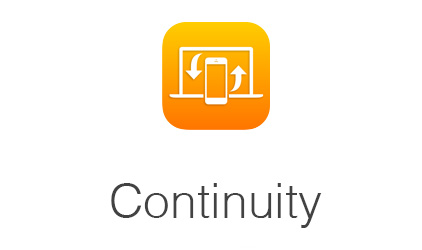
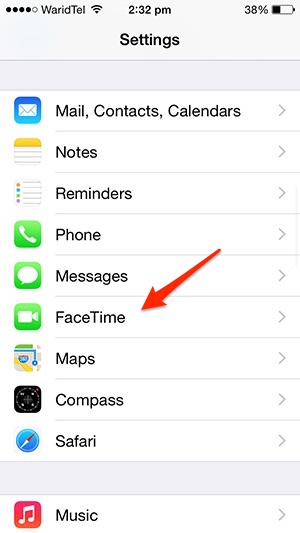
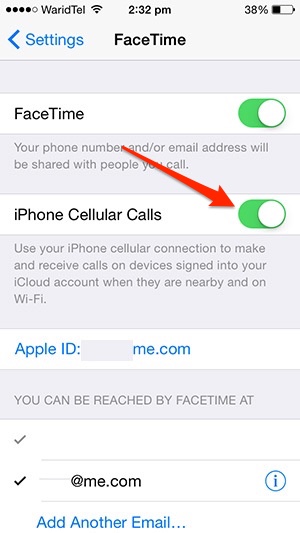


Thank you!!! This feature was driving me crazy!
Thank you. This feature is cool, but sometimes you just don’t want to hear three devices ringing at the same time (in my case MacBook, iPad and iPhone). Thanks again
Thanks. Was looking for this.
However I wish the setting was on the client devices rather than the serving iPhone — in order to selectivity disable the call forwarding to certain devices (such as ipads, but keeping it on the Mac on our desk).
Funny thing… This only disables cellular calls, if someone FaceTime voice you, you’re still sharing. No option to turn that off, except for turning FaceTime off on whichever device you do not want all your calls to pop in. In my case, I’m an academic supervisor and share data and fundaments on my computer screen with my students regularly. It’s annoying and unprofessional to have my phone calls popping up on my screen!!! Smart function, but once again Apple fails to think out side the box… RIP Steve Jobs, we miss you!
There is an option ‘Do Not Disturb’ for this type of situations. You can enable it during your sessions and disable after. Hope that helps
What about disabling texts from iPad in the same situations?
what do you mean by disabling texts from iPad? ‘Do Not Disturb’ works for all notifications, not just phone calls/face time
I’ve done what you suggested by de-selecting facetime, but still my i-phone is not ringing only vibrating, could you please let me know how I need to set up my settings. apparently nothing is wrong. thanks
Are you referring to ‘Do not disturb’ option, or continuity feature?
You need to turn off essage on the iPad and that’s how to disable that part
Superb, thanks
Thanks! phone calls on the ipad I use as my POS system were dramatically interrupting my customer service — especially since so many calls are robo/solicitation calls. You’ve saved the day 🙂
No easy on/off toggle for that directly on the ipad or mac? It isn’t affected by simply toggling “do not disturb”? Fucking retarded.
using the Do Not Disturb tab in the pull up menu at the bottom of the screen blocks incoming facetime calls and messages. Phone calls and texts from a Continuity attached iPhone still come through. I agree with Bob… Completely moronic.