iPhone X does not have a Home Button, which means in order to perform different tasks you have to use the iPhone X Gestures. Since the device has no Home Button, you can access Siri by long pressing on the lock/power button. But wait, if you access Siri by long pressing the lock button, then how do you turn the iPhone X off?
Well it is quite simple once you know it. Apple has changed the way you can access the power off screen on the iPhone X. Now instead of just long pressing the power button like on other iOS devices, you have to press two buttons.
Accessing power off screen on iPhone X
There are two ways of accessing the power off screen on iPhone X. The first way is you have to press and hold the Lock Button and the Volume Up button simultaneously until the power screen appears. Once it does you can slide on the ‘Slide to power off’ slider.
The second way is arguably more simpler. Starting iOS 11 Apple has added a Shut Down button to the Settings app, which you can use to turn off your device. To access it simply open Settings > General and scroll all the way down. There you will find the ‘Shut Down’ button, tap on it.






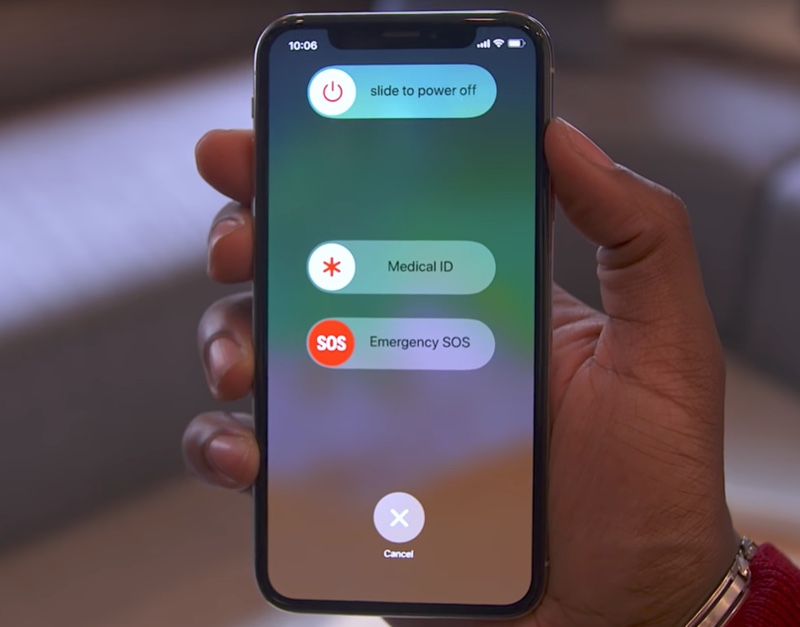


the Best hacker ever contact nash89440@gmail. com he is very good at hacking he hacks into cellphones,increase in school grades,DATA base and many more this great hacker has also worked for me he helped me hack into my spouse phone and brought me results of her whats-app messages,call logs,text Facebook,viber and even deleted text messages this hacker is one in a million thanks to this great hacker if you need solutions to your problem contact nash89440@gmail. com text no +1(309)884-0215