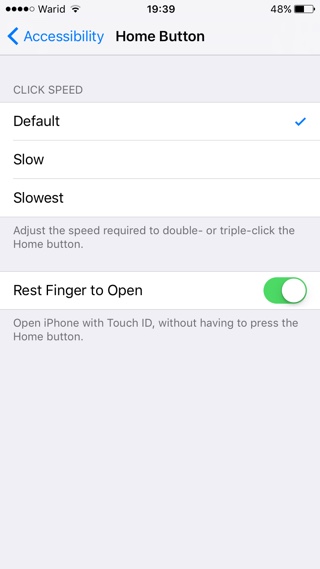iOS 10 brings a number of awesome new features to iPhone, however there are some features that have annoyed users who don’t like change. Perhaps the most notable change of this kind iOS 10 has brought is the death of iconic ‘Slide to Unlock’ feature, replacing the text with ‘Press to Unlock’ on the lockscreen. If you don’t like the fact that you have to actually press the home button in order to unlock your device every time, there’s a setting hidden deep inside the Settings app that will let you unlock iPhone with just a fingerprint scan.
Disable Press to Unlock and Enable Touch ID Scan
In order to enable ‘Rest Finger to Open’ feature and open iPhone with Touch ID simply follow the steps below.
- Open Settings app and go to ‘General‘.
- From General page look for ‘Accessibility‘ option and tap on it.
- Finally on the Accessibility page look for ‘Home Button‘ and tap on it.
- On the Home Button page you will find a toggle for ‘Rest Finger to Open‘. It will be disabled by default. Flick the switch to turn this feature on.
After doing so you will be able to unlock your iPhone or iPad by simply scanning your fingerprint on Touch ID when its display is on. This is even better for iPhone 6s and iPhone 7 users who can raise their device to wake the screen and then scan their fingerprint. They don’t even have to press the power button to light up the display.