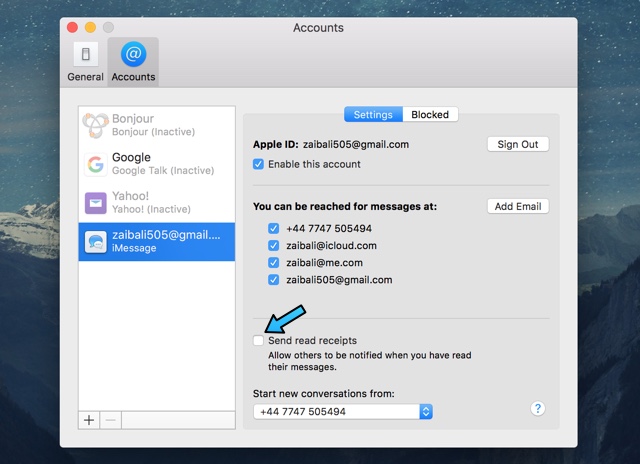If you use iMessage on your Mac, then you would have noticed that the messaging service shows delivery and read receipts to the sender of the message. On iOS devices you can turn off the read reports by turning off a toggle. On Mac turning off the iMessage Read Receipts is simple too, however many users think that if they turn off the feature on their iPhone it will also be turned off for the Mac version of the app, which is not the case. Read on to learn how to turn off iMessage Read Reports on Mac.
Turning off Read Receipts on a Mac
- Launch the Messages app from the dock or the LaunchPad.
- From the menu bar click on Messages and then from the menu click on ‘Preferences’.
- Now go to the ‘Accounts’ tab from the button bar.
- Finally from the side pane click on the iMessage account you want to turn off Read Reports for, and then from the Settings tab uncheck the ‘Send read receipts’ button.
After doing so your friends will no longer be able to know that you have read their messages. They will still get the delivery reports telling them that the message has been delivered to your device. If you have turned the read receipts off on your iPhone or iPad, then it is a good idea to do the same on the Mac and vice versa.