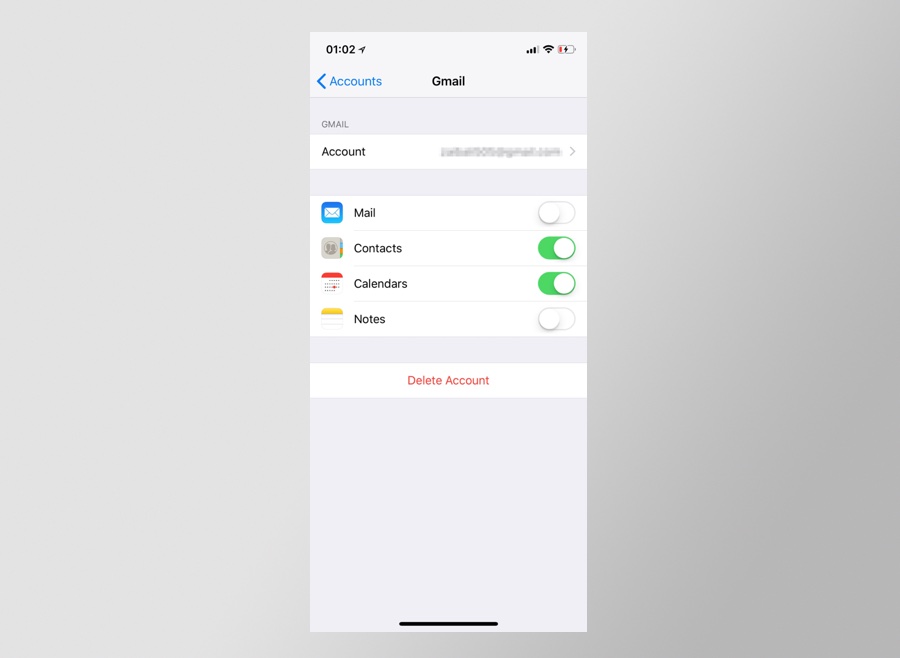If you use the default Mail app on your iPhone or iPad, and want remove a certain Mail inbox from it without having to remove the whole account from Accounts & Passwords section, then we have got just the right tip for you.
There are multiple reasons why you would want to turn off a particular inbox from the Mail app without removing its full account from your device. For example, I also use the official Gmail app and use the Gmail account’s Calendar as well. So if I remove the Gmail account from my iPhone in order to get rid of its inbox from the Mail app, I will lose the Calendar data too.
Thankfully you can choose to only turn off Mail inbox while keeping the Calendars, Contact and/or Notes activated. Follow the steps below.
- On your iPhone or iPad launch Settings and go to Accounts & Passwords.
- From the list of Accounts tap on the account you want to turn off Mail inbox for.
- From the next page turn off the toggle for ‘Mail‘.
Once the Mail toggle has been turned off, you will still be able to use other services associated with your account, without its mail inbox showing in the Mail app. You can also turn off all services without having to delete the account from your devices.