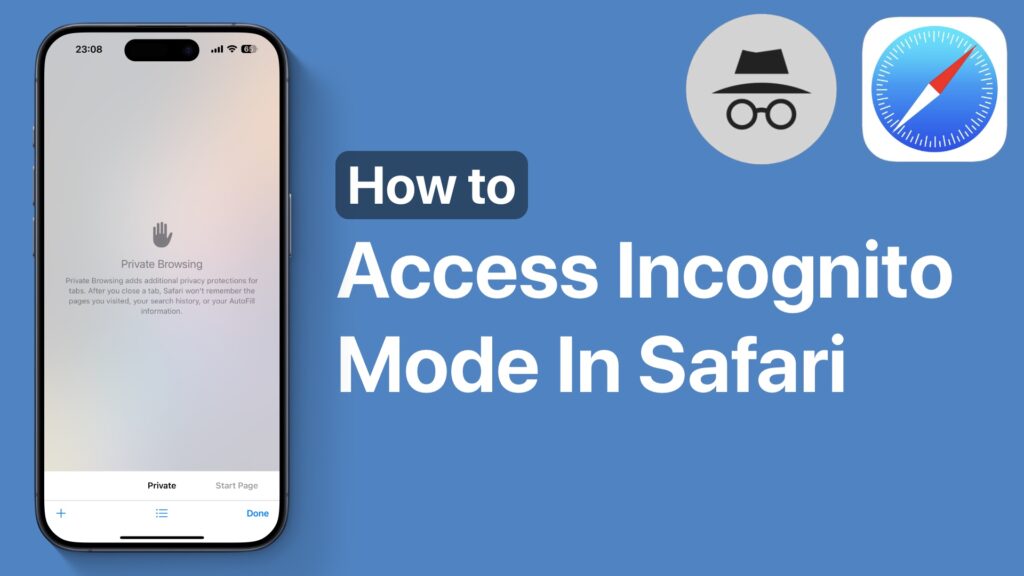For private browsing Safari for iPhone has a Google Chrome-like incognito mode that is called Private Mode. This mode allows the user to browse the web privately as the browser does not record any search history and autofill information when the user is visiting a website in this mode.
So if you want to access a website without it showing up in your browser’s history, then the Private Mode is the way to go. It is easy to access Safari’s incognito mode in Safari. All you need to do is follow a few simple steps that we have outlined in this tutorial.
Access Incognito Mode in Safari for iPhone
- Launch the Safari browser on your iPhone.
- Access the tab switcher screen by tapping on its button from the bottom bar (it’s the button with two squares).
- Now tap on the Private option located at the bottom left side of the screen.
- Tap on the ‘+’ button to create a new Private tab.
- Open the website by entering its URL in the address bar.
That’s it, this is how you can access the Private Mode aka incognito mode in Safari and browse privately. To return to normal browsing access the Tab Switcher screen again and tap on the Start Page option.
Remember, in Safari the Private Mode does not record your search history, however, it does not protect you from tracking. For that, it is a good idea to use a VPN.