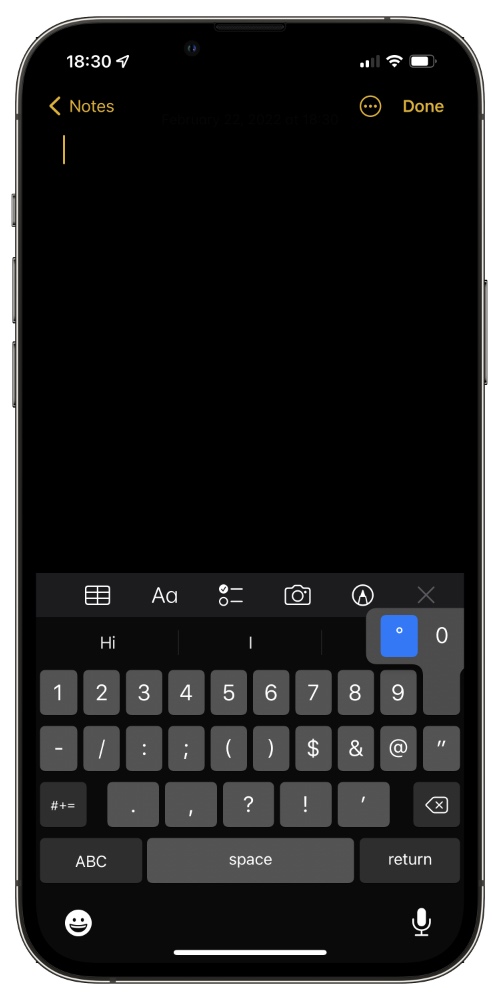Have you ever tried typing the degree symbol (º) on your iPhone, iPad or Mac? When I tried to type it during a conversation with a friend I couldn’t find it on iPhone keyboard.
So after failing to find it I simply searched for it on Google and then copied and pasted it, which wasn’t obviously the most efficient way of doing this. It turns out you can quite easily type the degree º symbol on both iOS and macOS, only if you know how to.
In this post we will show you how to type the Degree º symbol on both iPhone and Mac. First lets see how to do it on iOS.
When you are typing with the keyboard all you have to do is access the numeric keys by tapping on the ‘123‘ button.
Then tap and hold on the ‘0‘ button. Once you do you will see a popup with the degree sign on it. Just move your finger towards º in order to type it. This works on both stock and third-party keyboards available through the App Store.
Type Degree º symbol on the Mac
On the Mac you can also use a similar method to type the º symbol.
To do so press and hold the Option key and then press the zero button from the numeric key row. This will type the degree symbol.
Example: Today was a hot day with temperature reaching 45ºC.