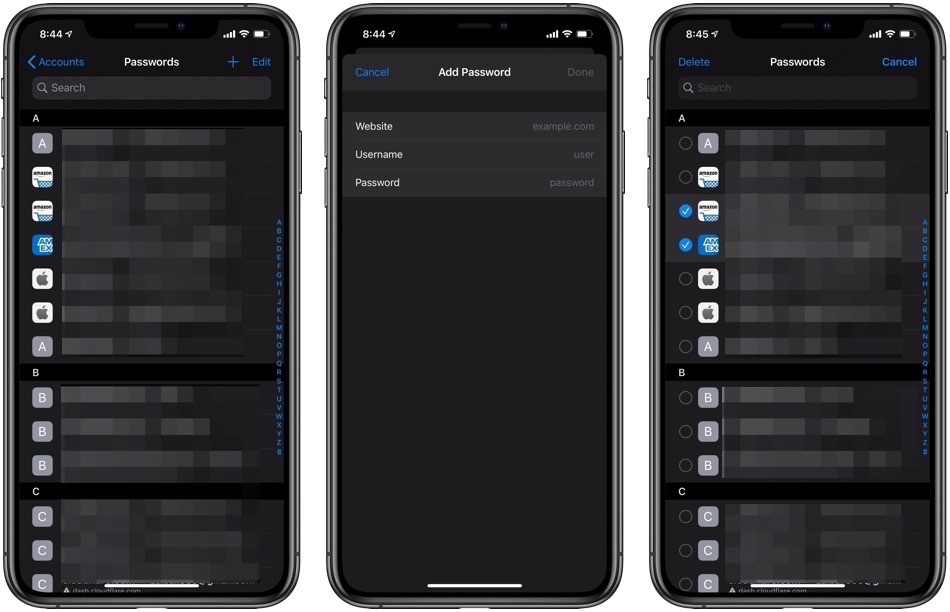If you are an iPhone user, you may already know that iPhone has recently improved the way you used to manage your accounts on the iPhone or iPad. Now you can access your stored accounts and passwords more easily on your iOS devices. For instance, on websites and apps that ask for your log in details you see a ‘key’ icon above the keyboard, and by tapping on it you can quickly enter your username and password.
The usernames and passwords that you can enter by tapping on the key buttons are stored securely on your device’s iCloud Keychain. So, if you want to view usernames, passwords, delete stored passwords, or add an account to the iPhone, this article will help you navigate these features.
How to view saved passwords on iPhone:
In case you want to find and view passwords and accounts on the iPhone follow these steps:
- Open the Settings app
- Go to ‘Passwords & Accounts’
- Go to ‘Website & App Passwords’. Verify as asked with Face ID or Touch ID
- On search field type the entry you are looking for.
- In case you want to copy the login details, tap on user name or password
- Tap ‘Copy’
Once you access your accounts and passwords, you will see a list of entries. Tap on the entry and find the username, password and website corresponding with your account. To copy the logins, tap and hold on the entry. You can also share these login details using AirDrop.
How to add an account to iPhone:
If you want to add an account (and passwords) to your iOS device manually, follow these steps:
- Go to ‘Settings’
- Go to ‘Passwords & Account’
- Go to ‘Websites & App Passwords’. Verify as asked with Face ID or Touch ID
- Tap the ‘+’ button on the top right corner
- Type Website, Username, and Password
- Now, tap ‘Done’
How to delete stored passwords from iPhone’s iCloud Keychain:
You can follow these steps to delete stored passwords from your iPhone or iPad’s iCloud keychain. These
- Go to ‘Settings’
- Got to ‘Passwords & Accounts’
- Go to ‘Website & App Passwords’. Verify if asked with Face ID or Touch ID
- Tap ‘Edit’
- Tap and select the password(s) you want to delete
- On the upper left corner, tap ‘Delete’
- Again, tap ‘Delete’ to delete the password(s)
Note: Once you have deleted the password, it will also be removed from the iCloud Keychain and will become inaccessible on the linked website and other Apple devices.
If you find yourself confused at any step or have any questions, hit the comments below.
Stay tuned to iOSHacker.com for more useful content for your Apple device.