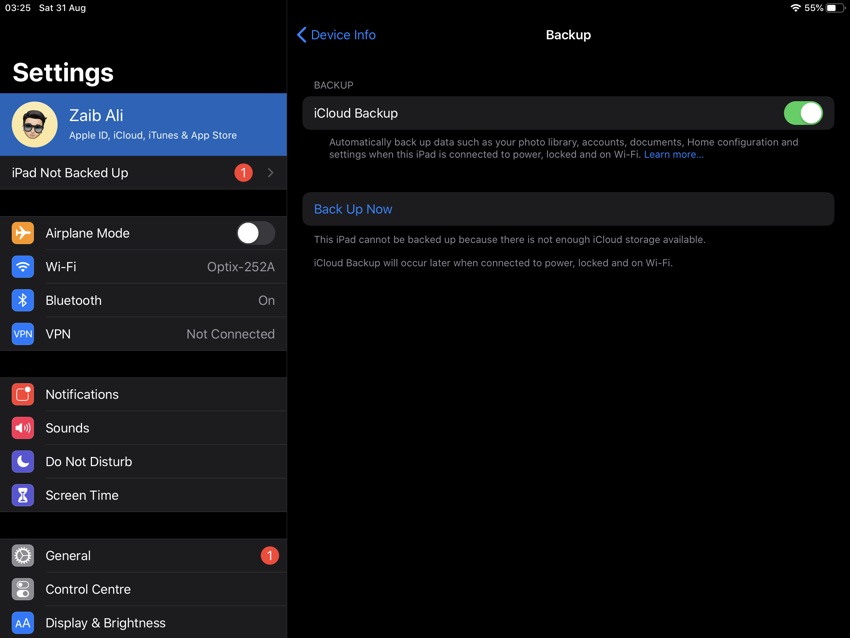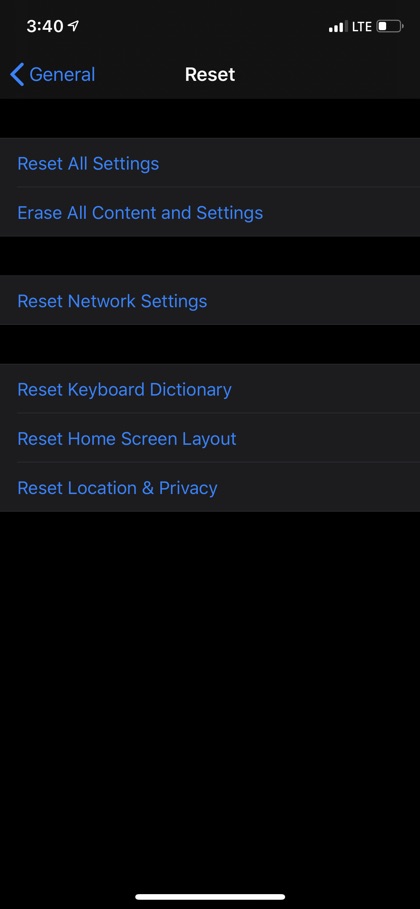Having the knowledge on how to wipe an iPhone or iPad clean is essential for any iOS user out there. If you are planning on giving away or selling your current iPhone or iPad, it is essential to clean all the data in it.
This includes all your personal data such as messages, contacts, pictures or videos. You may also intend to wipe out all the your iPhone data in order to fix a certain issue. For that you would need to follow a few simple steps.
But before that let’s look into the reasons you should reset your iPhone: Your device may be not functioning well, and other possible fixes are not working. It is also when your device is freezing or crashing or having problems that you can’t identify.
Modern devices can become too complicated to be fixed with simple available solutions. Here comes the situation when you should know how to completely wipe an iPhone.
Backup You Device Before a Wipe-Out:
Before you move on to read how to wipe iPhone clean, you should learn backing up all your data. So that you are on the safe side and don’t lose any single piece of data that is important to you. Although, a iCloud backup is automatically created overnight if your device is connected to a Wi-Fi, however, a manual backup is just a solid step to make sure you don’t leave anything behind. Here is how to backup on iCloud:
- Connect your iPhone or iPad to Wi-Fi
- Go to Settings
- Now go to Apple ID banner on top of the screen
- Tap iCloud
- Go to iCloud Backup
- Turn it on
- Tap Back Up Now
Once the backup is created, move on to the next step…
How to Wipe an iPhone
After backing up completely, be ready to learn how to completely wipe an iPhone. To do so you just need to follow these steps:
- Go to Home screen
- Launch the Settings app
- Go on General
- Scroll down and Reset
- Tap Erase All Content & Settings
- Go to Erase Now
- Enter Passcode
- Enter your Apple Password
The wiping out process starts. When it is finished, you are good to go with setting it as a new device or giving it to the new owner with complete peace of mind.
If you find issues in wiping out your iPhone or iPad, share with us in the comments below.
For more information on your device, stay tuned to iOShacker.