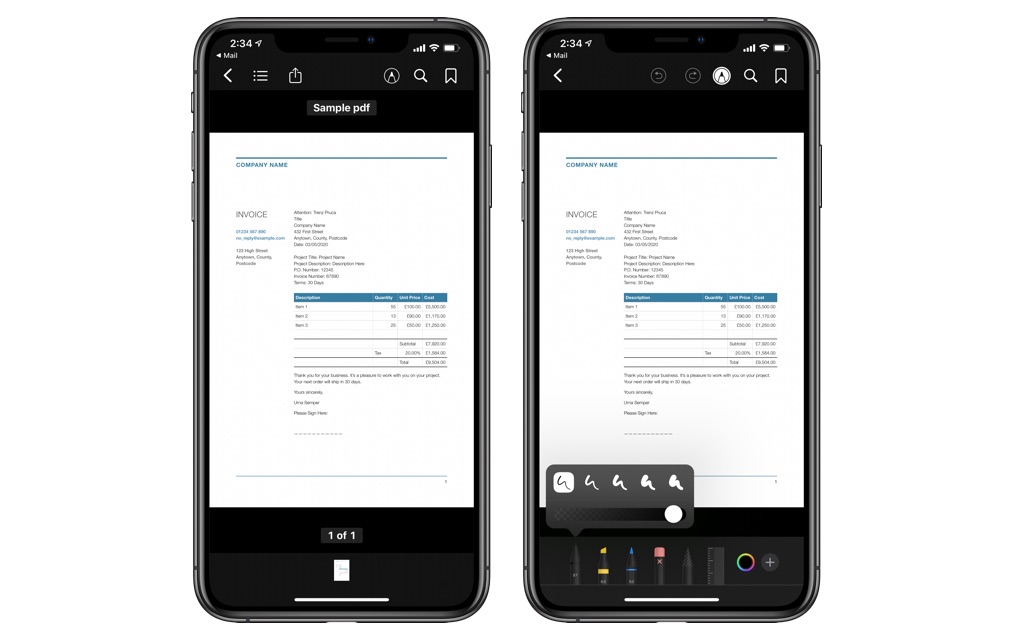
There’s no doubt that many organizations have adopted the remote working setup over the past few years. Business meetings are now done via video conferencing platforms. Files are now shared through the cloud.
Slowly but surely, it became apparent that this setup has its perks. Workers no longer have to go to the office. They’re also no longer restricted as much as before. Be that as it may, there are corresponding cons.
One particular difficulty resulting from the remote working setup is that signatures are now harder to create and use. If there were a time when the company required your signature, chances are you had to mail your signature to the office.
On the bright side, a United States federal law passed in the year 2000 states that electronic signatures are now as legal as handwritten signatures. Now the only question is how you can create and use electronic signatures if you only have your mobile device to rely on?
Install A Mobile App
iOS’s Markup feature that allow users to add signature to a document on iPhone is fairly limited. If you want to create an electronic signature or sign a specific document on your mobile, your best bet would be to install a third-party iOS application. Of course, it would be up to you which app you use. But remember that there are a variety of apps that has an electronic-signing feature, such as:
- PDF Reader Apps: If you often use your desktop, you should be familiar with the Portable Document Format or PDF. These are files that contain documents.
Desktop PDF readers often have an e-signing feature, despite not originally built to serve such a purpose. If you frequently deal with documents, then getting a PDF reader app might be your best bet.
- E-Signing Apps: Apart from PDF readers, you can also get apps that are specifically designed to help you add electronic signatures into documents. Take note that these apps are usually expensive than PDF readers, but they’re the ideal option if you frequently need to sign documents or create an electronic signature.
Pay For The E-Signing Feature
Although desktop users may argue that PDF readers offer the e-signing feature for free, that’s not always the case with mobile apps. Chances are they’ll offer two payment plans for e-signing:
- Subscription-based: Most electronic-signing mobile applications follow a subscription-based plan. It basically means you’ll have to pay weekly, monthly, and annually; afterward, you can sign as many documents and create as many signatures as you like.
There are also applications that only require a one-time payment, which is the ideal app.
- Per document: You’ll also find mobile apps with a per-document plan, wherein every time you sign a document, you’ll pay a fixed amount. This is ideal for those who are only looking to sign one document for the rest of the month or year.
Take note, however, that not every PDF reader has a feature that allows you to create an electronic signature. If you want to find out if the application you’re thinking of has such a feature, simply search up a tutorial on your search engine. If you can find relevant search results, then it most likely has this feature. Otherwise, you’d have to look for another app.
Create The Electronic Signature
You now have the iOS app installed, and the necessary feature paid for; the only thing left to do is create the electronic signature or sign the document. Of course, each app would have different mechanics, and therefore, the instructions may differ. But ultimately, you’ll always have two options to create your electronic signature or sign the document:
- Using an e-signing app, you can create the electronic signature without actually adding it to a document. By doing so, you’ll always have an electronic signature ready in case you need it for future use. You would then only have to upload this signature to any document you want or send it to anyone that needs your signature.
- You can also upload a document, open it, and sign it right there and then using only your mobile device. Alternatively, if you need someone else’s signature, you can simply use the app to send it to the other person, and they can sign it as you requested.
Is There An Alternative?
Now you might be wondering, is there an alternative way of creating and using an electronic signature in a mobile device? Actually, there is one, and that is by using a platform tailored toward signing documents digitally.
The platform must be accessible via a browser since your mobile device should have at least one browser app installed. One particular example of such a platform is jSign, and these platforms often follow a subscription-based payment plan.
Conclusion
When sending applications, enrolling in universities or completing a contract, your signature is necessary. However, handwriting your signature and mailing it to the other party would take an awful lot of time, not to mention there’s no way of knowing whether they successfully received it.
That’s why if you’re often involved in transactions, you might want to figure out how you can sign documents digitally and create electronic signatures for future use.







