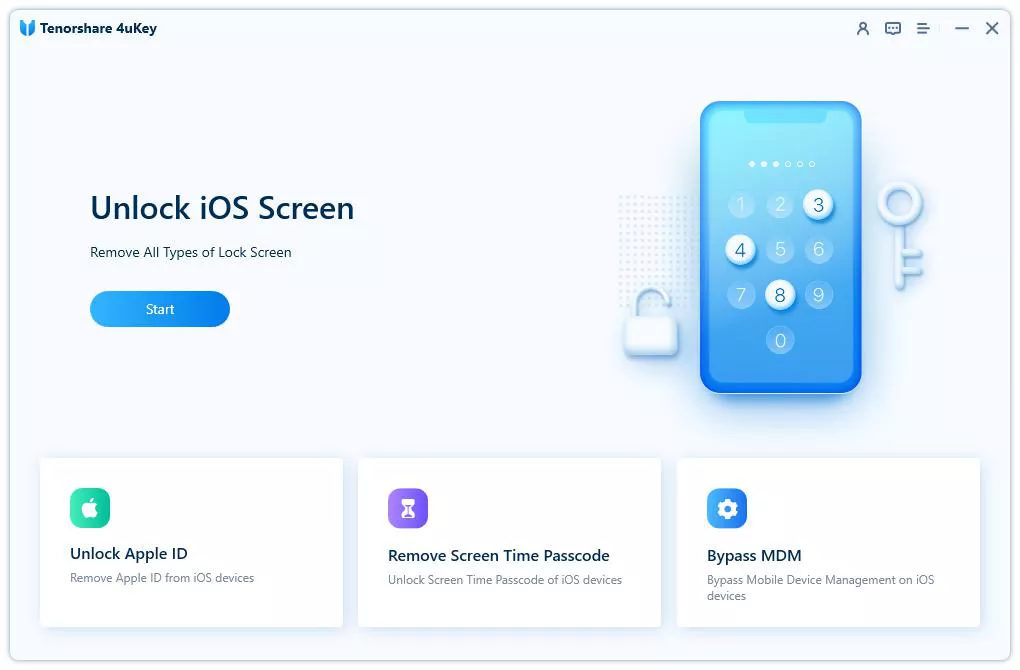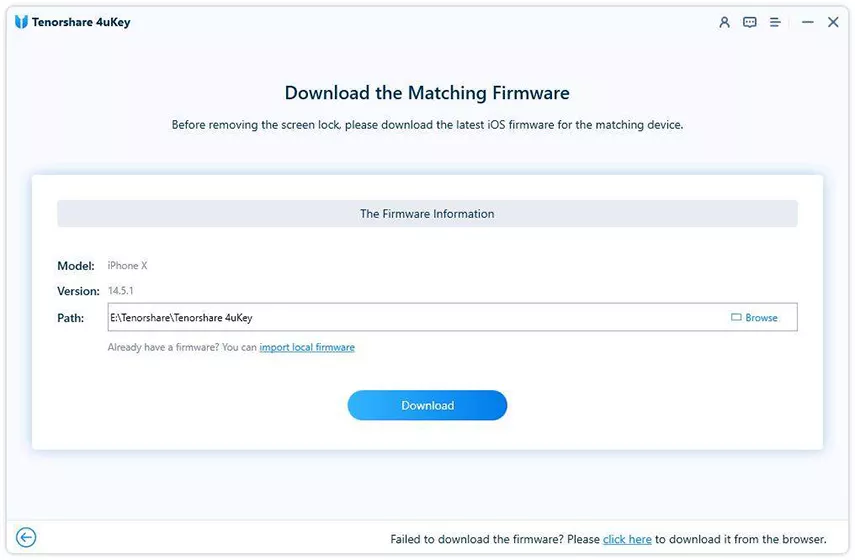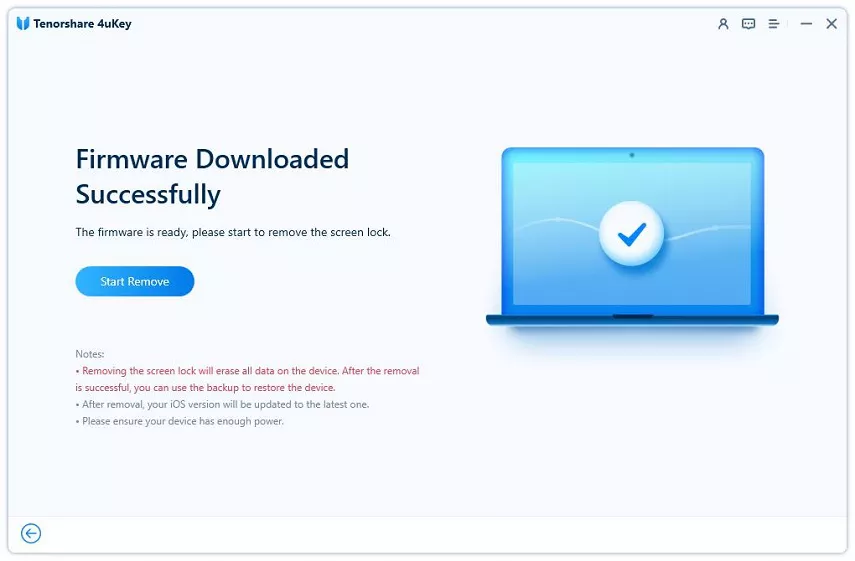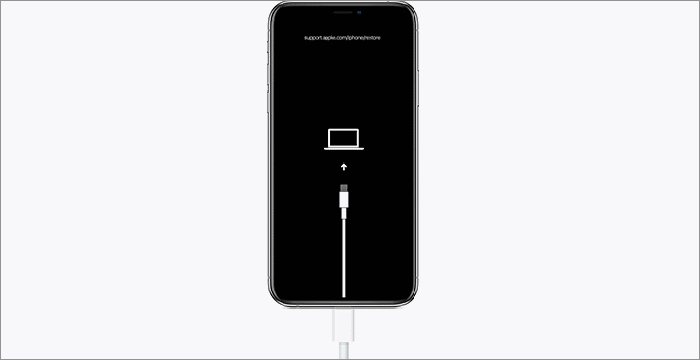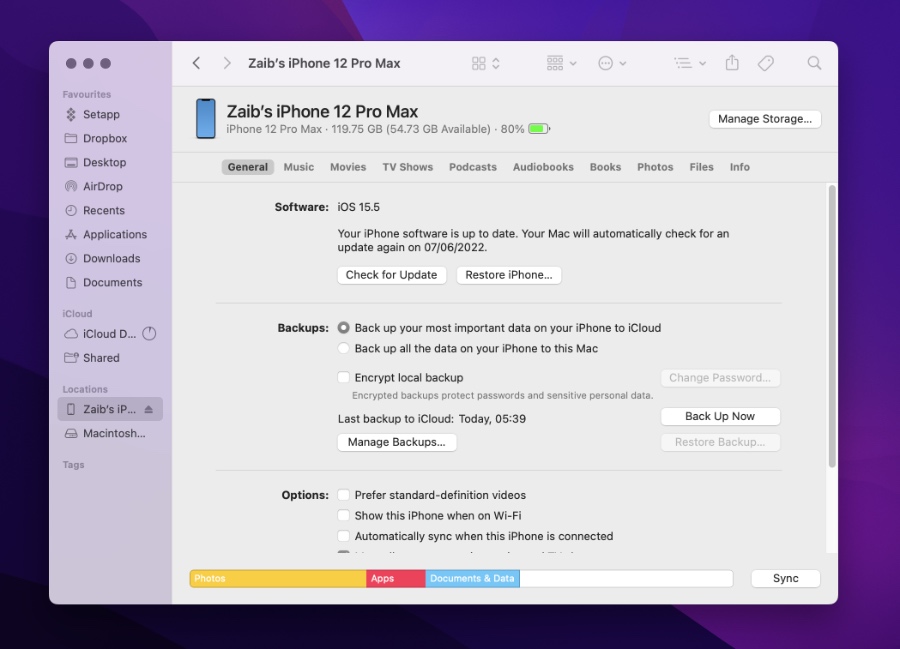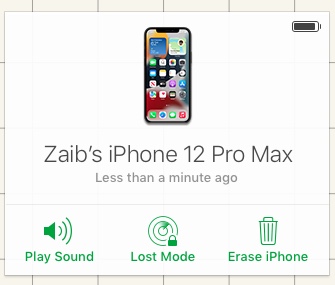Are you facing a situation where you have forgotten your iPhone’s password and cannot reset iPhone without password? If yes, then no need to fret, as that is exactly what we are going to help you with in this article. This guide is specifically for those who want to know how to erase iPhone without password.
In this guide we have shared multiple solutions for those who are stuck with an iPhone they can’t factory reset because they no longer remember its password. After following these solutions you will have full access to your device and you would have completely solved the issue that you are facing.
These steps work for all models of iPhone including iPhone 13, iPhone 12, iPhone 11, iPhone XS, iPhone X, iPhone 8 or older.
Solve: Factory reset iPhone without password in 2022
iPhone users who do not remember their iPhone’s password can factory reset their device using Tenorshare 4uKey software, iPhone’s Recovery Mode, iTunes and Find My iPhone methods. We have given detailed instructions on all four these methods below.
1. Factory Reset iPhone without password with Tenorshare 4uKey
The first method is for those who want to factory reset iPhone without using iTunes. They can easily do so with the help of Tenorshare 4uKey software, which is available for both Windows and Mac.
Step 1. Download Tenorshare 4uKey on your computer and launch it.
Step 2. After launching the tool connect your iPhone to the computer using a USB cable.
Step 3. Now from the tool’s user-interface click on ‘Start’ option.
Step 4. When you click on that option you will be asked to download the latest iOS version for your device. Click on the ‘Download’ button to proceed.
Step 5. After the iOS firmware has been downloaded by the software you can click on the ‘Start Remove’ button. Wait for the tool to remove the device’s password and reset it to factory settings.
After the tool is done with its removal process, you will be able to gain access to your iPhone.
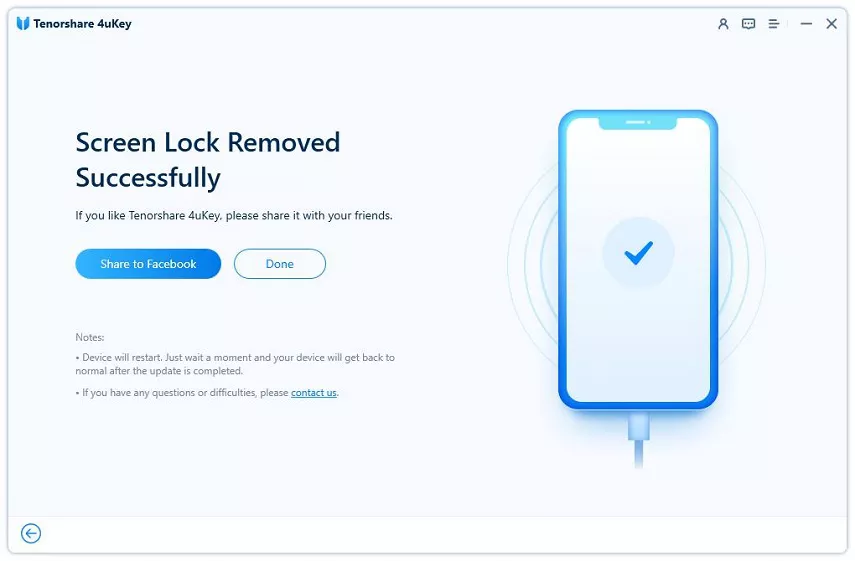
While we have used Tenorshare 4uKey to factory reset iPhone, you can also use this powerful tool to remove passcode from your iPhone, iPad or iPod touch.
In addition to that 4uKey can be used to remove Screen Time passcode and Apple ID from an iOS device without passcode. Those looking to bypass MDM screen and remove MDM profile can also take advantage of this tool.
A free trial of this tool is available on the developer’s website while those looking to fully unlock this tool can buy a license for $49.95.
2. Factory Reset iPhone Using Recovery Mode
You can factory reset iPhone without password using the Recovery Mode. For this you will need to run iTunes on your computer.
Step 1. Connect your iPhone to your computer using a Lightning USB Cable.
Step 2. Next press the Volume Up button and release.
Step 3. Now press the Volume Down button and release.
Step 4. Next press the Side button and keep it pressed until your iPhone reboots.
Step 5. Keep the Side button pressed when you see the Apple log on your iPhone.
Step 6. Your iPhone should now show ‘Connect to computer’ logo on the screen. At this point let go of the Side button and open iTunes on your computer.
On iTunes you will be able to restore your iPhone’s iOS and gain access to it.
3. Factory Reset iPhone with iTunes
Users can use iTunes or Finder (on Mac) to factory reset iPhone in case they have forgotten its password. You can follow these instructions to achieve this.
Step 1. Connect your iPhone to your computer with the help of a Lightning cable and launch iTunes.
Step 2. Now click on the Summary button to access your iPhone’s Summary page.
Step 3. Now click on the ‘Restore iPhone…‘ button in order to restore it.
Do not unplug your iPhone from the computer until the process of factory resetting is complete.
4. Factory Reset iPhone Without Password Using Find My iPhone
If you have Find My service enabled on your iPhone, then you can reset it using the cloud service. Follow the steps below.
Step 1. On your computer open the iCloud.com website and log into the same Apple account your iPhone is signed in to.
Step 2. Once logged in click on the ‘Find My’ service’s icon.
Step 3. On the next screen click on the ‘All Devices’ option from the top and then click on your iPhone from the list.
Step 4. Now you will be presented with multiple options. Click on ‘Erase iPhone’ option in order to erase your iPhone and factory reset it.
To Sum Up,
So this is how to factory reset a locked phone. In this guide you learned about 4 different steps on how to erase locked iPhone without password.
Out of the methods mentioned above I personally prefer the Tenorshare 4uKey software as that makes the whole process hassle free and can be used by anyone no matter if you have technical know-how or not.
If you have any questions related to this guide, then feel free to use the comments section below.