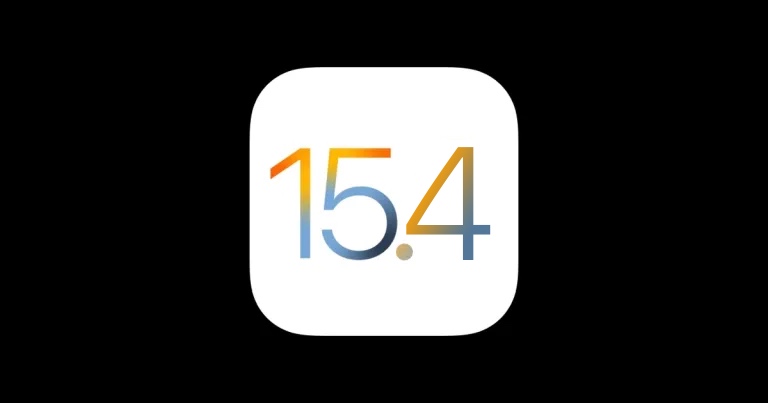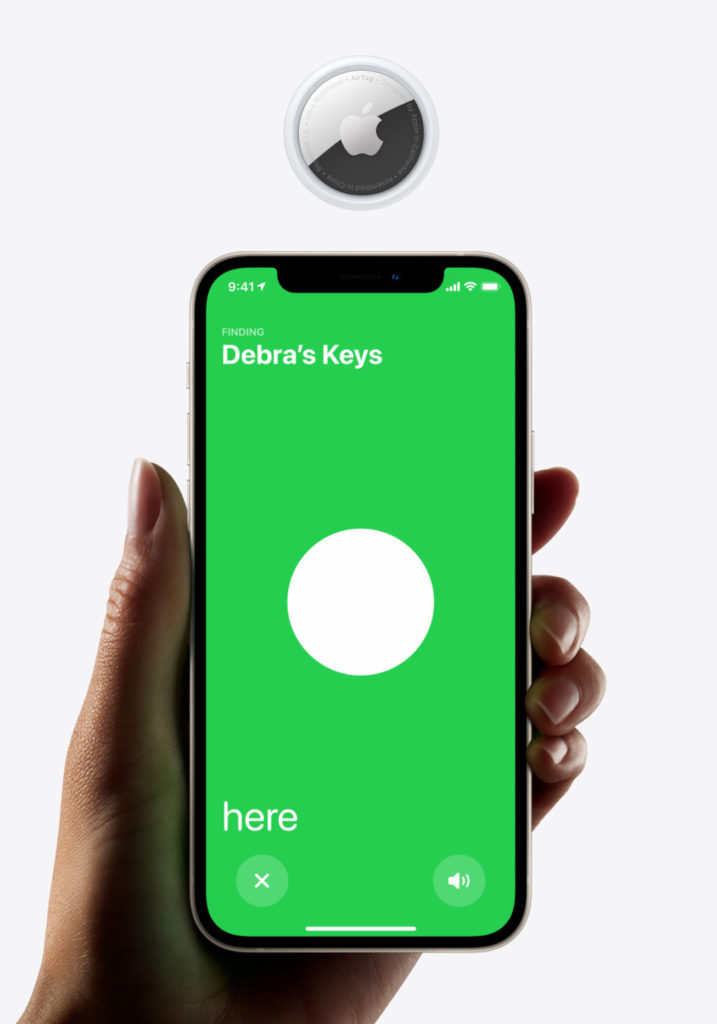Choosing an operating system is a matter of personal preference. However, there are a few things that give Apple’s iOS a competitive advantage. Regular updates, security, and encryption are among them. Their latest update, the fourth in a row for iOS 15, is a clear example.
In addition to cool new iOS 15.4 features, such as Universal Control and Face ID that don’t require you to remove your mask, iOS 15.4 brings improved security solutions.
The novelty features include updates on the original AirTag and iCloud Keychain and a couple of password management improvements. Here’s how these updates are super-useful and why you’ll want to start using the newest iOS privacy and security features right away.
New and improved AirTag
AirTag is a brilliant solution by Apple, designed for everyone who’s ever been late because they could not locate their phone or keys. It’s universally applicable, but unfortunately, in a bad way. AirTag is so convenient and easy to use that its misuse was just a matter of time.
A surge followed the initial release of AirTag in car thefts, but that’s not all. The problem became evident after multiple shared their experiences of being tracked by unknown people.
Apple has linked all AirTag devices to owners’ Apple IDs to address that issue.
In practice, it means that if you decide to track someone without their consent and they discover your AirTag, the device will reveal your identity. The next time you activate your AirTag, you will receive a notification about this and a statement that stalking is a crime.
Fresh additions to iCloud Keychain
Apple’s iCloud Keychain has everything you need in a password manager – an option to enter your username, email, and password. It’s also where the verification code appears as part of two-factor authentication. When needed, Keychain allows you to edit the entries.
What’s new with iOS 15.4 is that you can now enter notes.
It can come in handy when you need a reminder about something specific or important to a particular credential. For instance, one of the password-protected websites you frequently use might require you to disable your browser content blocker before logging in.
If you want to try this, simply go to the Settings app on your iOS device, and find Passwords. After you log in, select an existing entry from the list and tap Add Notes under Account Options. Add a note and tap Done to save it. That should make your password management easier.
Usernames for passwords in Safari
Sometimes, you make a quick save, and the iCloud Keychain enters a password without a username. It’s common in all operating systems, but iOS used to have a minor flaw in this process. If you ever had trouble locating a password, you know what we’re talking about.
Before iOS 15.4, finding a password without a username in Keychain was virtually impossible. But there’s more. When a password entry in Keychain doesn’t include a username, the password doesn’t appear on your keyboard when you try to log in the next time you visit the website.
You’ll be happy to hear that both issues are now fixed.
In iOS 15.4, you’ll be reminded to enter a username every time you save a password without one, which will prevent mishaps and further complications that you’ve been dealing with before. It will also help boost your security by organizing your passwords hassle-free.
Password security recommendations
Using the same password multiple times is just as unsafe as paying your bills via public Wi-Fi connection.
Having every user’s security in mind, Apple has included password security recommendations in the iCloud. Whenever iOS detects a reused or weak password – it will generate a stronger one and send you a recommendation. Though this is very helpful, it can get slightly repetitive.
Apple understands that iOS caters to users with different levels of technological savvy. People who take online security seriously don’t need password recommendations, so they can finally hide them with the arrival of iOS 15.4. If need be, you can find them in Hidden Recommendations.
Simply tap the X icon on the alert, and then, in the pop-up, tap Hide.
Never too much security
While iOS and macOS have an excellent reputation for privacy and security, you can never be too careful. For instance, being wary of suspicious links or setting strong passwords are a few recommendations to consider. But there are other ways to become safer. Many of them are not built-in security protections.
One recommendation is to prevent apps from tracking locations around the clock. The permission should be granted once or only when the apps are actively used. However, web entities will receive your approximate location automatically. They do this by reading your IP address. Suppose you wish to conceal your actual whereabouts, download VPN services. They mask IP addresses, letting users pick which region they want to be associated with online.
Also, pay attention to the privacy and ad-targeting settings available. The best course of action is to prevent apps from sharing data from third parties and showing personalized promotions.
In conclusion
iOS is such a great operating system that these updates are starting to seem somewhat uneventful, but this is excellent news. At Apple, less was always more, and iOS 15.4 is only another step in their never-ending battle for online security. As such, it is very much welcome.