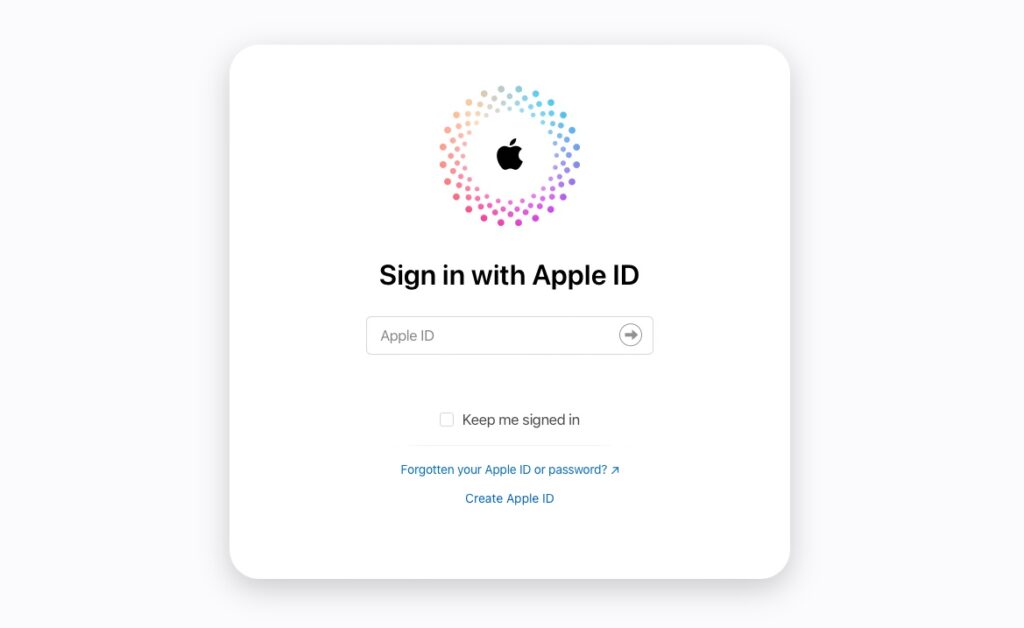The Internet is full of Apple ID phishing scams that are trying to steal your Apple ID password and use it to gain access to your private information. We have all seen fake Apple emails and website popups that claim our iPhone or Mac’s security is at risk and ask us to install questionable antiviruses to secure our devices.
Phishing scams are not limited to email phishing only. As scammers can attempt to extract your Apple ID details from you with the help of pop-ups and ads. In addition to that, they can use techniques like scam phone calls and voicemails that impersonate Apple Support and ask you to provide them with your Apple ID password or other details. Remember, Apple will never call you to ask for your Apple ID password.
Other ways scammers try to extract Apple ID details from you include fake promotions with promises for free products and prices as well as calendar invitations and subscriptions.
Thankfully, keeping your data safe from phishing scams and popups that try to extract your password isn’t that difficult. You can protect yourself from such attacks and scams by following best practices like installing antivirus on your computer, or if you are a Google Chrome user, you can remove adware from Chrome with Guardio extension. In addition to that, it has become crucial that you take advantage of Apple’s security features, like the Security Keys feature, to protect your Apple account.
Activate Security Key Feature
When the Security Keys feature is enabled, you are required to insert a physical USB security key into the device when you are trying to log into your Apple account. This means only the person who is in possession of one of two physical security keys will be able to log in to your Apple ID.
Enabling the Security Keys feature on your Apple account is quite simple. You can enable this feature on any device running iOS 16.3, iPadOS 16.3 and macOS Ventura 13.2. You will also need two FIDO hardware security keys to use this feature.
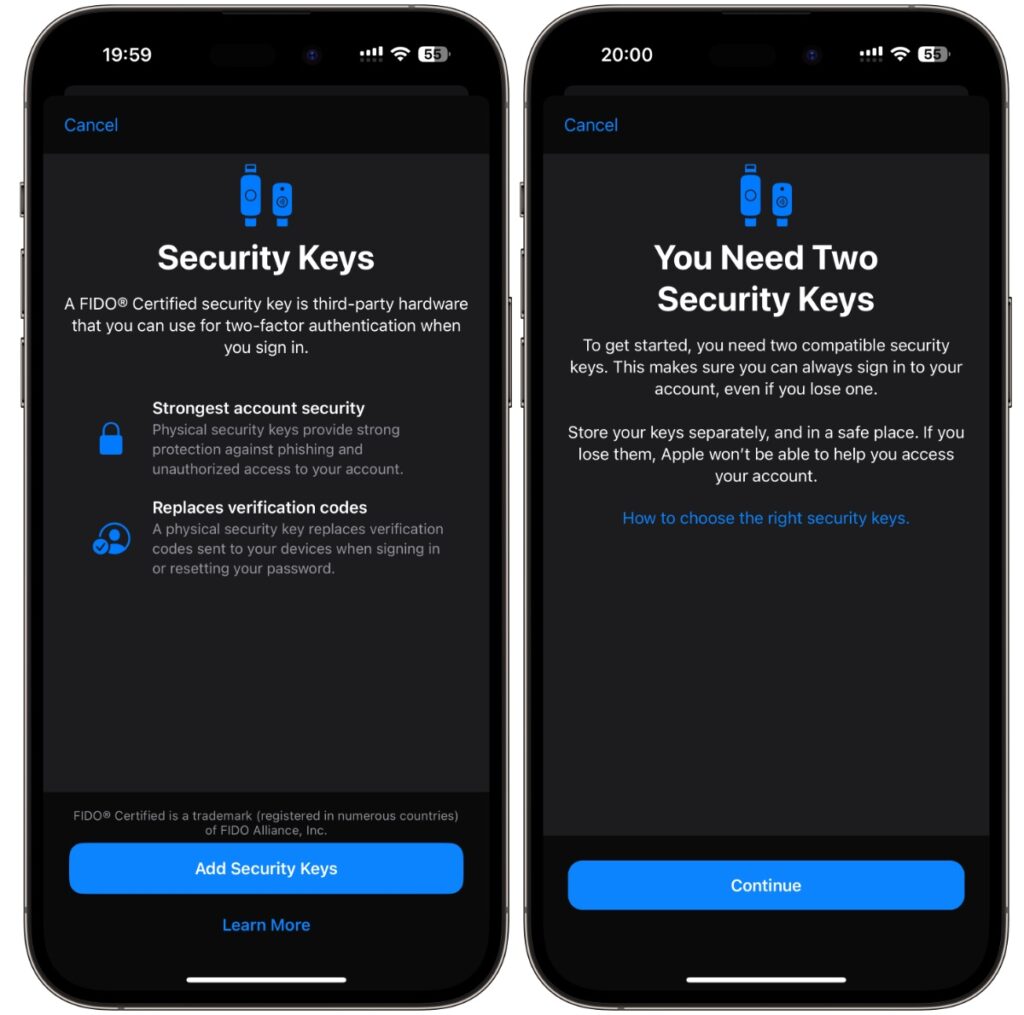
To enable Physical Keys go to Settings -> Your Name -> Password & Security.
On Password & Security Page tap on “Add Security Keys” option and then tap on Add Security Keys button.
Follow the on-screen instructions in order to add set up the Security Keys feature.
Best practices that can protect you from phishing scams
Apart from using the Security Keys feature with your Apple ID you can follow the following best practices to keep your account and data safe.
- Avoid sharing your personal information with other people. This includes your credit card numbers, addresses, phone numbers, names of your loved ones, etc.
- Only Download software from trusted websites and the official Mac App Store. Avoid using cracked or pirated software.
- Do not click on links from suspicious emails and avoid downloading and opening attachments.
- Avoid inserting unknown USB thumb drives into your computer.
There you have it folks, this is how you can enable security features like Security Keys and follow best practices to avoid getting your Apple ID hacked through phishing scams.
If you have any questions related to this guide, then feel free to let us know in the comments below.