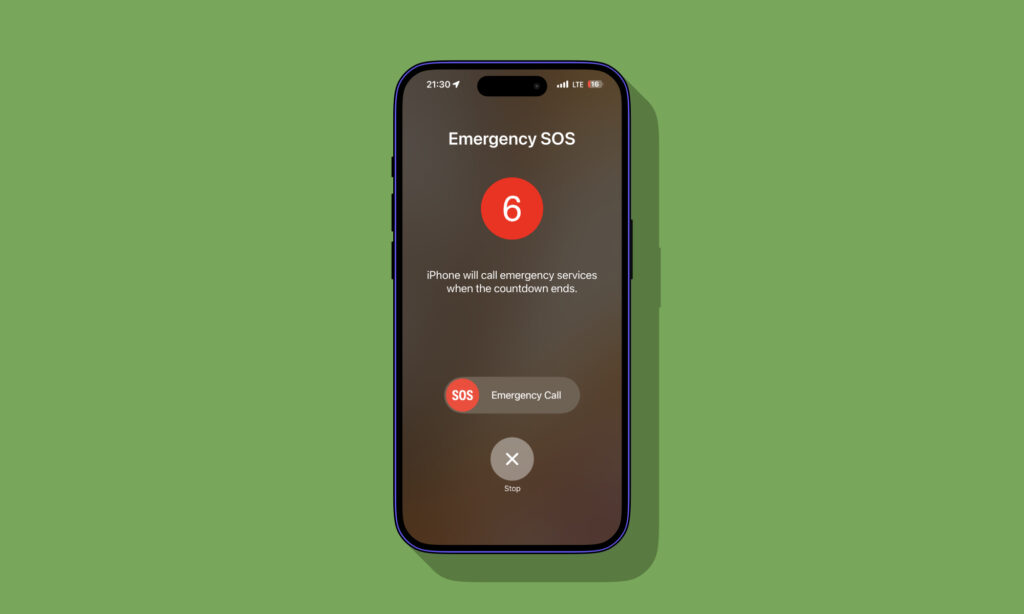iPhone has a potentially life-saving feature called Emergency SOS. With this feature, you can press the lock button five times to contact emergency services in your country. iPhone automatically detects your current location and makes an SOS call to emergency services. In addition to that iPhone can contact emergency services and alert your loved ones in case you are in a car crash.
Quick Answer: Go to Settings -> Emergency SOS. Tap on Set Up Emergency Contact. Then from the Health app add your emergency contacts from the Contacts list.
While Emergency SOS is there to contact emergency services, it also can notify your family and friends that you are in trouble and you have contacted emergency services. It can send them your current location too, so they can come to help you.
For your emergency contacts to receive emergency text notifications they need to be added as your emergency contact in iOS 11 or later. Read on to learn about how you can add people to your contact list as an emergency contact.
If you don’t want to use Emergency SOS and are tired of this feature triggering accidentally, then you also have the option to turn off Emergency SOS on iPhone.
Adding Emergency Contact To Emergency SOS
1. On your iPhone open Settings > Emergency SOS.
2. On the Emergency SOS page look for the ‘Set up Emergency Contacts in Health‘ and tap on it.
3. Now Health app will open and you will see your Medical ID page. Tap on the ‘Add’ button next to the Emergency Contacts option.
4. On the next screen tap on ‘Add Emergency Contact’ option.
5. Your Contacts list will appear. Here you can select the contact you want to add to your emergency contacts list.
6. Next iPhone will ask about your relationship with the said person. Choose the appropriate option.
7. To add another contact tap on the ‘Edit‘ button again.
8. Once you are done exit the Health app.
That’s it. Now the contact is added to your account. Whenever you invoke the Emergency SOS feature from the lock screen by pressing the lock button 5 times, these people will get a text message saying you have contacted emergency services along with your current location.
Note: This article first appeared on our site on August 4, 2017. It was updated on July 11, 2024, with up-to-date information and iOS 18 screenshots.