If you have an iPhone 15 or iPhone 16, then you can check your iPhone’s battery cycle count and first use date right from the Settings app. Here’s how you can get this useful information.
Previously users had to check iPhone battery cycle count with a Shortcut and use other tricks in order to see the battery cycle count of their iPhone 14 or older. But now they can find this useful information right inside the Settings app.
In this guide, we will share how you can check iPhone 15 and iPhone 16 battery cycle count. In addition to that you will also be able to see when your iPhone battery was first used and its manufacturing date.
Before you begin do note that this feature is available on the following models only.
- iPhone 15
- iPhone 15 Plus
- iPhone 15 Pro
- iPhone 15 Pro Max
- iPhone 16
- iPhone 16 Plus
- iPhone 16 Pro
- iPhone 16 Pro Max
Check Battery Cycle Count on iPhone 15 and iPhone 15 Pro
Follow these steps to quickly check iPhone 15 Pro Max Battery Cycle count.
- First of all open the Settings app on your device.
- Now go to Battery and tap on the Battery Health option.
- On the next screen, you will find information on iPhone’s Cycle Count and First Use date.
If you have had your battery replaced by Apple or Apple Authorized Service Provider, then you will see the details of your new battery.
What is the battery Cycle Count on iPhone?
iPhone’s Battery Cycle Count is a useful metric that gives us an idea about the battery health of an iPhone. A battery cycle is the full charge and discharge of an iPhone’s battery. A battery has a limited number of cycle counts and needs to be replaced when that cycle count has been reached. A battery with a higher battery cycle count could have a lower battery capacity and run for a shorter period of time on a single charge.
Apple says the iPhone’s battery is designed to retain up to 80% of its original charging capacity at 500 complete cycles provided it has operated under normal conditions.
A complete cycle occurs when the device’s battery discharges a full 100% charge. So if you charge your device up to 50%, then your iPhone will complete one battery cycle when its battery discharges 50% battery twice.
If you have any questions related to this guide, then share them with us in the comments below.







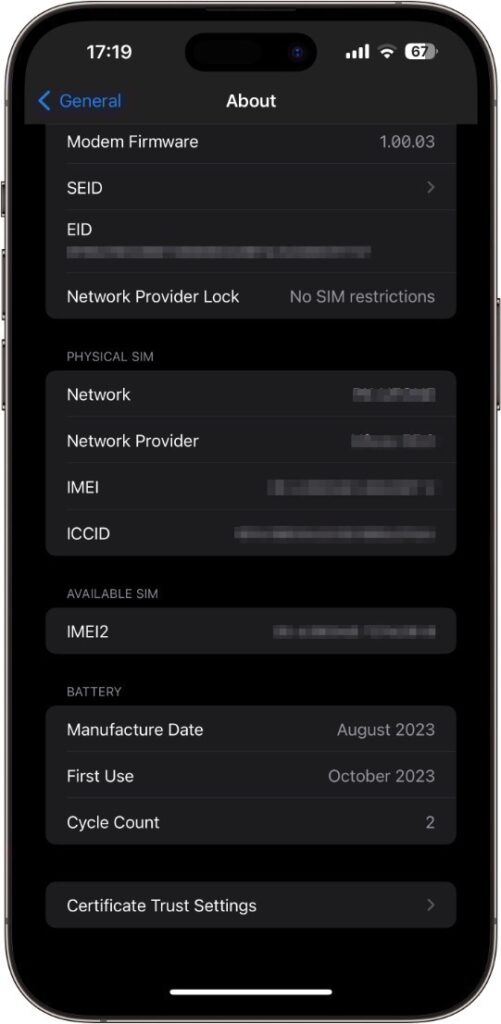


My brand new iphone shows me 1 cycle count but i never plugged it in to any charger or device . Is this normal ? Can you help me ?