
In today’s digital age, protecting your online privacy has become increasingly important. One of the essential aspects of online privacy is hiding your IP address, which can reveal your location and device information to websites you visit. iPhones, being one of the most popular mobile devices globally, are no exception when it comes to privacy concerns.
In this article, we will discuss various methods to hide IP address on iPhone or iPad, including using the built-in private browsing mode in Safari, enabling iCloud Private Relay, and using a reputable VPN service. By implementing these methods, you can ensure that your online activities remain secure and private, and your IP address remains hidden from prying eyes.
Hide IP Address in Safari for iPhone or iPad
Safari, the default web browser on iPhone or iPad, provides an option to use a private browsing mode. This feature will not save your browsing history, cookies, and other data. However, it does not hide your IP address entirely. To access private browsing mode, follow these steps:
- Open Safari and tap on the tab switcher icon in the bottom right corner.
- Tap on “Private” in the bottom left corner.
- Tap “+” to open a new private browsing window.
To hide IP address in Safari for iPhone, you can use a virtual private network (VPN) service. A VPN can route your internet traffic through an encrypted tunnel, hiding your IP address and protecting your online privacy.
Hide IP Address with iCloud Private Relay
iCloud Private Relay is a new privacy feature introduced in iOS 15 that hides your IP address while browsing the internet on Safari. It works by routing your Internet traffic through two separate servers, ensuring that your IP address and browsing activity are not visible to anyone. To hide IP address with iCloud Private Relay we have to enable iCloud Private Relay, so follow these steps to enable the feature:
- Go to Settings > [Your Name] > iCloud > Private Relay.
- Toggle on the switch for “Private Relay.”
Please note that iCloud Private Relay only works for Safari browser on iOS 15 or later versions. It does not apply to third-party browsers or apps.
Hide IP Address with a VPN
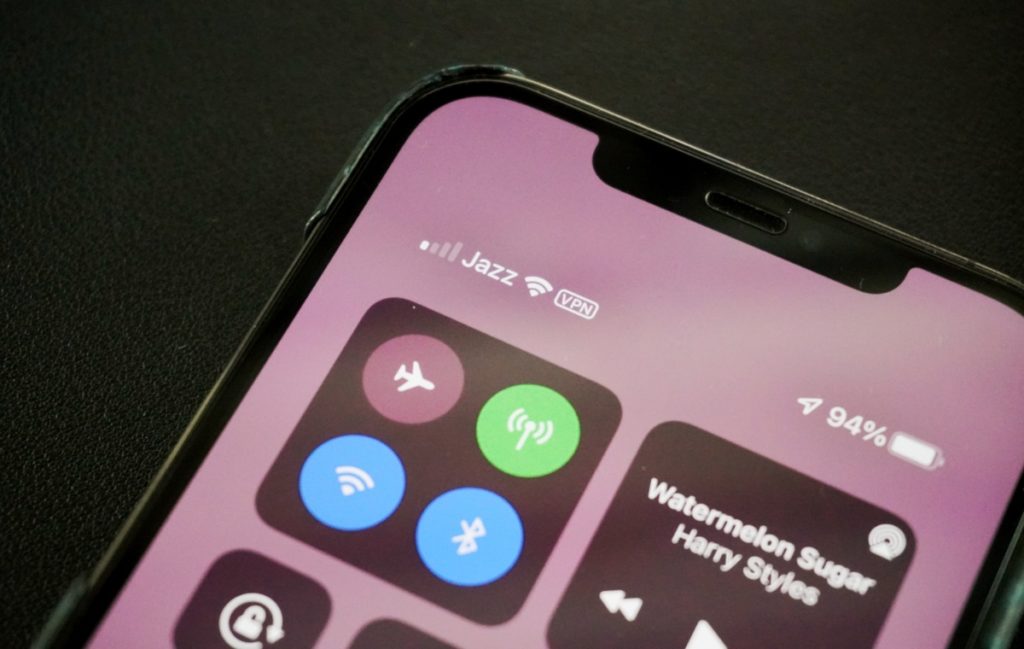
A VPN is a popular method to hide IP address on iPhone. VPNs work by creating an encrypted tunnel between your device and the VPN server, through which your internet traffic is routed. This makes it challenging for anyone to track your online activity, including your IP address.
To use a VPN on your iPhone, follow these steps:
- Choose a reputable VPN service provider and sign up for a subscription.
- Download and install the VPN app on your iPhone.
- Launch the VPN app and log in using your credentials.
- Choose a VPN server location and connect to it.
- Once connected, your internet traffic will be routed through the VPN server, and your IP address will be hidden.
Some popular VPN services for iPhone include ExpressVPN, NordVPN, and CyberGhost VPN. Please note that using a VPN may affect your internet speed, so choose a reliable provider with a fast network.
Moreover, protecting your online privacy is not limited to hiding your IP address. There are several other steps you can take to safeguard your digital life, such as enabling two-factor authentication, using strong passwords, and avoiding suspicious links or downloads.
In conclusion, protecting your online privacy is a vital aspect of using an iPhone. By hiding your IP address through various methods and taking additional security measures, you can take a significant step towards securing your online activities.
Regardless of the method you choose, always opt for reliable providers, stay vigilant, and keep your online activities safe and secure. By taking these steps, you can enjoy a more private and secure online experience on your iPhone, and protect yourself from cyber threats.






