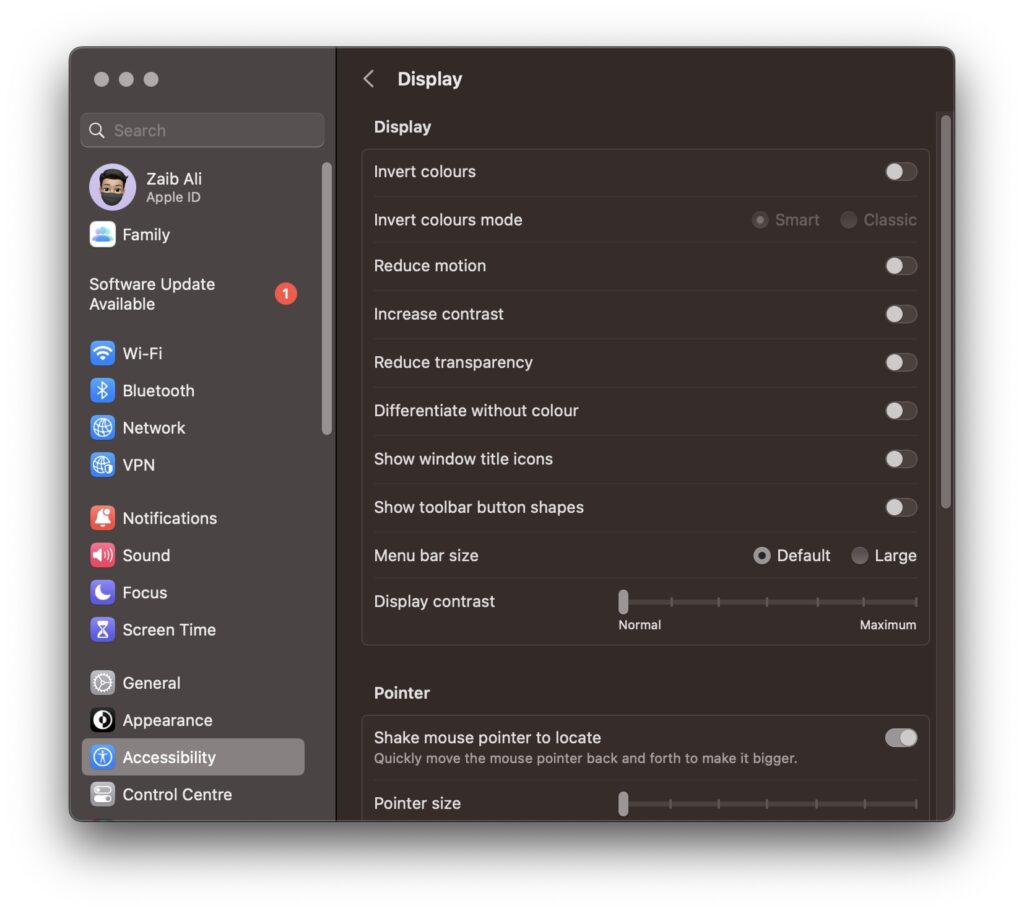macOS is full of animations that you see when you perform various actions on your computer. From switching between different screens to minimizing a window to Mac dock, you are displayed with a nice little animations that makes using the computer more fun and engaging.
While many like the bells and whistles of macOS, others don’t like the animations and effects and would rather turn them off.
If you are among those who don’t like Mac’s UI animations and effects, then you can easily turn them off by enabling the ‘Reduce Motion’ toggle found hidden inside the System Settings app.
You can follow our guide below in order to enable Reduce Motion setting and significantly reduce macOS’s animations and effects that are shown when you perform various actions on your computer.
By turning on reduce motion you can get a simpler Mac user-experience with smooth transitions.
Reduce Motion on Mac
You can follow these steps in order to reduce motion on Macs running macOS Ventura or later. For those running macOS Monterey or earlier, you can reduce motion with these steps.
Step 1. On your Mac click on the Apple logo from the top menu bar and open System Settings.
Step 2. Now click on ‘Accessibility‘ option from the side pane.
Step 3. Next click on ‘Display‘ option.
Step 4. Finally from from the list of options find ‘Reduce Motion‘ and turn on the toggle located next to it.
There you have it folks, this is how you can enable Reduce Motion option on your Mac and reduce the number of animations that are displayed on your device.
If you have any questions related to this guide, then do let us know in the comments below.