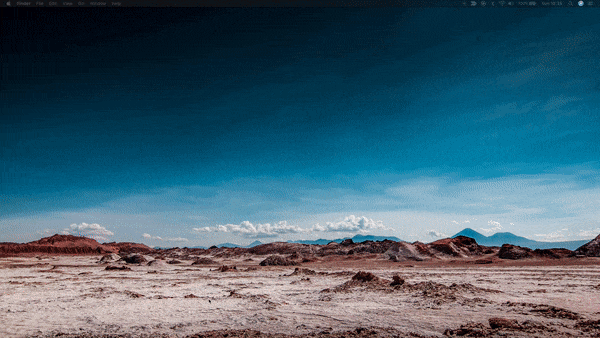
The macOS user-interface includes cool animations that are shown when you perform different actions. These animations make the user-interface of your Mac appear lively and adds flare to the overall experience. However not everyone is a fan of the bells and whistles the Mac has to offer, and if you are one of these people then you can easily get rid of them.
In this article we will show you how you can reduce the animations and effects on your Mac and get a simpler user experience. This involves turning on the ‘Reduce Motion’ functionality, which is also found on iOS and has a similar effect on iPhone’s user-interface.
When Reduce Motion is on you will no longer see animations when switching between apps, changing from one desktop to another, accessing mission control and launchpad and more. The genie effect will still appear when minimizing windows. You can turn this effect off from Dock settings found within System Preferences.
If your Mac is running macOS Ventura or later, then the steps for reducing motion will be a little different for you. In that case you can reduce motion on Mac with this guide.
Reduce Animations On Mac
You can reduce animations and motion based effects by following the simple instructions below.
1. On your Mac launch System Preferences.
2. Find and Click on Accessibility options.
3. On the Accessibility page click on the ‘Display‘ option from the side pane.
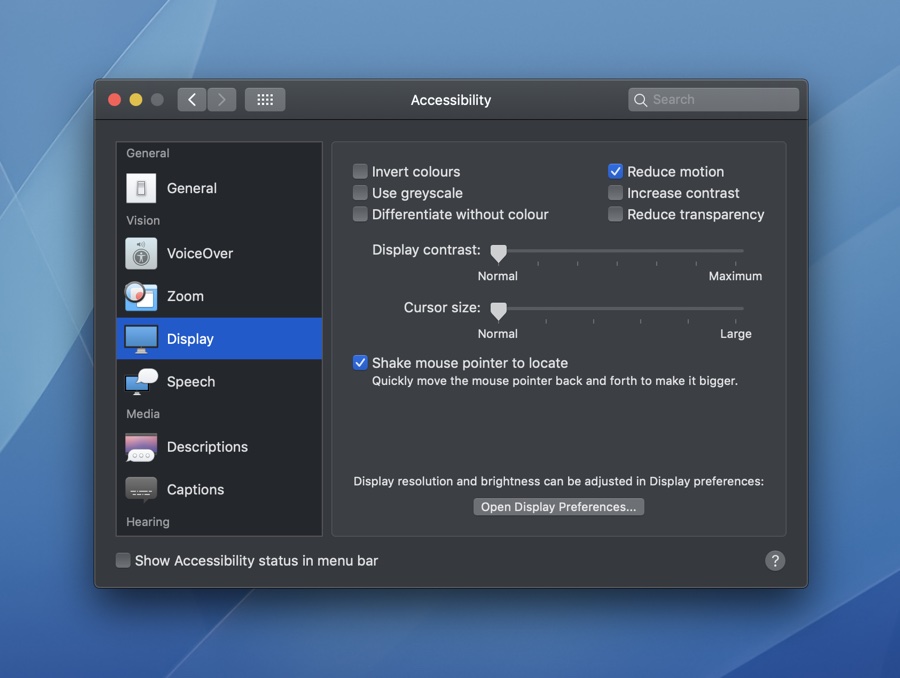
4. Finally on the Display options page look for the ‘Reduce Motion‘ checkbox and click on it to mark it checked.
After doing so the animations on your Mac will be greatly reduced and your computer will offer a simpler user experience without the often distracting animations.







