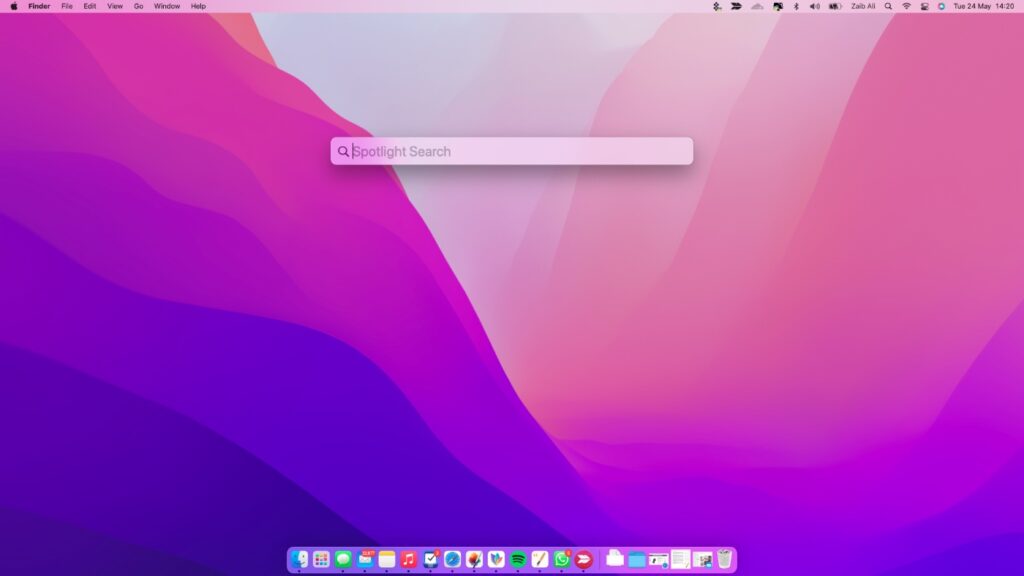Mac’s Spotlight search is a great feature that lets you perform quick searches on your Mac and find apps, documents, definitions, weather, images and much more.
The best thing about Spotlight search feature on Mac is that you can access it anywhere you want by performing a simple Spotlight Search Shortcut through the keyboard.
Spotlight search is not limited to finding stuff only, as you can also perform calculations, conversions, learn about movies, perform internet searches and much more.
While Spotlight is a useful tool, it can also be intrusive since it searches your whole hard drive and displays results.
For users who are concerned about privacy, Spotlight Search on Mac offers ability to exclude certain categories from search results. This means you can choose which type of content appears in the search results and remove content that you don’t want showing up.
In addition to that you can make certain folders and disks off limits to Spotlight.
Privacy is not the only concern among users as many of you also find it annoying when Spotlight displays irrelevant search results from categories you are not interested in.
Must read: 5 Useful Things You Can Do With Spotlight for Mac
Stop Spotlight Search on Mac From Showing Certain Categories
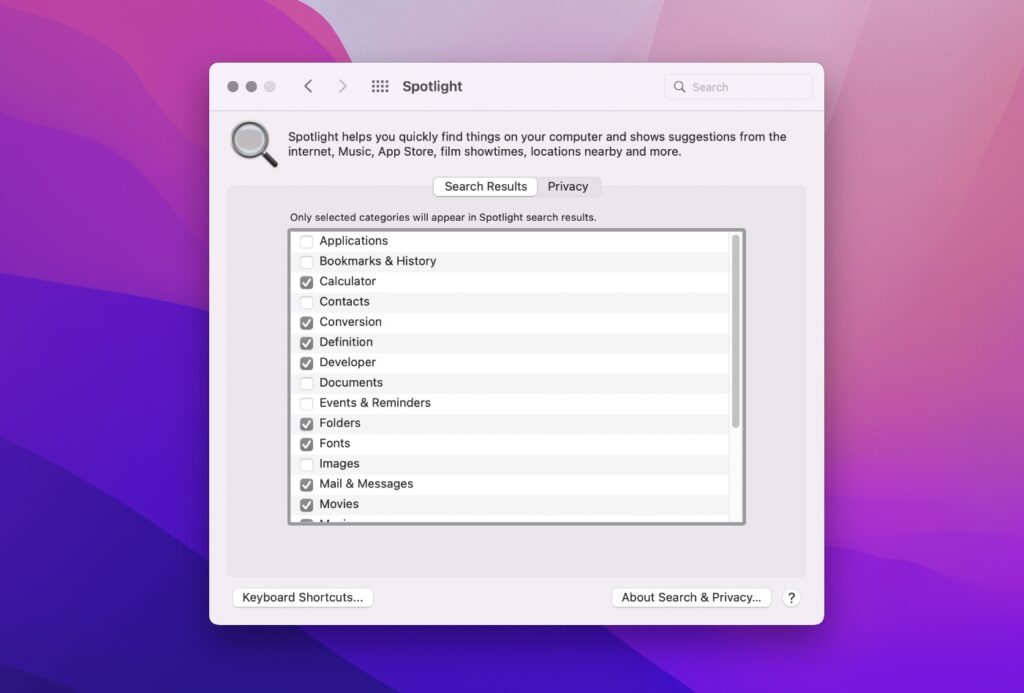
You can select or deselect certain Spotlight Search categories by following the steps below. The categories you deselect will not appear in Spotlight search results.
Step 1. Open System Preferences on your Mac and go to ‘Spotlight‘ option.
Step 2. Make sure ‘Search Results‘ option is selected.
Step 3. Checkmark the categories that you want to see in search results and deselect the categories that you don’t want to see in Spotlight. You can choose from the following options.
- Applications
- Bookmarks & History
- Calculator
- Contacts
- Conversion
- Definition
- Developer
- Documents
- Events & Reminders
- Folders
- Fonts
- Images
- Mail & Messages
- Movies
- Music
- Other
- PDF Documents
- Presentations
- Siri Suggestions
- Spreadsheets
- System Preferences
Step 4. Once you have unchecked the categories that you don’t want to see in Spotlight exit the Spotlight preferences window.
Prevent Spotlight from Searching in specific folders or disks
We have showed you how to prevent Spotlight from showing certain types of content in search results in the previous section.
From settings you can also prevent Spotlight Search on Mac from searching specific folders or disks.
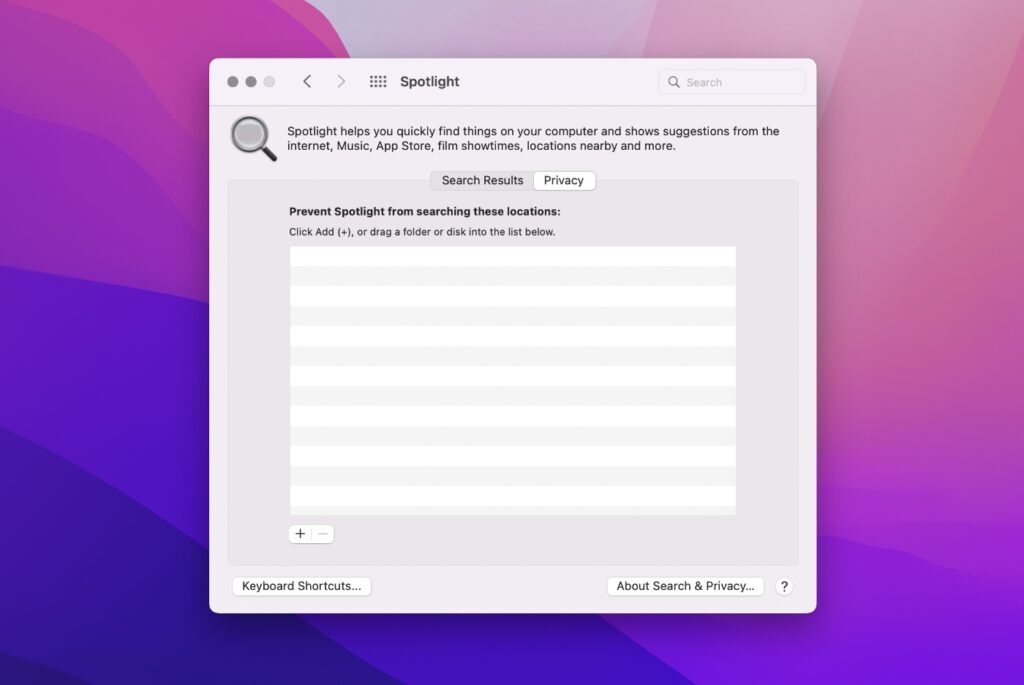
By making specific folders and disks out of reach of Spotlight you can boost your Mac’s privacy.
Step 1. On your Mac open System Preferences and click on Spotlight.
Step 2. On the Spotlight preferences page make sure you click on ‘Privacy‘ tab.
Step 3. Now click on ‘+‘ button and add the folder or disk that you want to prevent Spotlight search from accessing.
Step 4. Click on ‘+‘ button again to add more folders or disks. You can also remove previously added Folders or Disks by clicking on them from the list and tapping on the ‘–‘ button.
Spotlight Search Shortcut
For those who don’t know you can use the Spotlight Search Shortcut on your Mac to quickly access the quick search feature.
The Spotlight Search Shortcut is pressing the Command ⌘ + Space Bar button at the same time.
There you have it folks, this is how you can prevent Spotlight search on your Mac from showing search results from certain categories, folders and disks and improve the Spotlight experience.
Which categories do you turn off from Spotlight search? Share with us in the comments below.