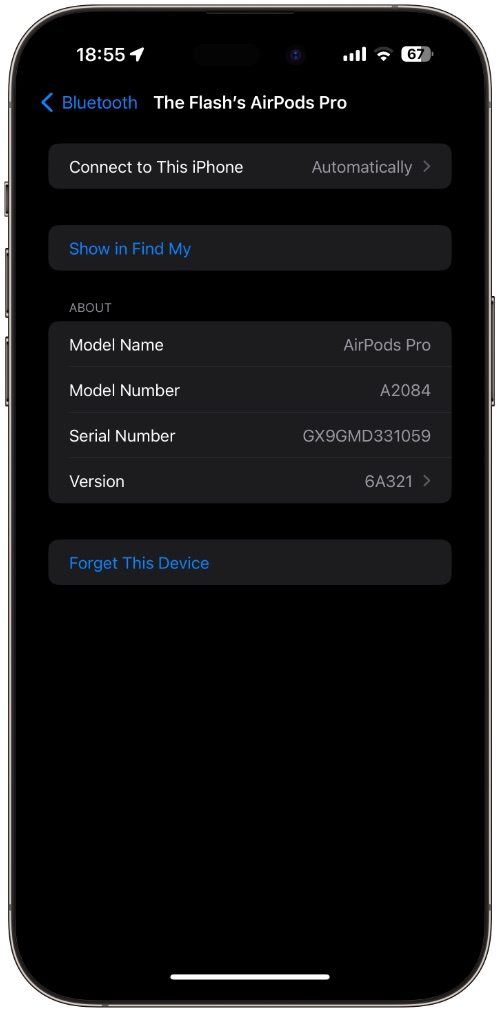Are you facing an issue where one AirPod is louder than the other? This a common issue that can happen on any model of AirPods. So no matter if you have an AirPods Pro, AirPods 3, or AirPods 2 you can experience this on your headphones.
The good news is you can solve this problem quite easily at home in most cases. In this tutorial, we will guide you on how you can solve the one AirPods sound louder than the other.
Check left and right volume balance is correct
One of the most common reasons that causes one AirPod to sound louder than the other is when the volume balance for L and R is changed and is not in the right balance. You can check for this by following the steps below.
Step 1. On iPhone or iPad open Settings and go to Accessibility.
Step 2. Now go to the Audio/Visual option and find the ‘Balance‘ slider.
Step 3. Make sure the slider is positioned right in the middle and reads 0.00.
That’s it, this should fix the volume imbalance issue between L and R AirPods and solve the issue you are having.
If the problem persists, then we recommend that you try the following fixes.
Clean your AirPods
The presence of dirt, earwax, etc can cause one of the AirPods to sound less loud than its counterpart. You can fix this by carefully cleaning your AirPods using a dry cotton swab. Make sure you remove dirt and earwax from hard-to-reach places such as the speaker grills.
You can also use a soft brush or a toothbrush to clean debris that may have entered your headphones.
If you have an AirPods Pro, then make sure you remove the ear tips and clean both the internal speakers and the ear tips before placing them back on.
Another way that has proven to be effective for many people is sucking on the AirPods to suck earwax and dirt out of the headphones.
Fully charge both AirPods
If the problem persists, then you can try fully charging your AirPods. Before doing so make sure you thoroughly clean the AirPods stem and the insides of your AirPods case. You can clean the inside of the AirPods case with the help of a cotton swab.
After cleaning the AirPods put the AirPods inside the case and put your AirPods case on a charger to make sure AirPods are charging. Let them charge for 30 minutes and listen to see if the problem has been fixed.
You can refer to this guide if you are facing charging issues with AirPods.
Turn off EQ
You can solve the volume imbalance issue with AirPods by turning off Equalizer feature on your iPhone or iPad. Follow these steps to do so.
Step 1. Open Settings and go to Music.
Step 2. Tap on the EQ option.
Step 3. On the next page select the ‘Off’ option.
If you are on a Mac, then you can launch the Music app and click on the Window -> Equalizer option from the top menu bar. Then uncheck the button for ‘On’.
Turn off Spatial Audio
Sometimes when you are using the Spatial Audio feature on AirPods Pro, it might appear that one of the AirPods is sounding louder than the other.
You can fix this by turning off the Spatial Audio feature for your AirPods by going to Control Center and long pressing on the Volume Slider. Then tap on the Spatial Audio button to turn it off.
Unpair and Pair AirPods again
If one AirPods is still louder than the other, then you can try unpairing your AirPods and re-pairing them again with your device. You can do this in the following way.
Step 1. On your iPhone or iPad launch Settings and go to Bluetooth.
Step 2. On the Bluetooth page find your AirPods and tap on the ‘i’ button next to their name.
Step 3. Finally, tap on the ‘Forget This Device’ option.
If AirPods won’t connect to iPhone, then fix that issue first.
Update iOS and AirPods firmware
First, update your iPhone and iPad to the latest available version of iOS. You can do this by going into Settings -> General -> Software Update screen.
After your iOS device’s software has updated, make sure your AirPods are connected to your iPhone. iOS will automatically update your AirPods firmware to the latest version.
You can check AirPods firmware by going to Settings -> General -> AirPods and tapping on the ‘i’ button next to its name. You will find the current firmware version of your AirPods next to where it says ‘Version’.
If nothing is working…
If you are unable to fix the issue and one AirPod is still louder than the other, then it is perhaps a hardware issue. You can head to your nearest Apple Store or Apple Authorized Service Provider and get the AirPod replaced.
Apple charges $89 to replace each of the AirPods Pro while AirPods 1st, 2nd and 3rd generation can be replaced for $69 each.
You can get your AirPods replaced for free if your AirPods are covered under AppleCare+.
So did you figure out why is one AirPod louder than the other and solve it? Which solution worked for you? Let us know in the comments below.