
Are you stuck with an iPhone or iPad that is locked to an Apple ID you have forgotten the password to or worse, an Apple ID that belongs to the previous owner of your iOS device? If that is the case, then there’s no need to worry as there are easy solutions to this problem, which will enable you to regain access to your device in a matter of minutes.
It is essential to remove Apple ID from iPhone because a device that is locked to another person’s Apple ID is useless for the current owner. That is because you won’t be able to set up the device with your Apple account after a factory reset unless the older Apple ID is removed or you won’t be able to use Apple services like App Store, iMessage, iCloud, and more even if you don’t restore the device.
In this guide, we will share steps that you can take to remove Apple ID from your iPhone with password. In addition to that, we will also share steps that you can follow to remove Apple ID from your iPhone without password.
How to remove Apple ID from iPhone without password
If you have an iPhone that is locked to its previous owner’s Apple ID, then it is a good idea to contact the previous owner of the device and ask them to remove your device from their Apple ID. They can do this by going to the iCloud.com website.
If that is not possible, then you can use a tool like EaseUS MobiUnlock in order to remove the previous owner’s Apple ID or iCloud ID from your device. You can follow these steps to achieve this.
Step 1. First of all download the EaseUS MobiUnlock tool on Mac or PC from the official website. After downloading launch this tool.
Step 2. After launching the tool connect your iPhone to your computer with a USB cable, and then click on ‘Bypass Activation Lock’ option and agree to the terms of use.
Step 3. On the next screen click on Start button. Now the tool will ask you to jailbreak your device. After you have completed the jailbreak process click on ‘Jailbreak Completed’ option.
Step 4. On the next screen click on ‘Bypass Now’ button. When you do this EaseUS MobiUnlock will start removing Activation Lock from your device.
Step 5. Let the tool remove Apple ID from your device. After it’s done click on the OK button.
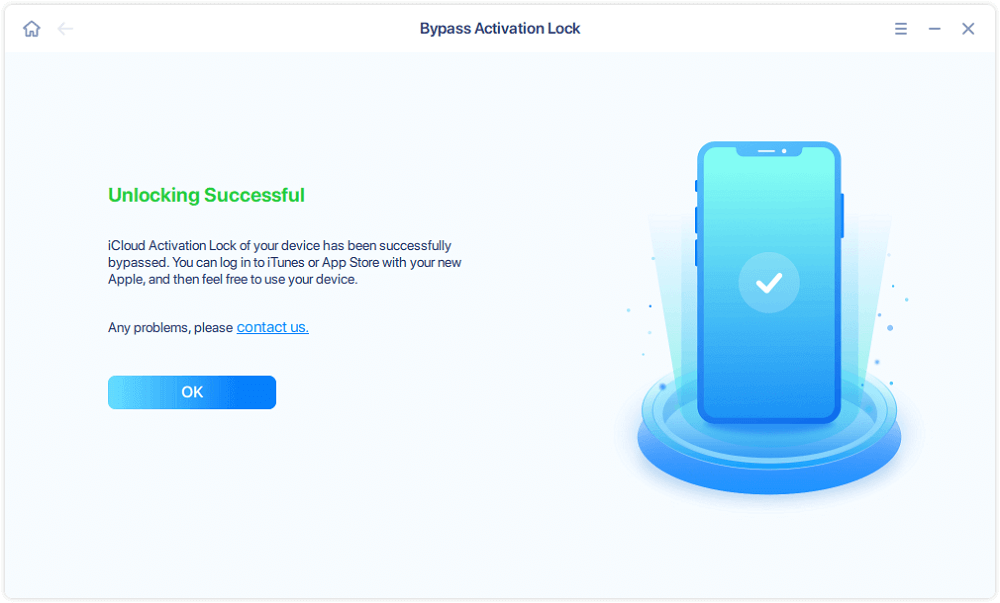
How to remove Apple ID from iPhone with password
You can easily remove Apple ID from iPhone or iPad with password. You can do this by opening Settings on your iOS device and tapping on your name from the top. Then on Apple ID screen scroll down and tap on ‘Sign Out’ option. You may be asked to enter your Apple ID password. After entering it your Apple ID will be removed from the device.
If you want to remove Apple ID and restore the device with Finder or iTunes, then you can also do that with the steps given below.
Before you perform the steps below make sure that you have disabled Find My feature on your iPhone.
You also need to put your iPhone in DFU Mode by following these steps.
Step 1. Connect your iPhone or iPad to computer with a USB cable.
Step 2. Launch iTunes or Finder. You will be prompted to Update Or Restore your device.
Step 3. Click on the Restore option and install a fresh copy of iOS on your device.
After restore the iPhone with a fresh installation of iOS, you will be asked to enter password of Apple ID your device was previously set up with. After entering this password you can remove the activation lock from the device and set it up with a different Apple ID.
There you have it folks, this is how you can remove Apple ID from an iPhone or iPad without Apple ID. We also showed you how you can remove Apple ID with password.
If you have any questions related to this guide, then feel free to let us know in the comments below.






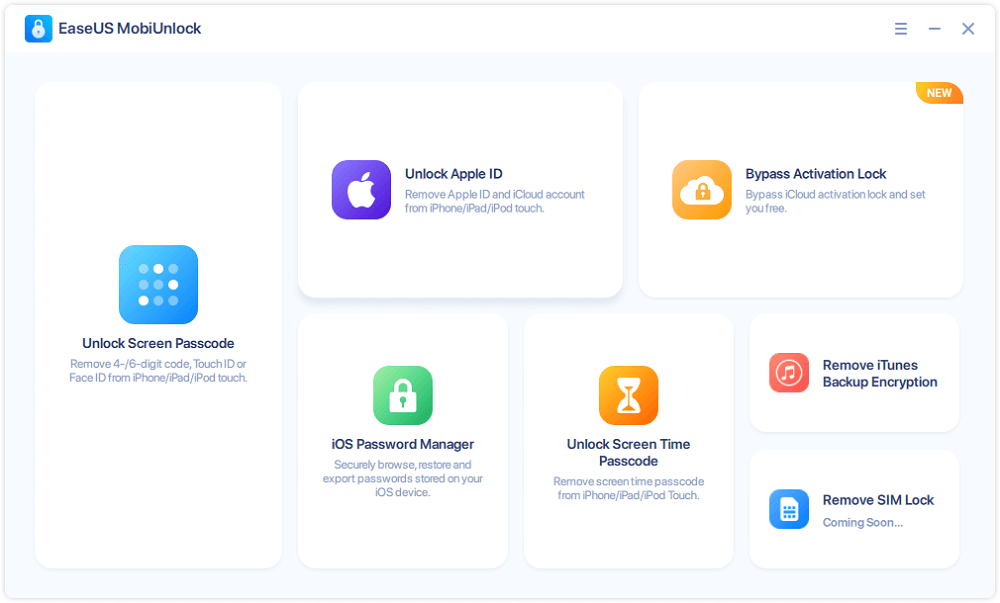
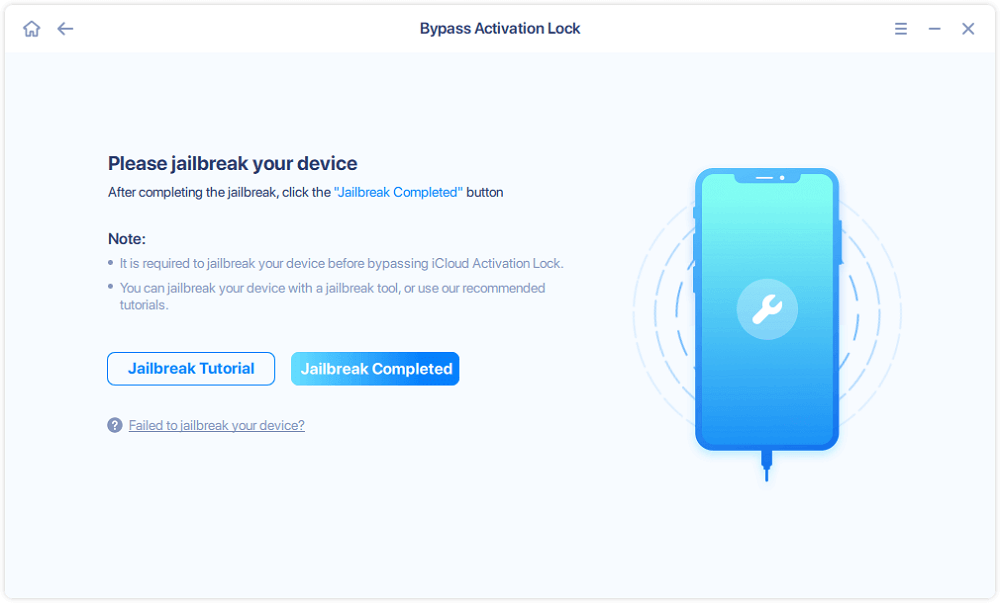



Thanks for sharing, If I just want to bypass activation lock, is this EaseUS MobiUnlock better or Tenorshare 4MeKey, or Joyoshare Activation Unlocker?