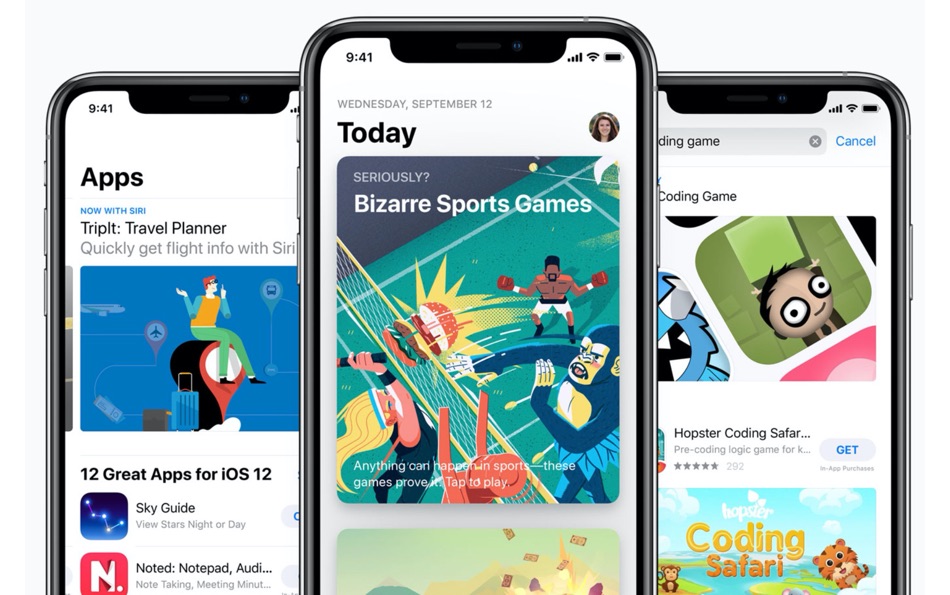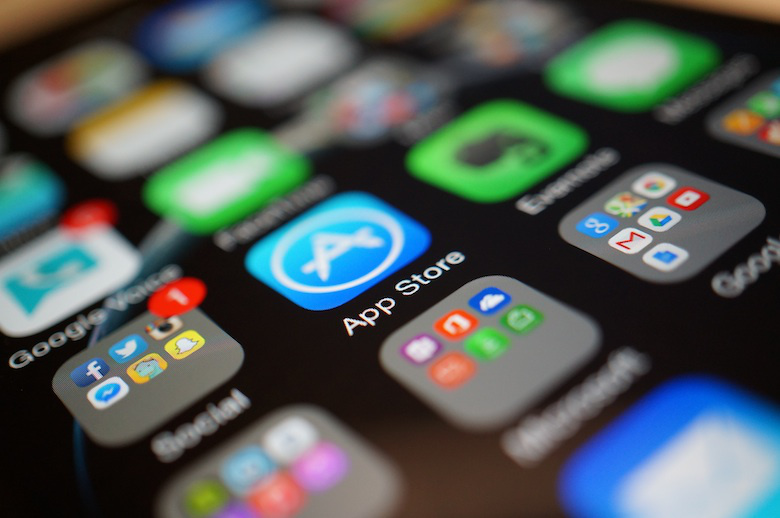Subscription services are as big as ever right now, with a massive number of different companies offering an abundance of services – including food delivery, exercise courses, weight loss apps, education, entertainment, and more.
Additionally, a lot of these services also have their own mobile applications, so that the user in question has an easier way to access a specific service.
Subscription management as a whole has quickly turned into a rather problematic process, it is rather easy to miss or forget about a subscription on some service when you already have a dozen of those, or even more. Just last month I forgot to cancel Apple Music subscription on my second Apple account and got charged for it.
The entire management process also becomes much more problematic when you realize that a lot of services have their own ways of canceling a subscription, and figuring out which way is the best one can be rather confusing.
Luckily enough, most of the services that can be billed via a mobile device or have a dedicated mobile application have a relatively standard process of subscription cancellation.
As such, both Apple (iOS) and Google (Android) ecosystems have it relatively easy when you want to figure out if there is a subscription that you want to cancel.
Here is how you can find and cancel subscription on iPhone or iPad – there are three main ways that you can do that with your Apple mobile device.
The first one would be the easiest example so far – if you have an iOS 14 or newer, all you have to do is to uninstall the application of the service that you have a subscription to, and wait a few seconds.
After that, there should be an automatic pop-up that asks you if you would want to manage your subscription that is tied to the app you just deleted. Clicking “Manage” in this pop-up should deactivate the subscription in question with no additional operations.
However, this particular method also has its issues – it requires a specific OS version, as well as the requirement for the mobile app of the service to exist in the first place. Speaking of apps, there are some cases when you can use the app itself to cancel a subscription on a specific service.
It is rather hard to find an example for this specific scenario, since there are many different layouts for a mobile application that imply different ways of getting to the “Payment management” or “Subscription management” menu.
The Tinder app, for example, has a rather simple process of accessing your subscription settings – all you have to do is to find the “Settings” menu and scroll down until you see a “Manage Payment Account” option.
This particular option should show you all of the subscription information that you can get, and also provides a cancellation option.
However, this method also has a requirement of the application itself to exist in the first place – even though there are many subscription services that do not have any kind of mobile app at all.
The last method of the three is probably the most universal one so far, since it could also work as a backup method for both of the aforementioned cancellation processes.
This particular method takes advantage of the fact that each subscription service that was billed using Apple in some way should be registered under your Apple ID – and this is where the cancellation options would be.
This particular process starts off at the “Settings” app of your Apple mobile device. The first thing you should see in this application is your Apple ID, conveniently located at the top of the screen.
Clicking on it would bring you to another menu that lists all of your account-related options, such as passwords, contact information, and so on. This is where you would find a “Subscriptions” option, too.
The “Subscriptions” menu shows you all of the subscriptions that have been billed with your Apple ID as user credentials – as well as subscriptions that you are not using anymore (the “Expired” section).
You can click any subscription here and choose the “Cancel subscription” option to end it and prevent the service in question from billing you when your next billing period comes up.
It is also worth mentioning that all three of these methods are also operational for iPad devices, the only thing that is guaranteed to be different is the interface layout due to the different screen size and aspect ratio.
You can learn more information on this particular topic here: https://inxy.com/how_to_cancel_subscriptions_in_appstore.
It is easy to notice how each of these methods has its own nuances when it comes to subscription cancellation – which is where an entirely new industry came from, providing all kinds of services and applications to help with finding and canceling your subscriptions.
A subscription finder INXY is one such service, offering subscription tracking, a safe connection to your bank to ensure a proper automatization level, as well as the ability to interact with your messengers and calendars to notify you about upcoming billing dates. There are many other options that solutions such as INXY can offer to its users in terms of subscription tracking and cancellation.