Most of the time, an iPhone’s junk mail section will correctly be filled with emails from accounts you’d rather not see. From unwanted marketing materials to outright spam from accounts notorious for phishing, a lot can end up in your junk. In fact, junk emails routinely take up around 40-60% of all emails sent every single month.
That said, nothing is more frustrating when an important email you’ve been waiting for turns up in your junk. Especially if you haven’t seen the email sitting there for a few days, you could miss important deadlines or lose out on the chance to have a useful conversation. Luckily, there are strategies we can use on iPhone to ensure the only mail that ends up in the junk section is actually unwanted.
In this article, we’ll break down the spam problem on iPhone, demonstrating why it occurs and exactly how you can spot emails going to junk on your iPhone. Let’s get right into it.
Why Are Emails Sent To Junk on iPhone?
Junk mail can come in for many reasons. There’s no one singular form of junk mail, meaning there is no one reason that a message on your iPhone was marked as spam. Especially with how busy email is as a social platform for communication, most emails that are marked as spam do so because they failed to pass through the preliminary scans that all email providers do.
There are a range of common reasons that an email may be sent to junk for on iPhone:
- Sender’s IP Is Reported as Spam
- Too Many Emails Arriving at Once
- Spammy Language
Let’s break these down further.
Sender’s IP is Reported as Spam
When many people report an email as spam or block a specific email address, that information is fed back to email providers. If a particular email account has received a large number of spam reports, then that email account might get a black mark put next to its name.
If an account has been marked, then its emails might automatically be filtered into your spam box when they arrive. This can often happen with larger corporate accounts that are also used to send out marketing emails.
A great way to tell if a marketing email actually comes from a reputable company is to double check if they have an email signature or not. On your phone, you’ll find an iPhone mail signature at the very bottom of an email. If the account has an email signature with working links and correct information, it’s very likely coming from a real company and not a spam account.
Too Many Emails at Once
If your account suddenly receives a huge influx of emails, your iPhone email provider might assume that your email account is under some sort of email attack. Instead of verifying why this attack is happening, your email provider might just block all emails in a certain period from arriving to your account.
While this puts a stop to the spam, it also means that any real emails delivered during this time will also be put into spam.
Spammy Language
If an email is poorly written in terms of grammar, content, and spelling, then some iPhone email providers will mark it as spam. This is to combat the large number of spam emails coming from countries where the first language is not English. While this is less likely to be the reason that your email didn’t arrive, it could have prevented the delivery into your inbox.
How To Send Junk Mail To Your Main Inbox on iPhone
If you’ve received a spam email that you want to move into your main inbox on iPhone, you only have to follow a few steps. Luckily, once you’ve found a spam email, it’s very easy to move it back across.
This movement will also create a precedent for future emails from that account, making sure they arrive to your real inbox next time:
- Open Mail Application – On your iPhone, open your email provider using their application.
- Inbox – Navigate to your inbox.
- Junk Box – Locate your Junk box. This is typically found in a drop-down menu off the inbox.
- Find the Email – Find the email that you want to move into your email inbox.
- Spam Filter – Click on the email, scroll down past the spam warnings and click on the button that takes the email out of the spam folder. Often, this is ‘Mark email as not spam or words to that effect.
From there, your email will move from your junk inbox into your main inbox. This process should only take around a few seconds on iPhone.
How To Use Email Filters To Prevent Emails Going to Spam on iPhone
If you want to avoid emails going to spam, you need to create some filters on your account which will funnel any emails into your inbox that fit your criteria. This is fairly easy to do, especially if you know the email address you’re waiting for an email from.
On your iPhone, follow this process:
- Open Mail Application – Open your iPhone mail app and go to the settings page. This is normally symbolized by a cog icon across all email platforms.
- Filters – Click on the Filters and Blocked Access tab.
- Customize – From there, you’re able to create new rules. You can block or unblock certain email accounts.
- Never Send To Spam – You can also add specific words into the Never Send To Spam category, which will ensure any email that contains those words will arrive in your main inbox.
Across these filters, you can directly customize exactly what arrives in your inbox and what doesn’t quite make it. This will help you have more control over exactly what arrives to your iPhone inbox throughout the day.
Final Thoughts
Email spam is a frustrating problem that definitely isn’t going anywhere anytime soon. With the high volume of malicious users that want to phish data or place malware on personal and company devices, junk mail will likely still be a problem far into the future.
However, by incorporating the tactics that we’ve outlined in this article, you’re able to make sure that only spam email arrives in your junk. By setting up filters and unmarking emails as junk, you can help your iPhone’s inbox to become smarter at detecting what they should let through the gaps.
After a few days of marking your emails and creating filters to permit certain addresses, you’ll be receiving all of the real emails you want directly into the inbox of your iPhone device.
By following the steps outlined in this article you can make email experience better on your iPhone. In addition to using these tips you can also take advantage of iPhone Mail app’s new Remind Me feature, Undo Mail Send feature and other features to further improve the experience.






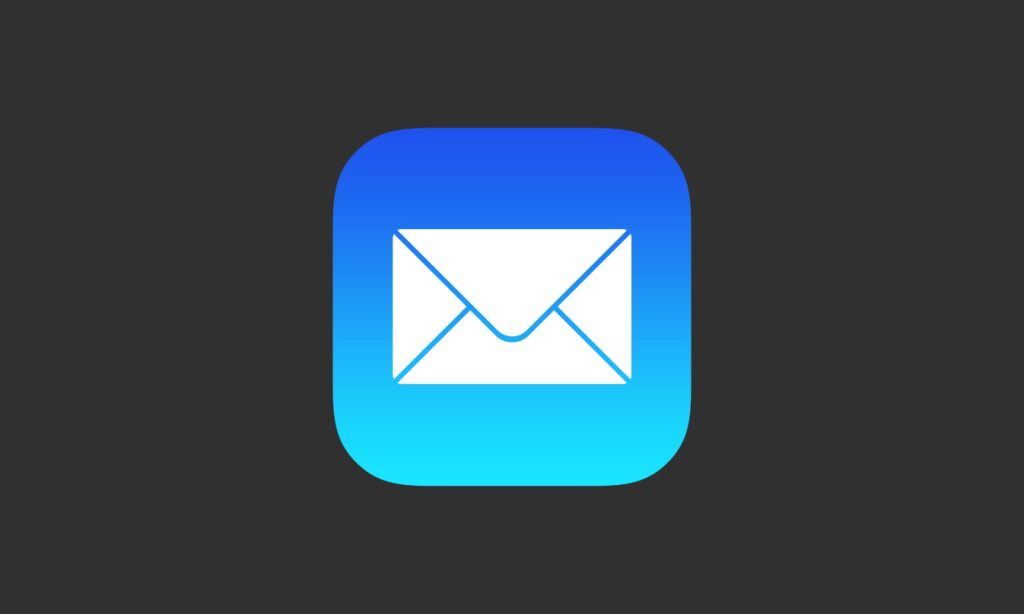


I am having a problem with emails from friends whom I have been communicating with for years, going to junk.They are in my contacts. I always move them from junk to inbox but next day they go to junk again. Looking for ways to stop them going to junk I can see lots of people are having similar problems and no advice stops the problem. My thought is why can’t you turn off email filtering and leave you to deal with all email. Give you ownership of the problem. Why is this not allowed?
My problem is slightly different. I do not use my iPhone mail account except to move images and links between my phone and my computer.
But every day my Junk emailbox is filled with crap.
Is there any way to block this obvious spam before it even gets sent to my junk folder?