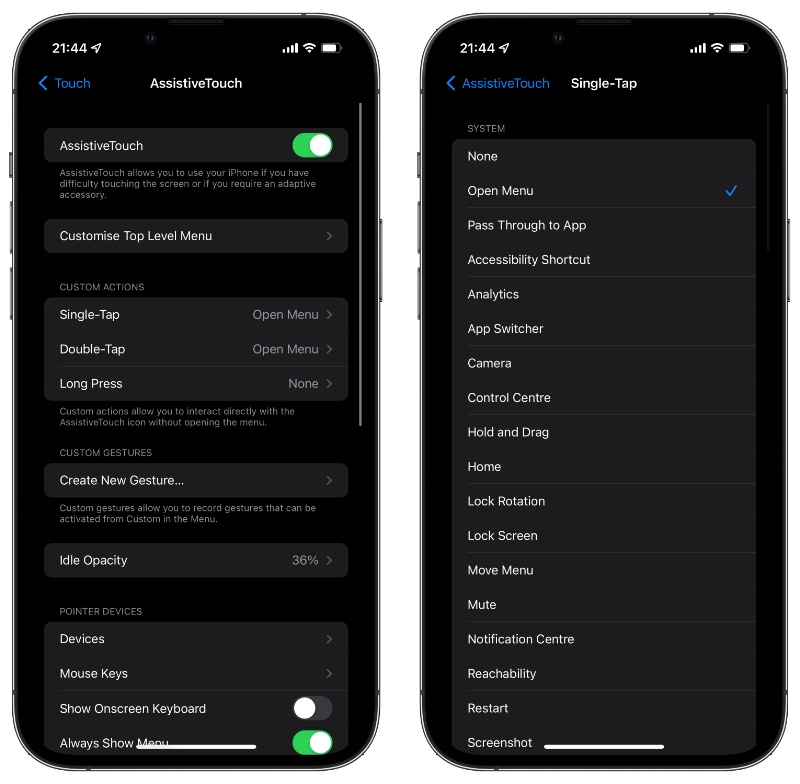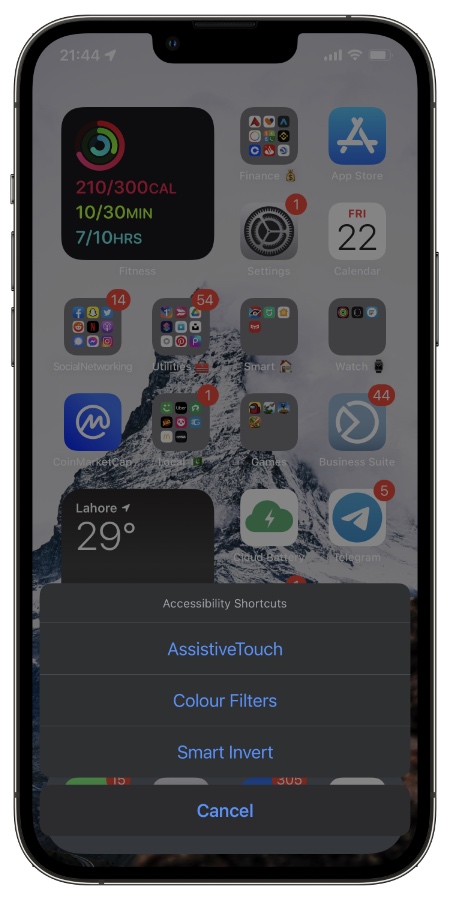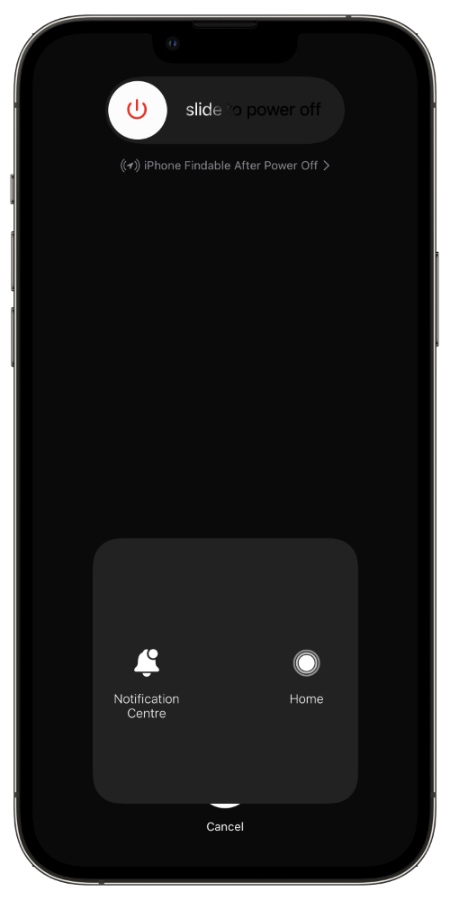In this tutorial you will learn how to clear iPhone RAM on iPhone 13 and iPhone 12 devices. When you clear iPhone RAM you can give your device a performance boost and potentially solve issues that you are facing with it.
It is surprising how very few people know how much RAM iPhone has and even fewer iPhone users know how to clear RAM on iPhone.
iPhone 13 Pro has 6GB of RAM while the iPhone 13 has 4GB RAM, which is plenty of RAM. Thanks to the superior RAM management of iOS you do not have to worry about clearing RAM on your devices, as iPhone does not get slow or buggy due to RAM issues. However there are instances when you are forced to reset iPhone RAM in order to improve its performance.
For those instances iOS offers ways that you can use to clear your iPhone’s RAM and solve issues with it.ww
Clear RAM on iPhone 13 and iPhone 12
You can follow these steps to reset RAM on iPhone 13 and iPhone 13 Pro. Same steps can also be followed to clear iPhone 12 RAM and to clear iPhone 12 RAM. iPhone 11 users can also use this guide.
Step 1. Activate AssistiveTouch by going to Settings -> Accessibility -> Touch -> AssistiveTouch.
Step 2. On the AssistiveTouch screen tap on ‘Single Tap‘ option and select ‘Open Menu‘.
Step 3. This step is optional. You can create a shortcut for AssistiveTouch, which will only show AssistiveTouch button when you perform this shortcut. To do so go to General -> Accessibility -> Accessibility shortcut and make sure AssistiveTouch is enabled.
Step 4. Now triple press the side button to access Accessibility Shortcut and tap on AssistiveTouch.
Step 5. Next go to Settings -> General and tap on Shutdown button.
Step 6. When on the Shutdown screen tap on AssistiveTouch button and then tap and hold on the Home button. Your iPhone will get locked and ask you to enter its passcode.
At this point your iPhone RAM will clear and reset.
When you reset iPhone RAM it can have an impact on its speed and performance, and many bugs can also get fixed in the process. However clearing RAM can affect your iPhone’s battery life as it will have to load up content once again when you launch apps that were previously running.
While this guide showed you steps for clearing RAM on iPhone 13 and iPhone 12, if you have an older model such as iPhone X, iPhone XS, iPhone XR etc, then you can follow this guide.
There you have it folks, this is how you can reset iPhone 13 RAM and clear iPhone 12 RAM in just a few simple steps.