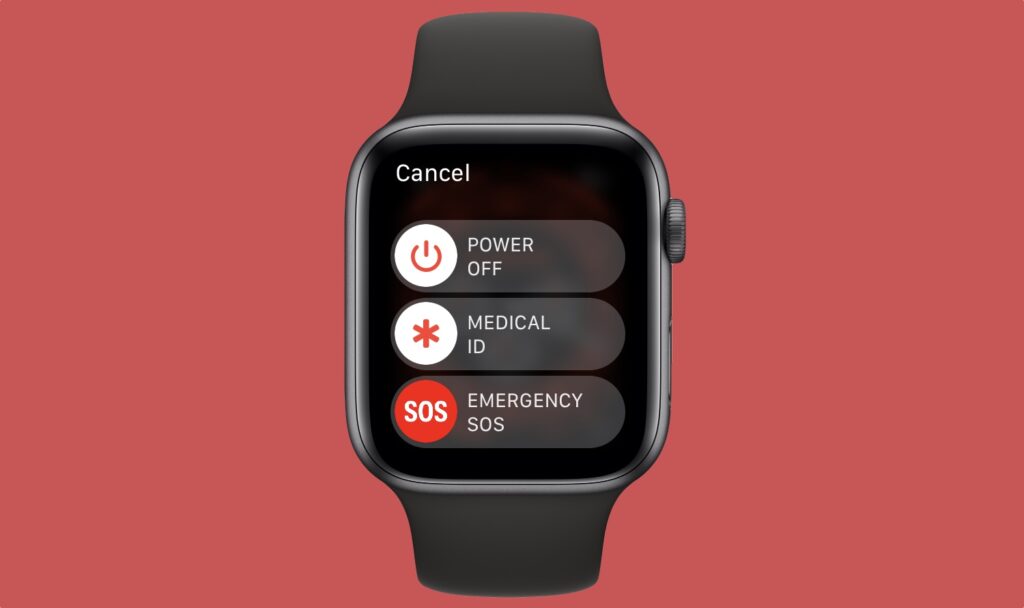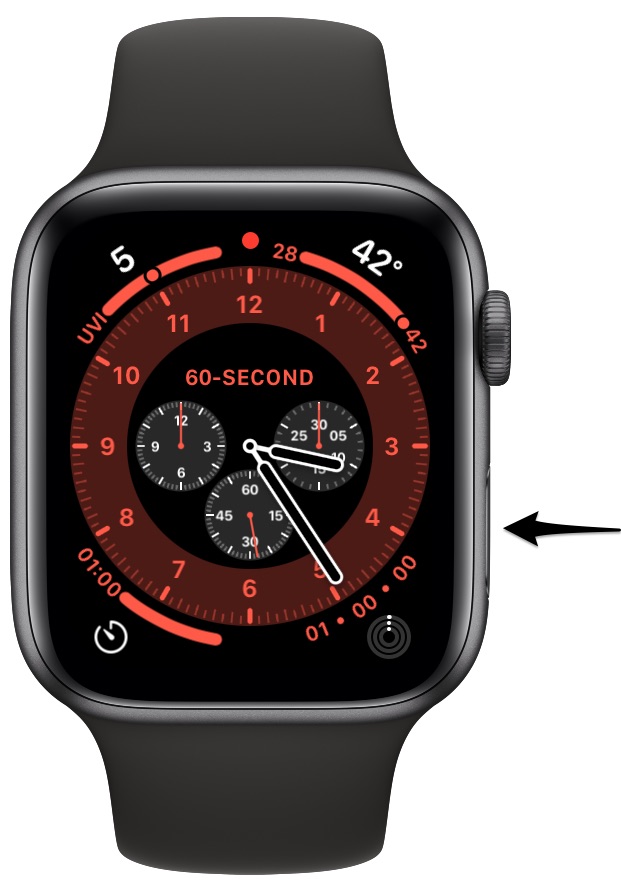If you want to learn the correct way to turn off Apple Watch, then you are in the right place. In this step-by-step tutorial we will share steps on how to shut down Apple Watch.
In the second section of this guide, we will also show you how you can turn on your Apple Watch after you have turned it off.
There are many reasons why you would want to shut down your Apple Watch. Perhaps you want to turn it off to preserve its battery or it is acting up and you want to restart the Apple Watch in order to fix the issue you are facing.
No matter what your reason is, these steps will help you in achieving your desired results.
Turn Off Apple Watch
Perform these steps on your Apple Watch in order to shut it down.
Step 1. Remove the Apple Watch from its charger.
Step 2. Press and hold the side button until you see the shutdown menu.
Step 3. Grab the round power off slider and slide it toward the right side of the screen.
As you slide the power off slider your Apple Watch will shut down.
The steps to shut down the Apple Watch are the same on all models. You can perform these steps to turn off Apple Watch Series 10, Apple Watch Series 9, Apple Watch Series 8, 7, 6, 5 and older. You can also turn off Apple Watch Ultra and Apple Watch Ultra 2 using these steps.
How to turn on the Apple Watch
These steps will help you turn on the Apple Watch.
Step 1. While your Apple Watch is off press and hold the side button.
Step 2. Let go of the side button as soon as you see the Apple logo on the screen.
There you have it folks, this is how you can turn off Apple Watch and turn on Apple Watch whenever you like. These steps also help users who want to restart the Apple Watch.
If you have any questions regarding your Apple Watch, then feel free to share them with us in the comments below.
Apple Watch tips you can’t miss
- Increase Apple Watch Battery Life (15 Proven Ways)
- How To Turn Off Stand Reminders On Apple Watch
- How To Set Up And Use Walkie-Talkie On Apple Watch
- How To Factory Reset Apple Watch The Right Way
- Apple Watch Showing Red Dot On Top? Here’s What It Means