In this post we have shared a list of most common Mac errors that occur on modern Macs and what they actually mean.
Table of Contents
- List of Mac Error Codes
- Mac Error Code -1008F
- Mac Error Code -3001F
- Mac Error Code -36
- Mac Error 49168
- Question Mark Folder Error
- Mac Error Code 100006
- Mac Error Code 50
- Error Code 36 Mac
- PKIInstallErrorDomain Error 106
- Error Code 0x80020022
- Error Code 202
- Error Code -924
- Error Code 2003f
- Error Code 100092
- Error Code 8003
- Error Code 500
- Mac Error Code 43
- Error Code 0x8002006E
- Error Code 9956
- Error Code 9923
- SystemExtr Error
- “Netsession_Mac” Not Optimized for Your Mac Error
- IDECacheDeleteAppExtension Error
- dotm Error
- Error Code 400
- INSTALL_VERIFICATION_FAILED_ALERT_info Error
- EFI-check Error
- Got an error while using your Mac?
Knowing the meaning of Mac error codes can be helpful in identifying the problem with you computer and taking the right steps to fix them.
Even if your operating system is top-notch, up-to-date, or robust, the chances of it encountering errors are still positive, no matter if it’s Mac. If you are using your Mac for years now, it’s quite possible that you already have encountered Mac errors.
There are a plethora of reasons that these errors occur in Macs, regardless of the type, age, model, or macOS version.
It can be nerve-wracking to see such Mac error codes or warning signs at times, however, your system notifies you through these warnings that there’s something wrong with your Mac.
Unfortunately, not everyone can understand error codes on Mac because they are made up of technical jargon that a user can’t comprehend.
List of Mac Error Codes
Let’s find out the meaning as well as, solutions of some of the most common error codes on a Mac.
Mac Error Code -1008F
A Mac user typically receives Mac error code -1008F while attempting to recover their internet connection.
Most often the error code also shows while reinstalling macOS Mojave after running Catalina.
Here’s how you can fix -1008F error.
Mac Error Code -3001F
Mac error code -3001F error shows when the system attempts to restore backup files. Your system crashes when the process of this attempt fails and loads requests.
This error can be encountered when a user attempts to restart their Mac after wiping the disk to reinstall macOS.
Mac Error Code -36
It is possible to run into the Mac error code -36 when transferring large files, such as from one external drive to another via a Mac or from a Mac to another device. Other possible causes could be an infected target disk or a system limitation.
Mac Error 49168
Mac users can experience the Mac error 49168 when trying to create a new disk partition. Since the Disk Utility app cannot help in resolving this issue, the alternative solution is either to reply on the Terminal app or use the Disk Defrag software.
Additionally, wiping your system with a premium utility tool may scan your computer for any performance-limiting problems.
Question Mark Folder Error
The Question Mark error appears on a Mac when there’s no startup disk available to boot macOS from. This usually occurs when an installation of macOS is not available or it has been corrupted or deleted.
The Question Mark error also shows up when there are hardware issues with the Mac’s hard drive or a connection error has occurred between the Mac and hard drive.
During the Question Mark error Mac displays a flashing question mark folder on the screen.
You can fix Mac Question Mark error by follow this guide.
Mac Error Code 100006
Mac Error Code 100006 implies an issue with a particular feature, program, or operation. One of the common reasons for this error is a Mac corrupted with malware entities or viruses. Also, this error code keeps popping up on your Mac screen until it gets resolved.
Mac Error Code 50
This file transfer error occurs when a user moves, copies, or deletes files from a hard drive of your system or an external drive.
The error message states: The operation can’t be completed because an unexpected error occurred (error code -50).
However, the quick fix for this error is renaming the file, running a disk check, or copying the file through Terminal.
Error Code 36 Mac
This is one of the file transfer Mac error codes that is linked with the .DS_Store file. The error code -36 usually pops up while copying a file, which has invisible .DS_Store file related to it is copied back to a thumb drive or Windows-compatible volume.
The .DS_Store file includes metadata, such as shortcuts and icon images, created when you copy a Windows file to a Mac.
The error message reads: The Finder can’t complete the operation because some data in “.DS_Store” can’t be read or written. (Error code -36).
The quickest fix for this error is running the “dot_Clean” command via Terminal.
PKIInstallErrorDomain Error 106
PKIInstallErrorDomain error 106 turns up on a Mac while updating the operating system. It sometimes appears with the error message “The operation couldn’t be completed. You can try updating again in System Preferences after restarting.”
This error could be activated by malware entities, hardware issues, or the installation struggle.
Error Code 0x80020022
This Mac error usually appears when you aim to burn a disc with your Mac.
The error message reads: The disc can’t be burned because communication between the system and the disc drive failed (error code 0x80020022).
The error might be triggered by a third-party app or corrupted data. You resolve the issue, avoid writing at maximum speed, try replacing the disc, and reinstall the burner.
Error Code 202
When Mac users upgrade macOS, this installation error emerges. The glitch is mostly associated with the SInstallerSetup and the procedure of migrating to Mojave in general.
The error message usually reads: An error occurred while preparing the installation. Try running this application again.
You possibly will encounter this error message: macOS could not be installed on your system. An error occurred installing macOS. To use Apple Diagnostics to check your Mac hardware, shut down, press the power button, and immediately hold the ‘D’ key until diagnostics begin. Quit the installer to restart your computer and try again.
The problem can be fixed by installing macOS in Safe Mode or as a new user.
Error Code -924
Error Code -924 is an input or output Mac error that makes your system slow or unresponsive, apps crashing or hanging, or unable to open files.
The common reasons for this error’s occurrence are:
- Software or hardware issues,
- Sudden system file termination,
- Header file corruption,
- Incorrect formatting,
- BIOS setting changes.
If you come across this error try to reboot the system or run a disk check. If that doesn’t work, reinstall macOS.
Error Code 2003f
This error appears when Mac users attempt to reinstall macOS by using Internet Recovery after reformatting their hard drives. Consequently, the system freezes and the macOS installation fails.
There is no error message that pops on the screen, instead, there’s only a flashing folder with a question mark and a link to Apple Support, which makes it hard to detect what the error is about and what caused it. However, the primary cause of the error code 2003f is usually an unstable internet connection.
To fix this problem, it’s best to switch to a different network that has a better internet connection or use a cable.
Error Code 100092
The cause of this error usually remains unknown. These random errors show on your Mac screen while downloading files, opening or closing files, taking screenshots, or launching applications.
The causes behind this error can be:
- corrupted directories,
- interrupted operations,
- misconfigured system settings,
- outdated software.
Try updating installed apps and running cleaner on your system to resolve this error.
Error Code 8003
This error Mac is usually encountered when the user tries to permanently remove files from the Trash. The error is triggered by inaccurate registry configurations, resulting in failed file transfer.
The error is generally accompanied by the following warning: The operation can’t be completed because an unexpected error occurred (error code -8003).
Hold down the Option Key while deleting the files from the Trash to deal with this error.
Error Code 500
The com.apple.commerce.client error is a Mac App Store error that prevents users from downloading new apps or installing application updates.
The following error message appears on the screen: An error occurred during purchase. The operation couldn’t be completed.
The causes of this error in Mac include:
- damaged installation files,
- corrupt App Store preferences,
- wrong payment details,
- overdue balance on your Apple account.
To resolve this glitch, simply deal with the cause firstly, pay any due balance or use a different card, reset the App Store preferences, delete the App Store cache, and then sign out from your iCloud account and then sign back in.
Mac Error Code 43
This is yet another file transfer error that shows up when you delete files from your Mac, move files between folders, or transfer files from or to a USB device.
If a hindrance occurs during the process, the error code 43 appears along with the following notification: The operation can’t be completed because one or more required items can’t be found. (Error code -43).
The error is activated when the file share point can’t be located, is being used or locked, the document is partially downloaded, or missing file permissions.
Reset the NVRAM, repair corrupted system files, or run a disk check to deal with errors easily. If the file is inaccessible, then run the chflags -R nouchg command through Terminal to fix the error.
Error Code 0x8002006E
This error appears while burning a CD or DVD on your Mac. Disk burning problems are typically triggered by app or system issues, or often hardware problems.
You might see the following warning message when this error appears: Burning the disc failed because an unexpected error occurred. (Error code 0x8002006E).
Simply clean the disk drive lens to resolve this bug.
Error Code 9956
This error is linked with the Image Capture app, making it impossible for users to import images while using the app. The reason for this error could be an outdated Image Capture app or corrupted images being imported.
The error message usually reads: The operation couldn’t be completed (com.apple.ImageCaptureCore error -9956).
To solve this, import the images in batches until you find a culprit image.
Error Code 9923
This error is related to printers attached to Macs and it oftentimes turns up when using the scanner on a printer.
The error is accompanied by the following message: An error occurred while communicating with the scanner. (-9923).
The error code 9923 occurs due to a communication hindrance between macOS and the printer. Reasons could include corrupted or outdated printer software, loose cable, or other printer problems.
To put an end to this problem, update your printer and edit the printer settings. If that doesn’t work, reset the printer.
SystemExtr Error
SystemExtr-related errors come about because of Mac’s system files or hardware issues, causing the involved apps or the computer to crash. Corrupted system files, incompatible software, or malicious software are some of the common reasons for SystemExtr errors.
You may come across the following error message: SystemExtr quit unexpectedly. Click Report to see more detailed information and send a report to Apple.
SystemExtr-related errors can be resolved if you quit problematic apps, install software updates, run a system scan, and reboot your system.
“Netsession_Mac” Not Optimized for Your Mac Error
This error occurs while downloading or streaming content from the internet using the Netsession_mac process. This error is commonly encountered while accessing video-on-demand apps like Hulu, Netflix, Amazon, and other content-heavy websites.
The error message usually states: “netsession_mac” is not optimized for your Mac. This app needs to be updated by its developer to improve compatibility.
This error triggers when the user has the 32-bit version of the app, no longer supported by macOS Mojave. The recent macOS version now only runs 64-bit apps, or else, the “not optimized for your Mac” error appears.
IDECacheDeleteAppExtension Error
The IDECacheDeleteAppExtension error turns out when you have developer tools or the Xcode app installed on your Mac, triggering apps to quit out of the blue.
The following notification can also appear on your error Mac screen: IDECacheDeleteAppExtension quit unexpectedly. Click Report to see more detailed information and send a report to Apple.
Updating the Xcode or developer tools can be helpful to resolve the issue. If it does not work, uninstall them, then reinstall a clean copy.
dotm Error
This error, as the name implies, includes the normal.dotm file that keeps all the default main settings for a Microsoft Word document. When the normal.dotm gets corrupted, the normal.dotm error message appears.
Updating your Microsoft Office and deleting the normal.dotm file can help manage this error Mac.
Error Code 400
When your iCloud Calendar fails to sync with the iCloud Calendar app on your device, this issue takes place.
The error follows the message: “the request for account ‘iCloud’ failed’.
Resetting or modifying the iCloud Calendar’s preferences, and then signing out and then signing back into your iCloud account will be enough to tackle this issue.
INSTALL_VERIFICATION_FAILED_ALERT_info Error
This error happens when you install an update for Microsoft Office on your system. The INSTALL_VERIFICATION_FAILED_ALERT_info error appears when the Sync Services and Microsoft Database Daemon are processing during the update.
Firstly, close all running applications, especially the services mentioned above, then run the update again, this will resolve the bug.
EFI-check Error
The EFI-check warning pops up when corruption, inconsistencies, and tampering has been detected during the EFI security check. The tool repeatedly scans your EFI firmware to ensure it is available in Apple’s approved list.
If you switched your Mac hardware or interfered with the firmware, this message will appear out of the blue: Your computer has detected a potential problem. Click “Send to Apple” to submit a report to Apple.
To sort out this technical issue, reset the EFI preferences and uninstall recent software changes.
Got an error while using your Mac?
If you encounter one of the Mac error codes, take a deep breath! The trick to troubleshoot Mac errors is to be aware of what the error code means and then determine a suitable solution.
It’s recommended to take a screenshot of the error before the warning message disappears. Then scroll through the above-mentioned list of common errors Mac to understand and learn what they mean and how to resolve them.
Can’t spot your Mac error code on the list? Let us know so we can direct you.







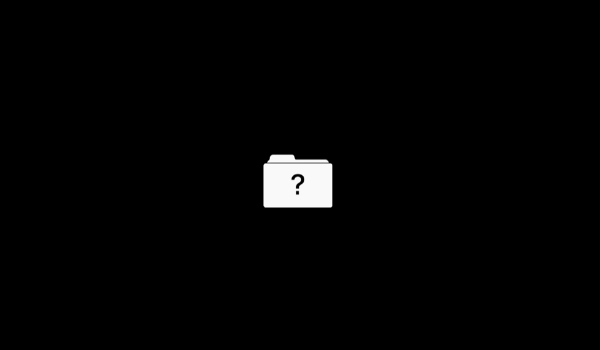
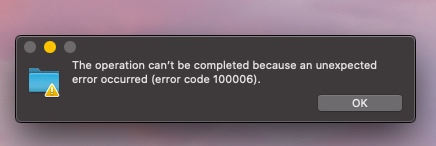
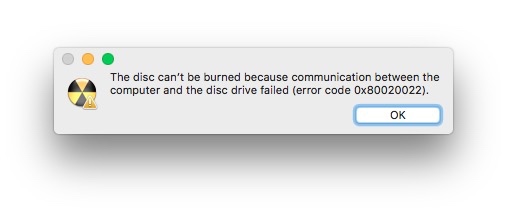


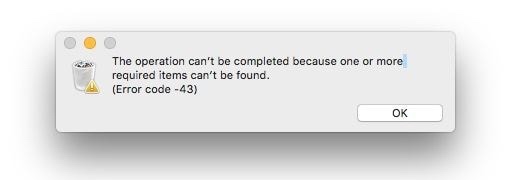



I got Error code -8072 when attempting to add a new folder to the Finder.