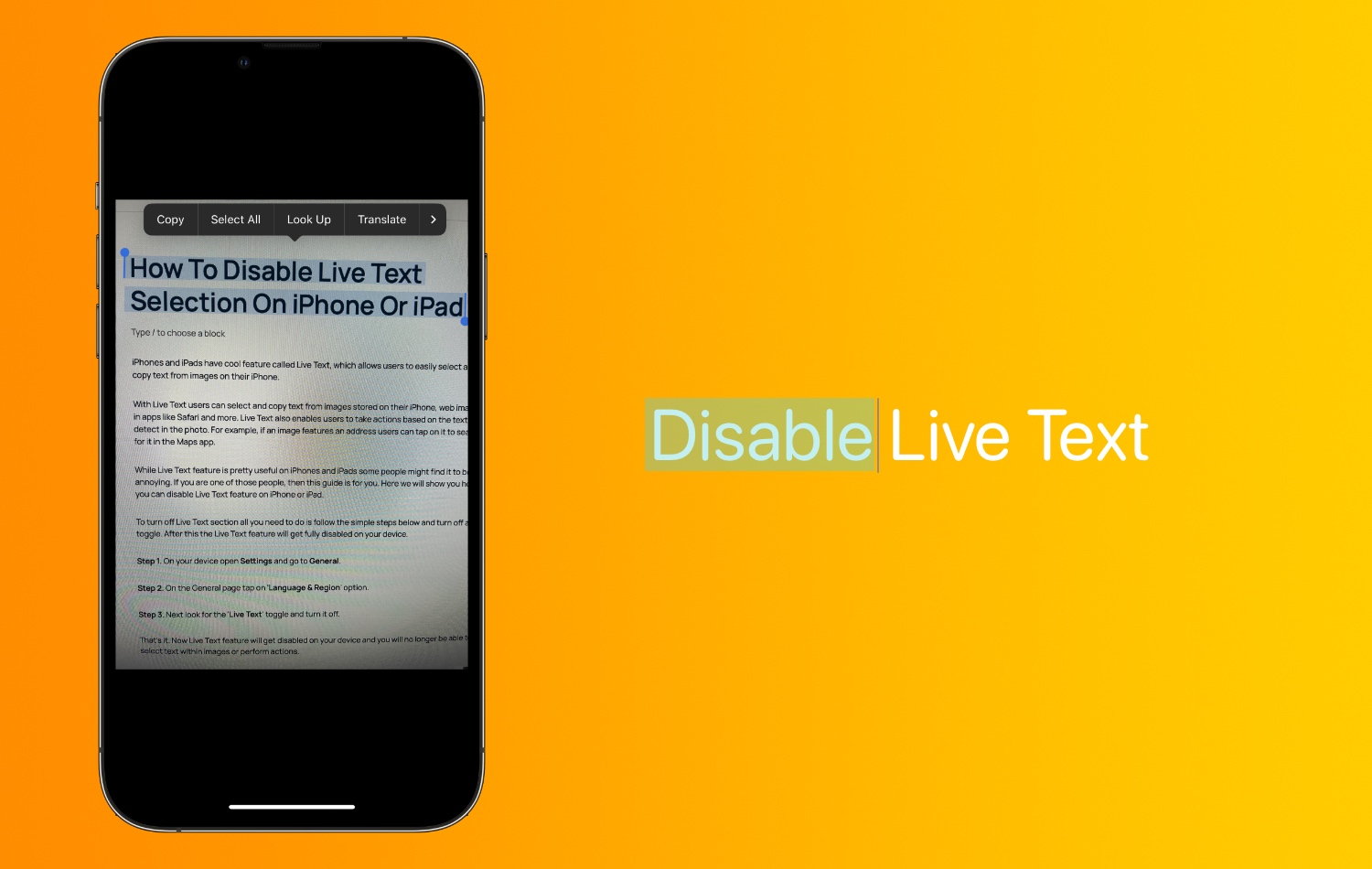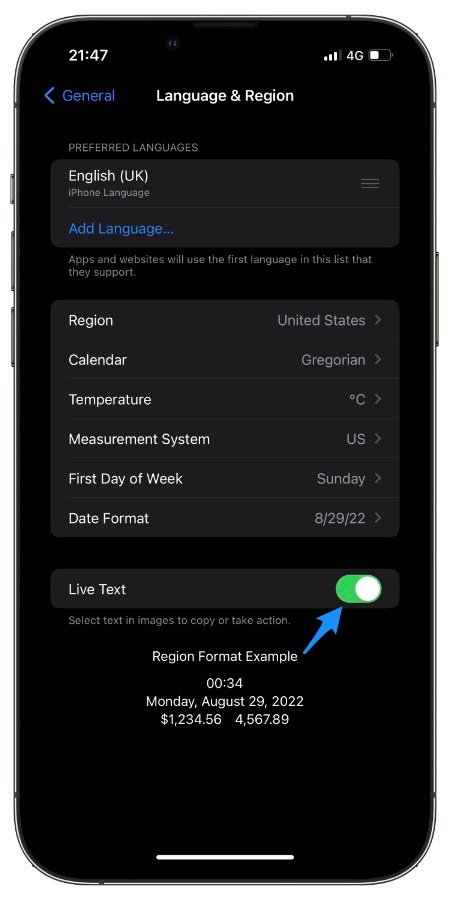iPhones and iPads have cool feature called Live Text, which allows users to easily select and copy text from images on their iPhone.
With Live Text users can select and copy text from images stored on their iPhone, web images in apps like Safari and more. Live Text also enables users to take actions based on the text detect in the photo. For example, if an image features an address users can tap on it to search for it in the Maps app.
While Live Text feature is pretty useful on iPhones and iPads some people might find it to be annoying. If you are one of those people, then this guide is for you.
Live Text feature is also available on macOS. You can turn off Live Text Selection on Mac by following our guide.
Disable Live Text Feature on iPhone or iPad
Here we will show you how you can disable Live Text feature on iPhone or iPad.
To turn off Live Text section all you need to do is follow the simple steps below and turn off a toggle. After this the Live Text feature will get fully disabled on your device.
Step 1. On your device open Settings and go to General.
Step 2. On the General page tap on ‘Language & Region‘ option.
Step 3. Next look for the ‘Live Text‘ toggle and turn it off.
That’s it. Now Live Text feature will get disabled on your device and you will no longer be able to select text within images or perform actions.
Looking for more iPhone related tips and tricks? Then check out our coverage below.
- What is Lockdown Mode on iPhone, iPad, and Mac? How To Use It
- How To Automatically Change Wallpaper On iPhone
- How To Create A Multi-Stop Route In Apple Maps
- How To View Wi-Fi Password On iPhone Or iPad