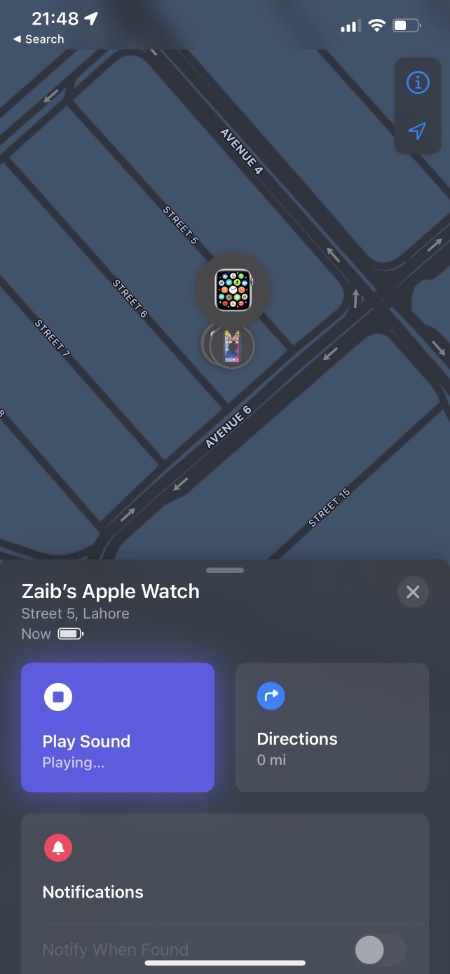Whenever you can’t find your iPhone you can use the ping feature on your Apple Watch to ring a tone on it. Once you tap on the ping button from the watchOS Control Center, iPhone starts ringing and as a result letting you find the device instantly. Not many users know that you can also ping an Apple Watch in case you lose it right from the iPhone.
Table of Contents
When you do so, a pinging sound is played on the Apple Watch that lets you find the device easily. Pinging Apple Watch from iPhone can be very useful in case you have placed your Watch somewhere and cannot remember where. It can also be useful where your Apple Watch has lost, presumably fallen under the couch etc.
Read on to learn how to play sound on Apple Watch from iPhone and find it easily.
Play Pinging Sound On Watch From iPhone
Here are the steps that you can follow to find Apple Watch with iPhone. With these steps you can use your iPhone to make your Apple Watch ring. This will help you finding your lost Apple Watch.
Step 1. For this to work your Apple Watch needs to be connected to the Internet through WiFi. Once you have made sure of that continue with the steps below.
Step 2. On your iPhone launch the ‘Find My‘ app and sign into your iCloud account.
Step 3. Now from the list of your Apple devices tap on the Apple Watch you want to play sound on.
Step 4. The Watch should appear on a map along with other Apple devices owned by you. Tap on the Watch icon.
Step 5. Finally from the menu tap on the ‘Play Sound’ button.
This should start playing a pinging sound on your Apple Watch, which would help you in finding where it is. Once you find the device simply tap on the ‘Dismiss’ button in order to make the pinging sound stop.
So next time you misplace your Apple Watch just use your iPhone to ping it. If you have any questions about how to ping Apple Watch from iPhone, then let us know in the comments section below.
Find Your iPhone With Apple Watch
You can also use the iPhone ping feature that allows users to quickly find their misplaced iPhone using the Apple Watch. Here’s how it works.
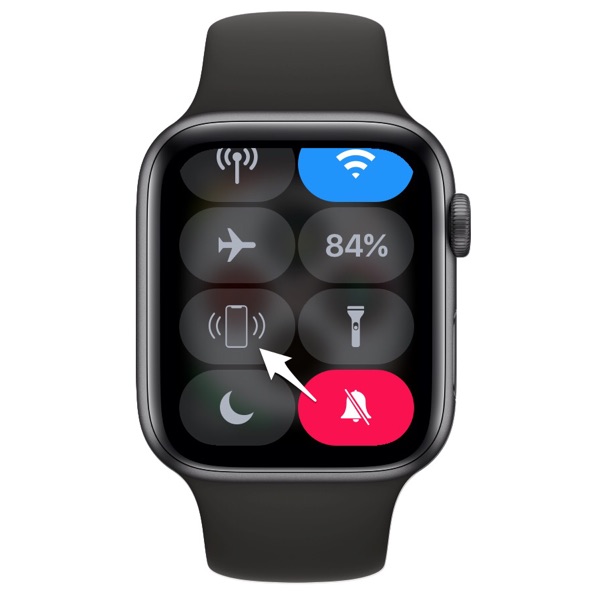
- On your Apple Watch access the Control Center screen.
- Once you are on the Control Center tap on the iPhone button as shown in the image above.
As soon as you have tapped on this button your iPhone will start ringing and thus letting you know its location. The iPhone needs to be in the range of Apple Watch’s Bluetooth range for this to work.
Can’t Ping Apple Watch From iPhone? Here’s how to fix
If you are unable to ping your Apple Watch through your iPhone, then you can follow the simple fixes below.
1. Update to the latest version of watchOS and iOS
If you are unable to Ping Apple Watch with iPhone, then a simple fix is to update your Apple Watch to latest version of watchOS. You can update Apple Watch by going to Watch app -> General -> Software Update.
Similarly you should update your iPhone to latest version of iOS by going to Settings -> General -> Software Update. After doing this you should be able to ping Watch from iPhone.
2. Reboot your Apple Watch and iPhone
If your iPhone and Apple Watch are already on the latest software, then you should try rebooting your iPhone and Apple Watch and try again. You can easily reboot an Apple Watch by pressing and holding the side button and sliding on the Power off slider.
3. Make sure Find My services are working
If you are having troubles when pinging Apple Watch with iPhone, then make sure Apple’s Find My service is working. The ping feature will not work in case Find My is down. You can check status of Find My network here.
4. Make sure Internet connection is working
Internet connection is required in order to ping Apple Watch, and in case your home or office’s Internet is not working you won’t be able to use this feature. Make sure your Internet is working and try again.
More Apple Watch tips:
- How To Set Up And Use Walkie-Talkie On Apple Watch
- How To Factory Reset Apple Watch The Right Way
- Apple Watch Showing Red Dot On Top? Here’s What It Means
- How To Restore Apple Watch With iPhone
- How To Check AirPods Battery On Mac, iPhone, iPad And Watch